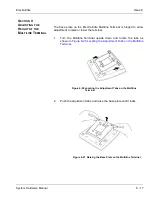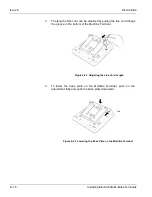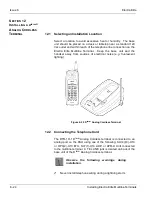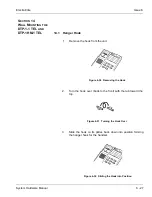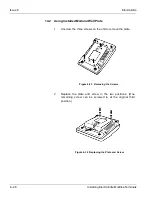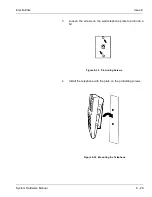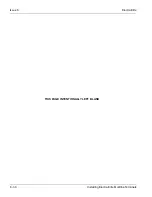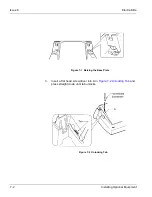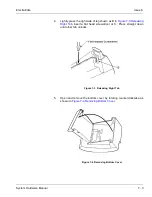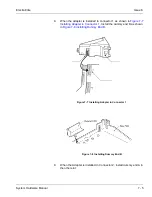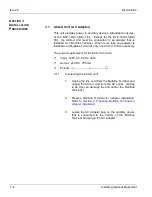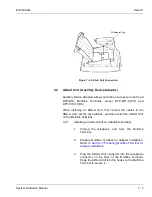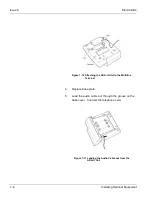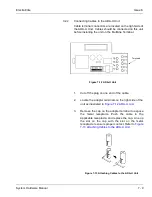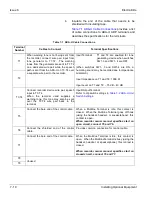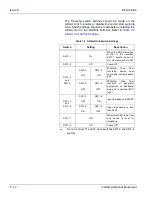Issue 6
Electra Elite
6 - 28
Installing Electra Elite Multiline Terminals
14.2
Using Installed Modular Wall Plate
1.
Unscrew the three screws on the unit to remove the plate.
2.
Replace the plate and screw in the two positions. (One
remaining screw can be screwed in at the original third
position.)
Figure 6-33 Removing the Screws
Figure 6-34 Replacing the Plate and Screw
Содержание Electra Elite 192
Страница 2: ...SYSTEM HARDWARE MANUAL Stock Number 750363 Issue 6 Series 6000 192 ...
Страница 3: ......
Страница 5: ......
Страница 9: ...THIS PAGE INTENTIONALLY LEFT BLANK ...
Страница 10: ...Regulatory Information ...
Страница 11: ......
Страница 20: ......
Страница 52: ...Issue 6 Electra Elite xxxii List of Tables THIS PAGE INTENTIONALLY LEFT BLANK ...
Страница 73: ...Electra Elite Issue 6 System Hardware Manual 1 21 THIS PAGE INTENTIONALLY LEFT BLANK ...
Страница 74: ...Issue 6 Electra Elite 1 22 Introduction ...
Страница 92: ...Issue 6 Electra Elite 2 18 System Specifications Output Impedance 600 Ω Relay Contact Rating 500 mA 24 Vdc ...
Страница 96: ...Issue 6 Electra Elite 2 22 System Specifications ...
Страница 104: ...Issue 6 Electra Elite 3 8 Hardware Requirements THIS PAGE INTENTIONALLY LEFT BLANK ...
Страница 213: ...Electra Elite Issue 6 System Hardware Manual 5 67 Figure 5 39 FMS 8 U10 ETU ...
Страница 252: ...Issue 6 Electra Elite 5 106 Installing Electronic Telephone Units THIS PAGE INTENTIONALLY LEFT BLANK ...
Страница 282: ...Issue 6 Electra Elite 6 30 Installing Electra Elite Multiline Terminals THIS PAGE INTENTIONALLY LEFT BLANK ...
Страница 336: ...Issue 6 Electra Elite 7 54 Installing Optional Equipment THIS PAGE INTENTIONALLY LEFT BLANK ...
Страница 342: ...Issue 6 Electra Elite 8 6 Installing Electra Professional Equipment THIS PAGE INTENTIONALLY LEFT BLANK ...
Страница 368: ...Issue 6 Electra Elite A 4 Glossary of Abbreviations THIS PAGE INTENTIONALLY LEFT BLANK ...
Страница 369: ...SYSTEM HARDWARE MANUAL NEC America Inc Issue 6 Series 6000 192 ...