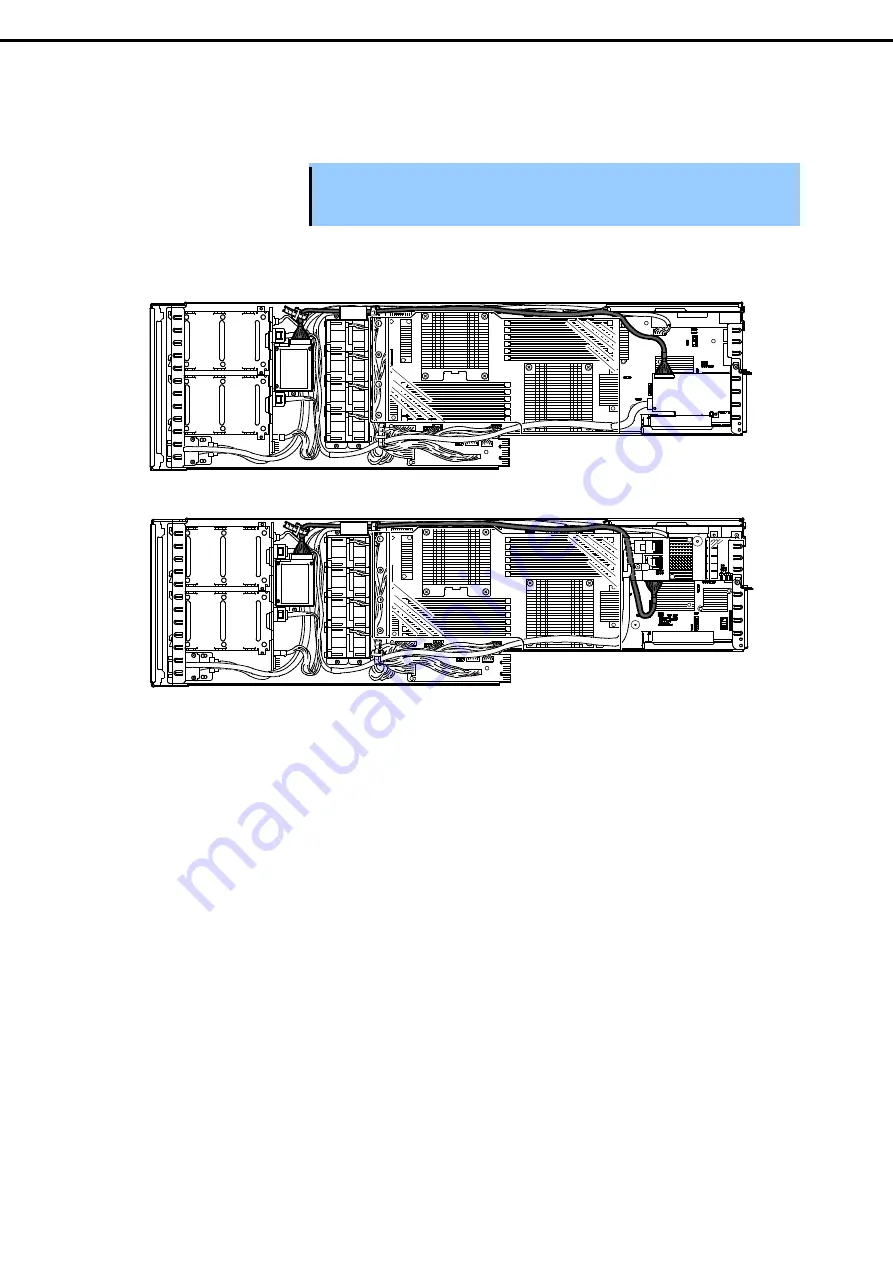
1. Installing Internal Optional Devices
Express5800/E120e-M User's Guide
84
Chapter 2 Preparations
7. Route the battery cable of left server module as shown in the figure below. Route the cable through cable
ties (2 places) and cooling sponge, and fix it. Strip off the lower part of cooling sponge a little to insert the
cable. The sponge may be damaged if you strip off the sponge excessively, so care must be taken.
Important The cooling sponge is made of soft material, and easy to break by excess force.
Do not lift the end of sponge forcedly to expand it when disconnecting the cable.
Left server module when standard PCI riser card is used
Left server module when additional PCI riser card is used
Connect the cable along
the side face.
















































