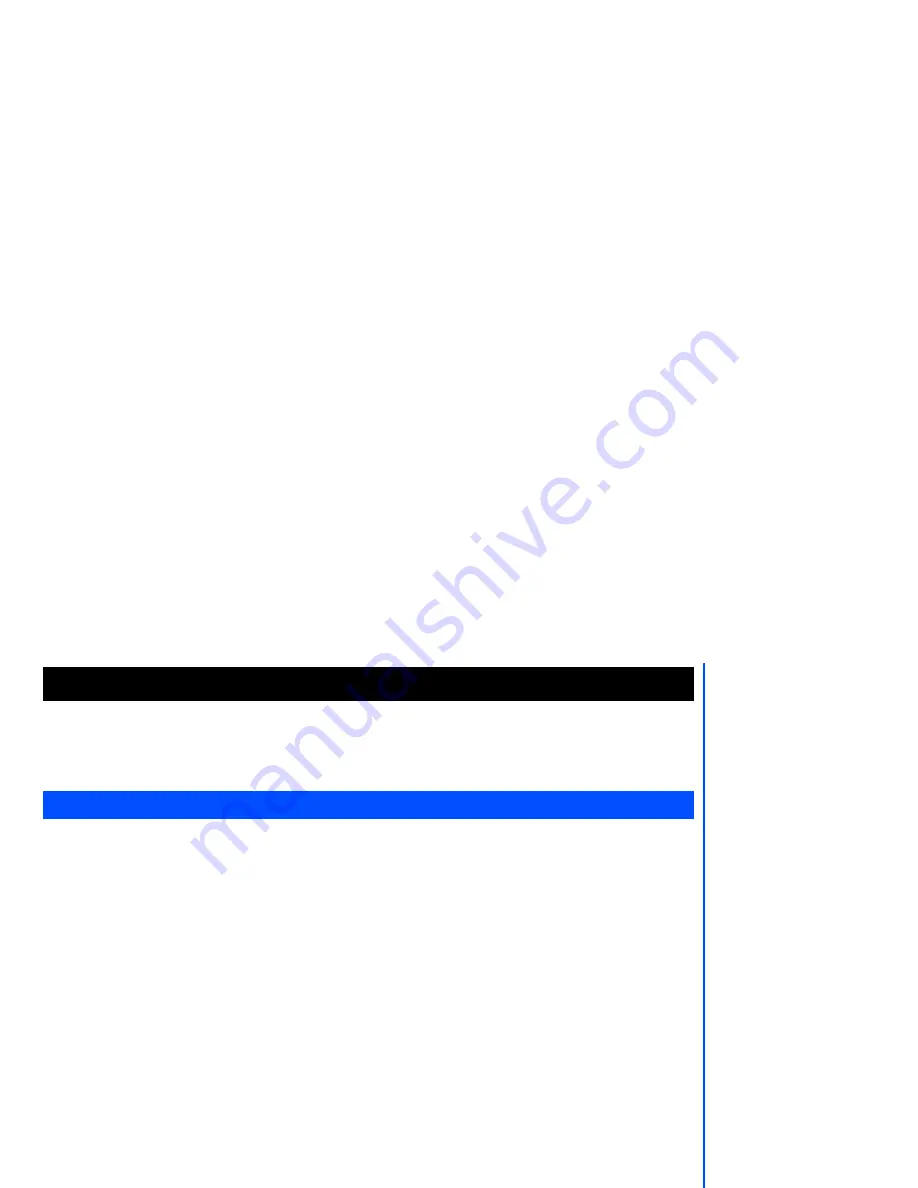
43
You can use this menu function to manage all the pictures and sounds saved in the phone. You can playback
sound, ringtones or display pictures/wallpapers downloaded from the Internet, or photos captured with the built-in
camera function.
From the main menu, select
My data
.
The Photos and Pictures folders manage the photos and pictures in your phone respectively. You can choose to
display and edit the images and animations that are either captured by the built-in camera or downloaded from the
Internet. You can also attach the images and animations to the MMS you are sending out.
Display the photos/pictures list screen
From
My data
display screen, highlight either
Photos
or
Pictures
folder and press
Left Softkey
to view the list of
photos or pictures in your phone.
Selecting and displaying an image
To view a certain photo/picture from the
Photos
/
Pictures
list display screen, use the
and
navigation keys to
highlight an image file you want to display and press
Left Softkey
to display the Option menu. Highlight
View
and
press
Left Softkey
to display the picture. Press
Right Softkey
to return to the
Photos
/
Pictures
display list screen.
You can display the previous/next picture by pressing the
and
navigation keys.
Photos/Pictures option menu
Use the
and
navigation
keys to scroll through the list of photos and pictures and press
Left Softkey
to display the
Option menu:
View
Highlight
View
and press
Left Softkey
to display the picture.
Set as wallpaper
Highlight
Set as wallpaper
and press
Left Softkey
to set the selected picture as the wallpaper for the standby
screen. The phone returns to the
Photos
/
Pictures
display list screen.
Send as MMS
Highlight
Send as MMS
and press
Left Softkey
to display the MMS editing screen with the selected picture
attached. Proceed with the MMS editing before sending it out.
Rename
You can use the
Rename
function to edit the names of the photos/pictures. Highlight
Rename
and press
Left
Softkey
. Key in the new name for the picture and press
Left Softkey
to save the changes made.
My data
Photos and pictures
Reverting to the default
factory settings will NOT
reset data in My data,
Message and the
Phonebook menu.
If you have set the security
code on your phone, you
will be prompted to enter
the security code in order
to restore to factory
settings.
You can also get to the
My
data
display screen by
pressing
navigation
key
from the standby screen.
Alternatively, you can
access the
Photos
folder
by selecting
Go to my
photos
in the Option menu
for the camera after taking
and saving a picture.
You can only input "0-9",
"a-b", "A-B" and "_" for
filenames. Changing of text
entry mode is not available
in this menu.






























