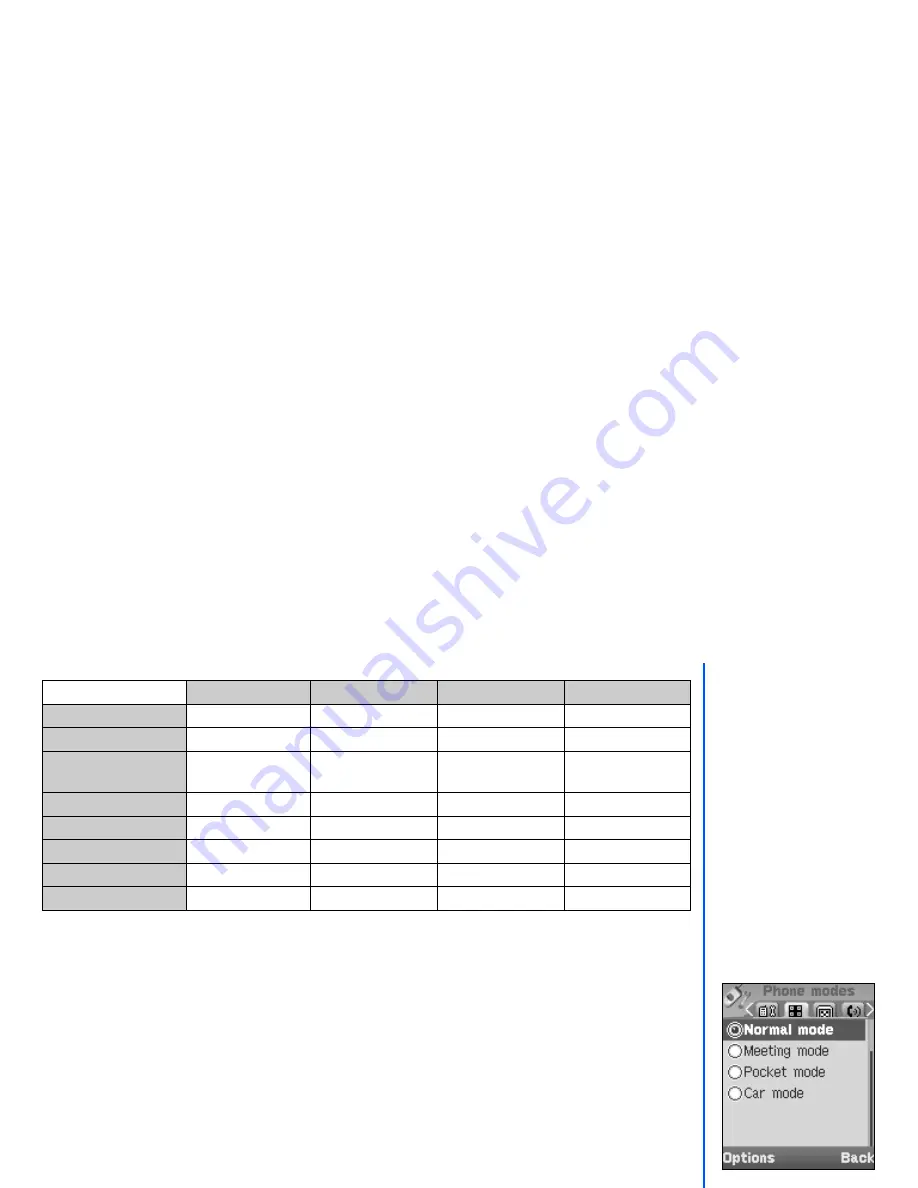
33
The following table shows the selections keys and default settings for each mode:
Changing phone mode settings
To change the settings of a particular phone mode, use the following procedure.
With the standby screen displayed, press navigation key or select
Settings
>
Phone modes
from the main menu.
Use the and
navigation keys to highlight the phone mode you wish to change from the following:
•
Normal mode
;
•
Meeting mode
;
•
Pocket mode
;
•
Car mode
.
Press
Left Softkey
to display the Option menu. Use the and navigation keys to highlight either
Activate
to
activate the phone mode or
Change settings
to change the phone mode’s settings, then press
Left Softkey
.
When you select
Change settings
, you can make the following changes:
Ringer setting
To change the ringer setting, highlight
Ringer setting
and press
Left Softkey
to toggle Ringer setting between
On (a tick appears in the check box) and Off (the tick disappears).
Ringer
To change the ring tone or melody, select
Ringer
to display the Ringer menu screen.
•
Highlight the type of calls to change from the menu:
Any call
/
Phonebook call
/
Alarm
/
Message
/
Friends
/
Colleagues
/
Family
/
Biz partner
/
VIP
.
•
Press
Left Softkey
to access the
Sounds
folder.
•
Highlight the desired ringtone and press
Left Softkey
to select and return to the
Ringer
menu screen.
Phone mode
Normal mode
Meeting mode
Pocket mode
Car mode
Ringer setting
On
Off
On
On
Ringer
Default melody
Default melody
Default melody
Default melody
Ringer volume
(From a scale of 1 - 5)
3
1
5
3
Key tone
On
Off
On
On
Info tones
On
Off
On
On
Vibrator
On
On
On
Off
Illumination
Key & LCD
Key & LCD
Key & LCD
Key & LCD
Auto answer
Always off
Always off
Always off
On
To toggle an option On/Off:
On (a tick is displayed in
the check box beside the
option) Off (the check box
beside the option is empty)






























