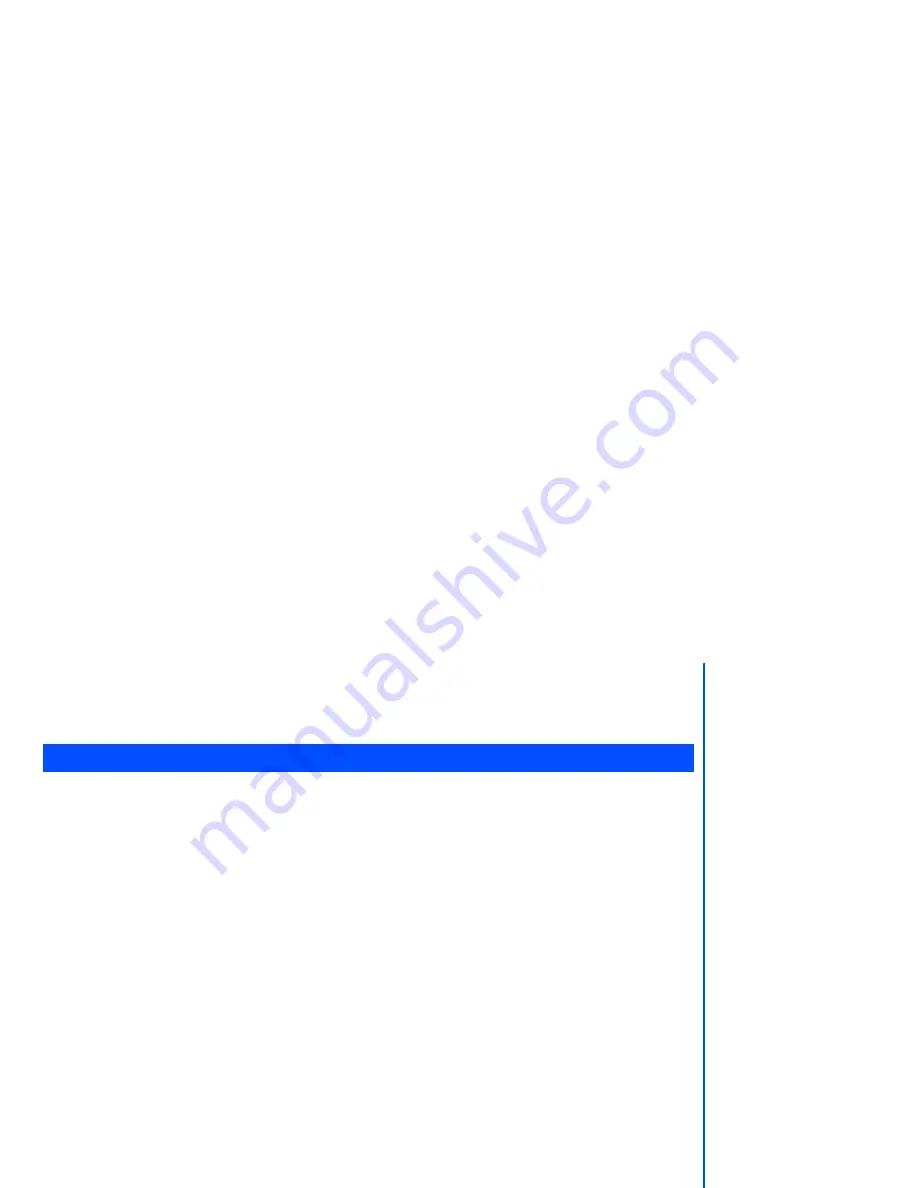
37
•
Use the navigation key to increase the contrast level or the
navigation
key to decrease the contrast level
until the 2nd-LCD screen reaches a suitable contrast level.
•
Press
Left Softkey
to save any contrast changes or press
Right Softkey
to reject any contrast changes. The
phone returns to the
2nd-LCD
menu screen.
The Calls screen allows you to activate
Call diversion
,
Call waiting
, and
Auto redial
. From the main menu,
select
Settings
>
Calls
.
Call diversion
You may preset your phone to divert incoming calls to a specified phone number for the following conditions:
•
Divert for all calls
(All incoming calls to your phone will be diverted to the number you have specified)
•
Not reachable (Calls will be diverted if your phone is switched off or is out of range for signals to reach)
•
No reply (An incoming call will be diverted if the phone is not answered after the time period determined by the
network. The period can be set to a maximum of 30 seconds in 5-second intervals)
•
Busy (Call divert will be activated if you are in the middle of a call. If call waiting is activated, a call waiting tone
can be heard during the call)
•
Receiving fax (Divert all fax calls to a number with a fax connection)
•
Receiving data (Divert all data calls to a phone number with a PC connection)
Setting up call divert and editing the number
•
From the main menu, select
Settings
>
Calls
>
Call diversion
.
•
Use the
and
navigation keys to highlight the desired condition to divert your incoming calls.
•
Press
Left Softkey
to display the Option menu.
•
Highlight
Set
and press
Left Softkey
to display the
Divert to:
screen.
•
Enter or make necessary amendments to the phone number in which the calls will be diverted to, or press
Left
Softkey
to choose a number from the phonebook.
•
Press
Left Softkey
to confirm the entered number. After a short pause, the network will confirm your setting.
Check call divert status for a condition or to disable call divert
•
From the main menu, select
Settings
>
Calls
>
Call diversion
.
•
Use the
and
navigation keys to highlight the condition that you need to check.
•
Press
Left Softkey
to display the Option menu.
•
Highlight
Check status
and press
Left Softkey
for the network to transmit and display the status of the
selected condition.
•
To disable call divert for the selected condition, highlight
Clear
from the Option menu and press
Left Softkey
to confirm.
Calls
The divert status and
details that you have
selected will be stored in
the network and not in your
phone. (e.g., the divert
status will remain even
when the SIM card is
changed).






























