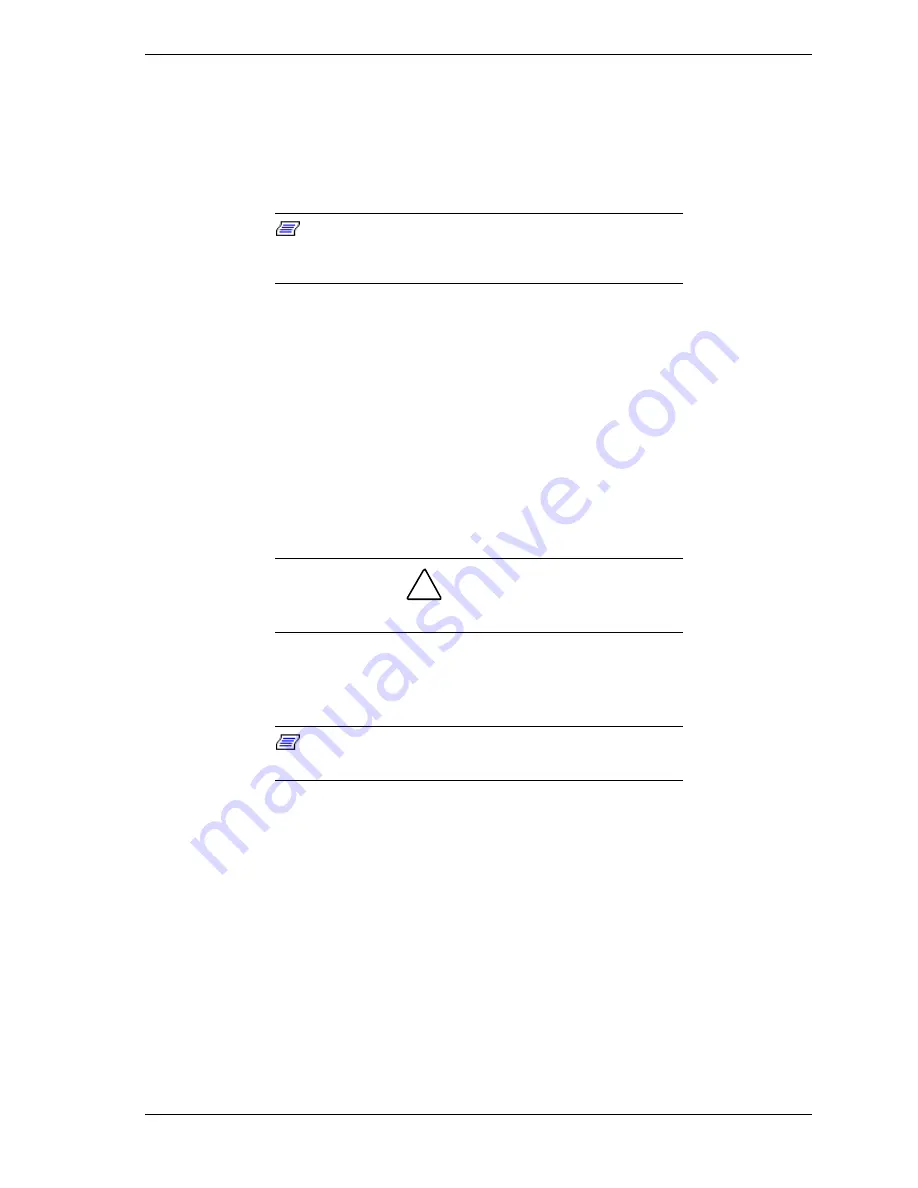
Option Installation 3-23
Installing a 5 1/4-Inch Device
Install an accessible device into the device slot as follows.
1.
Follow the preinstallation instructions that came with the device, such as
setting jumpers and switches.
Note:
If your 5 1/4-inch device comes with drive rails,
do not attach them. Remove any rails attached. See the
documentation that comes with the device.
2.
Remove the access cover.
3.
Remove the device cage (see “Removing the CD-ROM/DVD Drive”).
4.
Remove and label any cables that interfere with installing the device.
5.
Remove the front panel.
6.
Remove the plastic blank panel. If you are installing a hard drive, keep the
panel handy.
7.
Use a screw driver to remove the metal slot cover by carefully pressing it
until it breaks away from the chassis.
!
CAUTION
Be careful of sharp edges!
8.
From the front of the system, slide the device, connector end first, into the
device slot.
Note:
To easily access device connectors for cabling,
do not insert a 5 1/4-inch device all the way into the slot.
9.
Connect the device cables (see “Cabling Storage Devices”).
10.
Align the holes in the device with the holes in the chassis.
11.
Secure the device with the screws that came with the device (see the
following figure).
Содержание DIRECTION SP B - SERVICE 1999
Страница 23: ...2 Utilities BIOS Setup Utility Intel Processor Serial Number Control Utility ...
Страница 67: ...4 Maintenance and Troubleshooting Maintenance Troubleshooting ...
Страница 78: ...5 Disassembly and Reassembly Disassembly Illustrated Parts Breakdown ...
Страница 118: ...C System Resources IRQ Settings System Resource Information Jumper Settings ...
















































