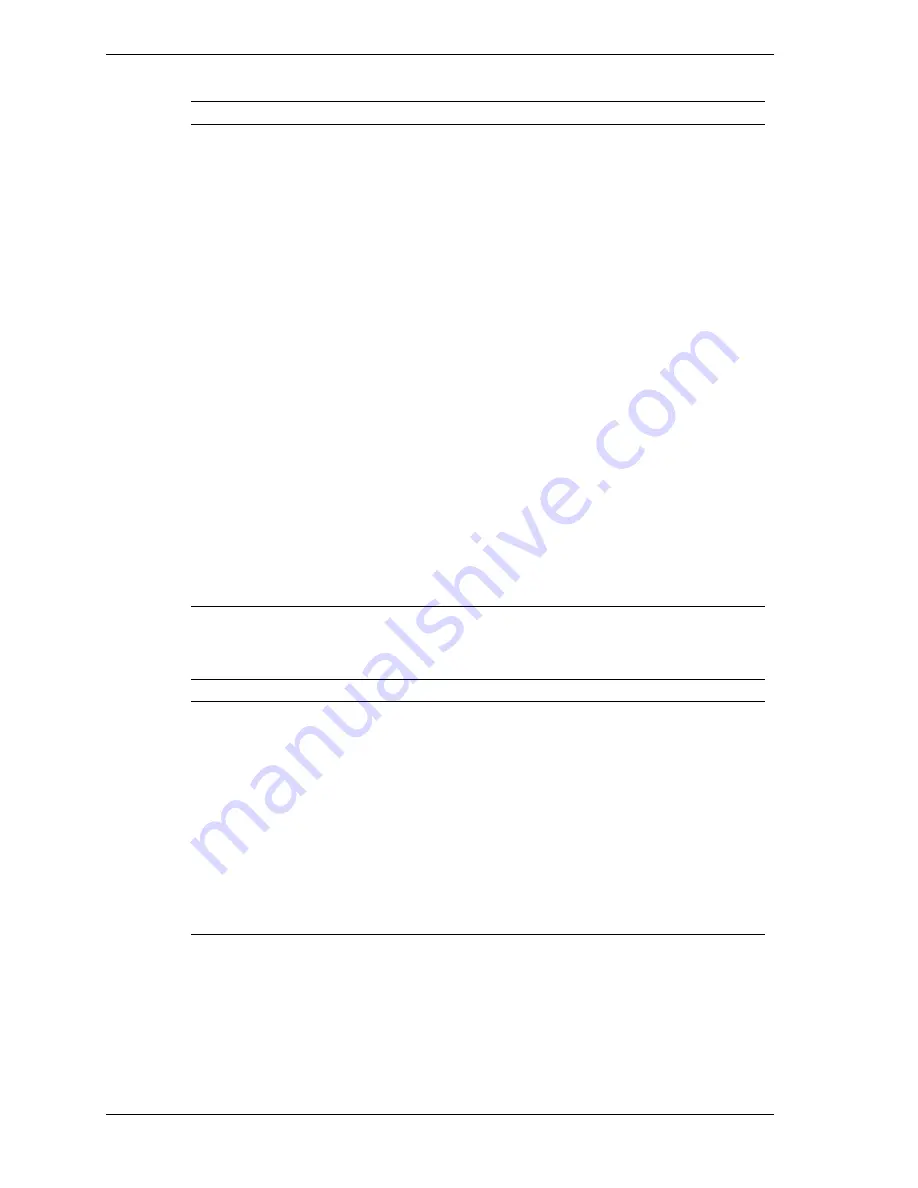
1-8 Technical Information
Interrupt Level Assignments
IRQ
System Resource
NMI
I/O channel check
00
Reserved, interval timer
01
Reserved, keyboard controller
02
Reserved, cascade interrupt from slave PIC
03
COM2*
04
COM1*
05
LPT2 (Plug and Play option)/audio/user available
06
Diskette drive
07
LPT1*
08
Real-time clock
09
Reserved
10
USB/user available
11
Windows Sound System*/user available
12
PS/2 mouse port (if present, else user available)
13
Reserved, numeric processor
14
Primary IDE (if present, else user available)
15
Secondary IDE (if present, else user available)
* Default; setting can be changed.
DMA Assignments
DMA
Resource
00
Audio
01
Audio/parallel port
02
Diskette drive
03
ECP parallel port/audio
04
Reserved, cascade channel
05
Available
06
Available
07
Available
Содержание DIRECTION SP B - SERVICE 1999
Страница 23: ...2 Utilities BIOS Setup Utility Intel Processor Serial Number Control Utility ...
Страница 67: ...4 Maintenance and Troubleshooting Maintenance Troubleshooting ...
Страница 78: ...5 Disassembly and Reassembly Disassembly Illustrated Parts Breakdown ...
Страница 118: ...C System Resources IRQ Settings System Resource Information Jumper Settings ...
















































