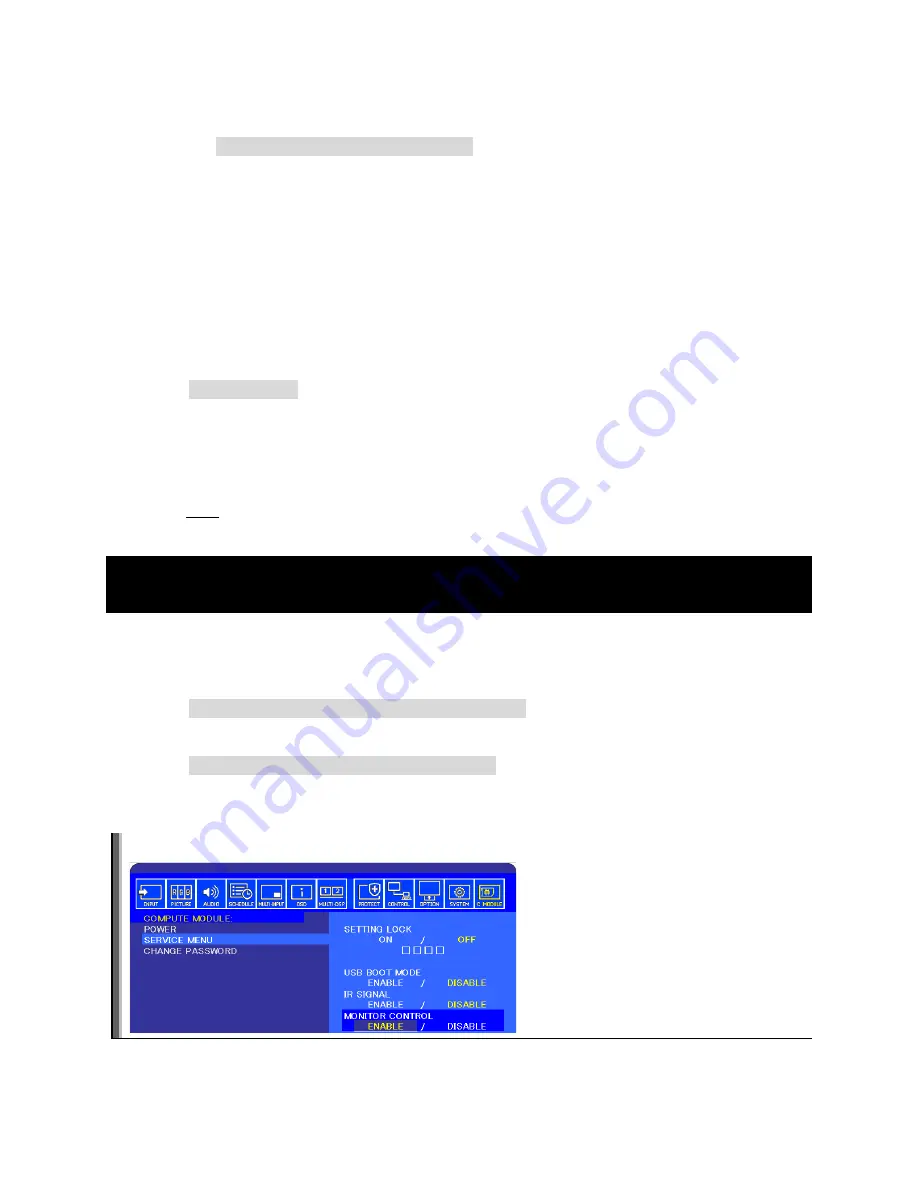
©2018 NEC Display Solutions, Ltd.
Page
37
of
71
3.
Edit the config.txt file to allow application access to the serial port:
sudo nano /boot/config.txt
Edit to either add or change so there is a line with “
enable_uart=1
”
If using the Compute Module 3 add the following two lines:
dtoverlay=uart1
core_freq=250
Save the file by pressing o then ENTER.
Exit Nano by pressing C x.
4.
Reboot using:
sudo reboot
Important
: When the Raspberry Pi boots up, all of the bootup information can be sent to the serial port
for debugging purposes. Since this serial port is connected internally to the display, this may overwhelm
the display and cause erratic behavior (such as the OSD flashing, random operations being performed,
slow bootup of the Compute Module, etc.). If the internal connection is enabled (the
MONITOR
CONTROL setting
on the
COMPUTE MODULE
menu of the OSD is set to
ENABLE
) then the bootup
information must be disabled.
7.7 Testing internal serial communications to the display using the
Python based NEC PD SDK
1.
Install the Python based NEC PD SDK files, and download the examples. See Python Based NEC
2.
If necessary, install the Python serial module. This should normally be automatically installed.
sudo apt-get install python-serial
3.
Run the test file in the SDK.
python test_routines_example.py
4.
The application should output information about the display, such as model name and serial
number.
Note:
Confirm the MONITOR CONTROL is set to ENABLE on the OSD.






























