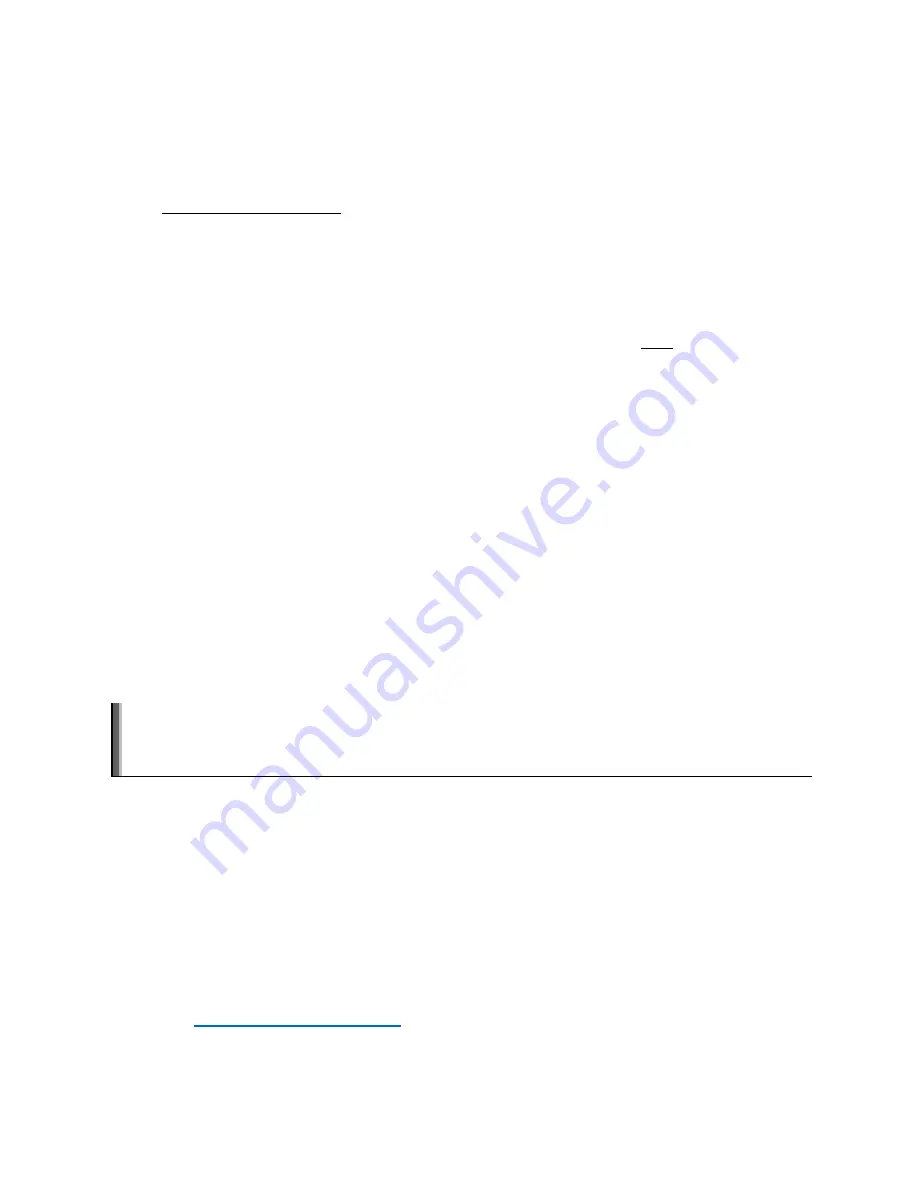
©2018 NEC Display Solutions, Ltd.
Page
27
of
71
d.
Click “Flash!” to begin writing and verifying the image. This process should take
approximately 5 to 15 minutes.
e.
When finished, the drive should contain the boot files for the OS.
If using Win32DiskImager:
a.
Run the Compute Module boot application “rpiboot”, installed on the “Raspberry Pi”
Windows Start menu. A window should appear with “
Waiting for
BCM2835/6/7
”.
Note
: The Compute Module boot installer makes the Compute Module appear as a USB
mass storage device to Windows. This step must be performed each time the Compute
Module is placed into USB Boot Mode and powered on.
The “rpiboot” command window should show some text and disappear.
A new mass storage device should show as a new drive letter on the host PC. Windows
may display a message saying the device needs to be formatted before use – ignore this
message as it will be formatted by imaging it.
See the “Troubleshooting” section on page 59 of this guide if a new mass storage device
doesn’t appear.
b.
Run the
Win32DiskImager
tool and select the downloaded OS .img file.
c.
Select the new drive as the Target Device. Make sure the correct drive is selected as all
data will be overwritten.
d.
Write the file to the Compute Module. This should take approximately 5 to 15 minutes.
When finished, the drive should contain the boot files for the OS.
Note
: The display may go into a power save mode because there is no signal from the Compute
Module (the power led will flash green). The internal Compute Module will remain powered on and can
be flashed.
Important
:
If the display or Compute Module is powered off and on, it will automatically cancel
USB BOOT MODE. Make sure the boot mode is as intended if the process needs to be restarted.
5.
Configuring boot options:
Some settings in the boot files
config.txt
and
cmdline.txt
can be modified at this
stage. For example, settings to correctly set the video output level and to enable the IR
Remote module (lirc) can be made while still in Windows.
Navigate to the drive letter of the Compute Module to see the boot files.
Use a text editor that is compatible with UNIX type line endings such as +
(
https://notepad-plus-plus.org/
See other sections of this document for further information on specific configurations.






























