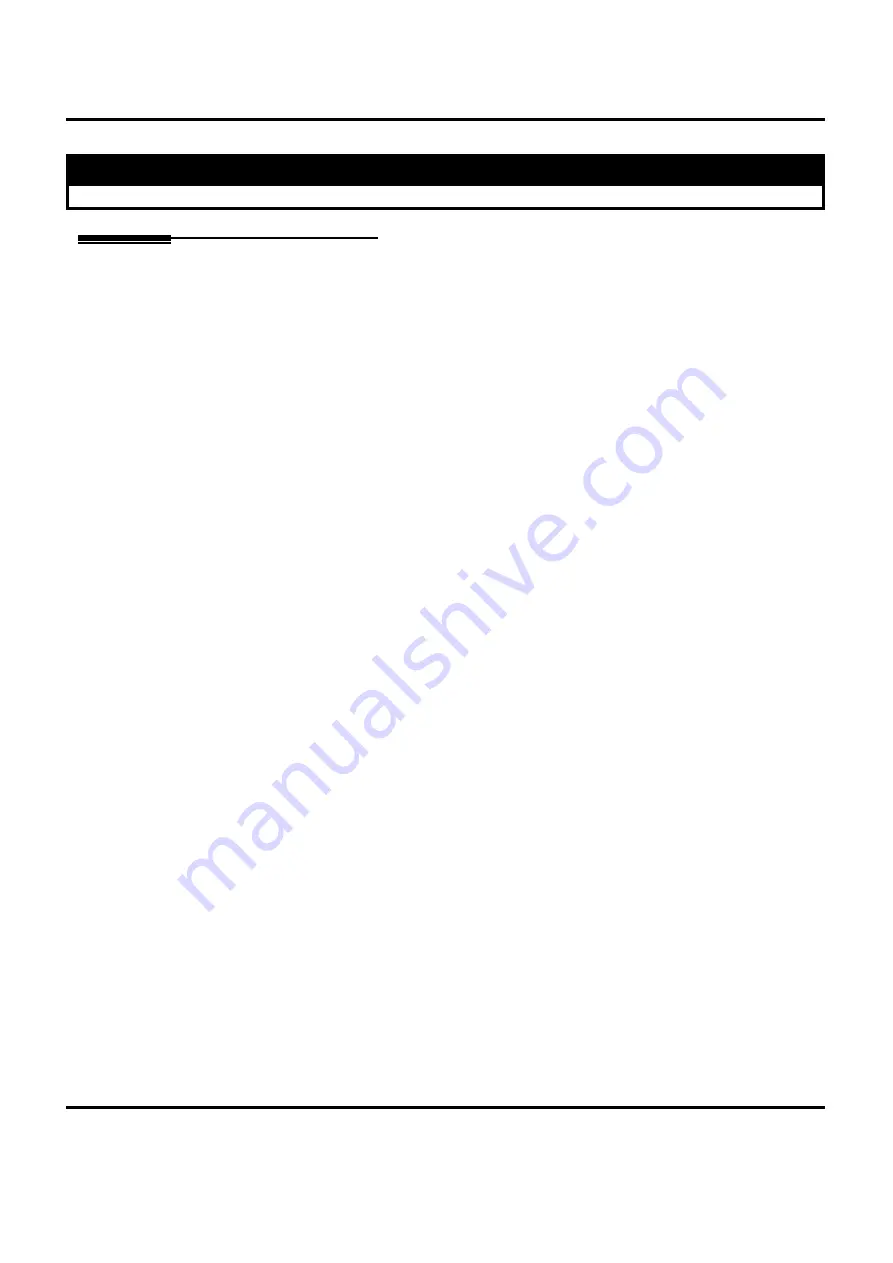
Transfer
358
Features
Aspila EX Software Manual
Transfer
Description
Transfer permits an extension user to send (i.e., extend) an active Intercom or outside call to any
other extension in the system. With Transfer, any extension user can quickly send a call to the
desired co-worker. A call a user transfers automatically recalls if not picked up at the destination
extension. This assures that users do not lose or inadvertently abandon their transfers. While a
transferred call is ringing an extension the system can optionally play ringback tone or Music on
Hold to the caller.
The system allows the following types of transfers:
•
Screened Transfer
The transferring user announces the call to the destination before hanging up
•
Unscreened Transfer
The transferring party extends the call without an announcement.
•
Extension (Department) Groups Transfer
The Transferring party sends the call to a Department instead of an extension.
•
Transfer Without Holding
A user presses a busy line key and waits for the call to complete. The system automatically
sends them the call when the internal caller hangs up.
Automatic On-Hook Transfer Operation
With Automatic On-Hook Transfer, a Transfer goes through as soon as the transferring user hangs
up. For example, extension 304 can answer a trunk, press HOLD, dial 305 and hang up. The system
extends the call to extension 305. Without Automatic On-Hook Transfer, the call would stay on
Hold at extension 304 when the user hangs up. To extend the call, the user at extension 304 would
have to press CONF or a Transfer function key before hanging up.
Each method has advantages. Automatic On-Hook Transfer makes transferring calls easier. However,
users have to be more aware of how they handle their calls on Hold. Without Automatic On-Hook
Transfer, extending a call becomes a two-step operation - but separate from placing calls on Hold.
Prevent Recall of Transferred Call
The Class of Service program has an option that will allow you to prevent a Transferred call from
recalling the originating extension if the call is not answered.
Conditions
None
Default Setting
Enabled.
Aspila EX
• Available
Содержание ASPILA EX
Страница 1: ...Features Manual 00 01 1 Features 2 Programming ...
Страница 15: ...Aspila EX Software Manual Features 1 Features ...
Страница 16: ...2 Features Aspila EX Software Manual ...
Страница 54: ...Charts and Illustrations 40 Features Aspila EX Software Manual ...
Страница 59: ...Charts and Illustrations Aspila EX Software Manual Features 45 Figure 1 SUPER DISPLAY TELEPHONE ...
Страница 60: ...Charts and Illustrations 46 Features Aspila EX Software Manual Figure 2 MULTIBUTTON TELEPHONE ...
Страница 61: ...Charts and Illustrations Aspila EX Software Manual Features 47 Figure 3 110 BUTTON DSS CONSOLE ...
Страница 62: ...Charts and Illustrations 48 Features Aspila EX Software Manual Figure 4 24 BUTTON DSS CONSOLE ...
Страница 63: ...Charts and Illustrations Aspila EX Software Manual Features 49 Figure 5 Digital Two Button Telephone ...
Страница 162: ...Department Calling 148 Features Aspila EX Software Manual Description Cont d ...
Страница 163: ...Department Calling Aspila EX Software Manual Features 149 Description Cont d ...
Страница 166: ...Department Calling 152 Features Aspila EX Software Manual ...
Страница 411: ...Aspila EX Software Manual Programming 405 Programming ...
Страница 412: ...406 Programming Aspila EX Software Manual ...
Страница 1071: ...Program 92 Copy Program 92 01 Copy Program Aspila EX Software Manual Programming 1065 For Your Notes ...
Страница 1072: ...Program 92 Copy Program 92 01 Copy Program 1066 Programming Aspila EX Software Manual ...
Страница 1073: ...Aspila EX Software Manual DXE to Aspila EX DXE to Aspila EX Conversion ...
Страница 1074: ...DXE to Aspila EX Conversion Aspila EX Software Manual DXE to Aspila EX DXE to Aspila EX Conversion ...
Страница 1097: ......
















































