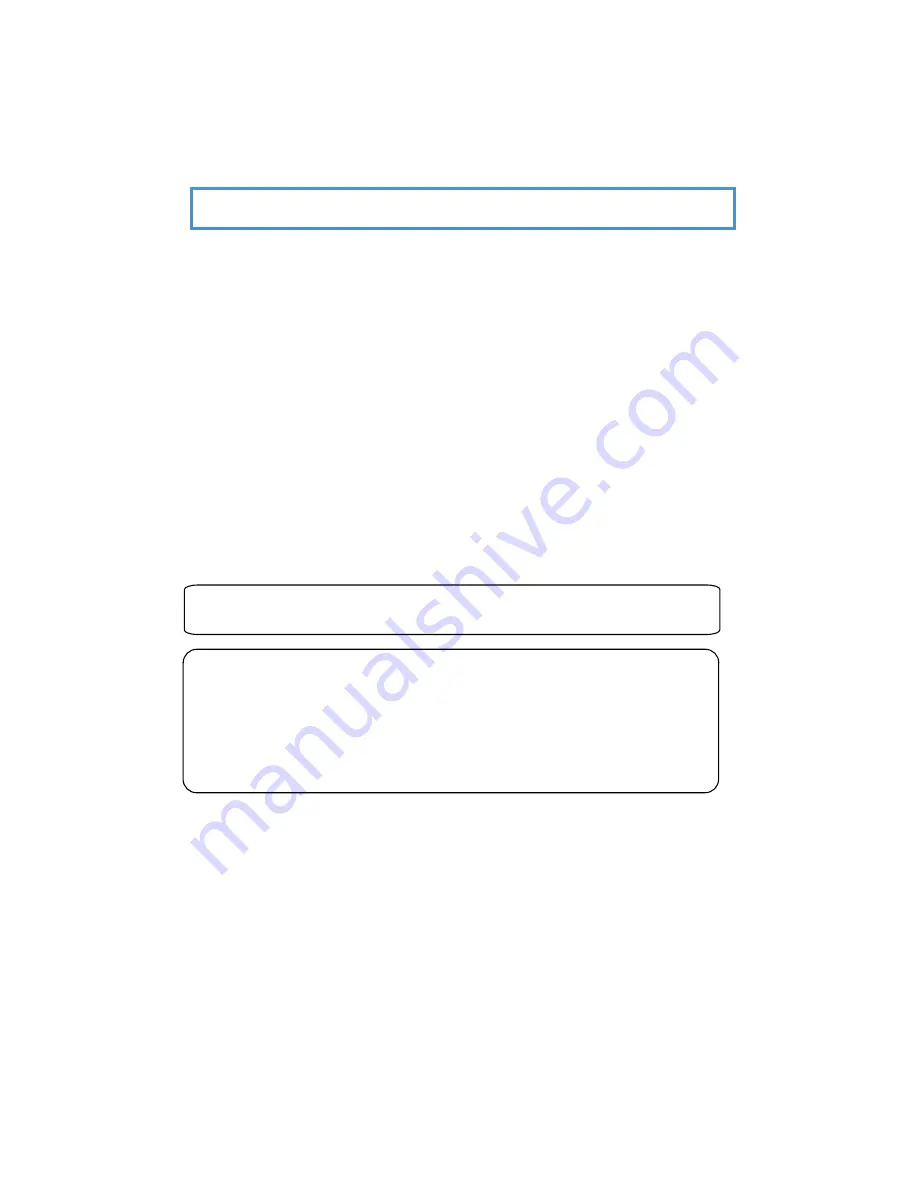
11
Nothing contained in this manual shall be deemed to be, and this manual does not constitute, a warranty of, or representation
with respect to, any of the equipment covered. This manual is subject to change without notice and NEC Infrontia Ltd has no
obligation to provide any updates or corrections to this manual. Further, NEC Infrontia Ltd also reserves the right, without prior
notice, to make changes in equipment design or components as it deems appropriate. No representation is made that this
manual is complete or accurate in all respects and NEC Infrontia Ltd shall not be liable for any errors or omissions. In no event
shall NEC Infrontia Ltd be liable for any incidental or consequential damages in connection with the use of this manual. This
document contains proprietary information that is protected by copyright. All rights are reserved. No part of this document may
be photocopied or reproduced without prior written consent of NEC Infrontia Ltd.
Copyright © 2004 by NEC Infrontia Ltd
All Rights Reserved.
NEC Infrontia Ltd
www.necinfrontia.co.uk
Issue 1.2 July 2005
991418-5
Feature Availability
Each feature is marked with a VMS or VRS indication.
VRS
= Voice Response System
VMS
= Voice Mail System
Both features are provided when the DSPDB card is installed in the XN120 system.
Regulatory Notice.
Refer to the Getting Started Guide (991409-5) supplied with the XN120 Main Unit for the Declaration of Conformity related to
the product.






























