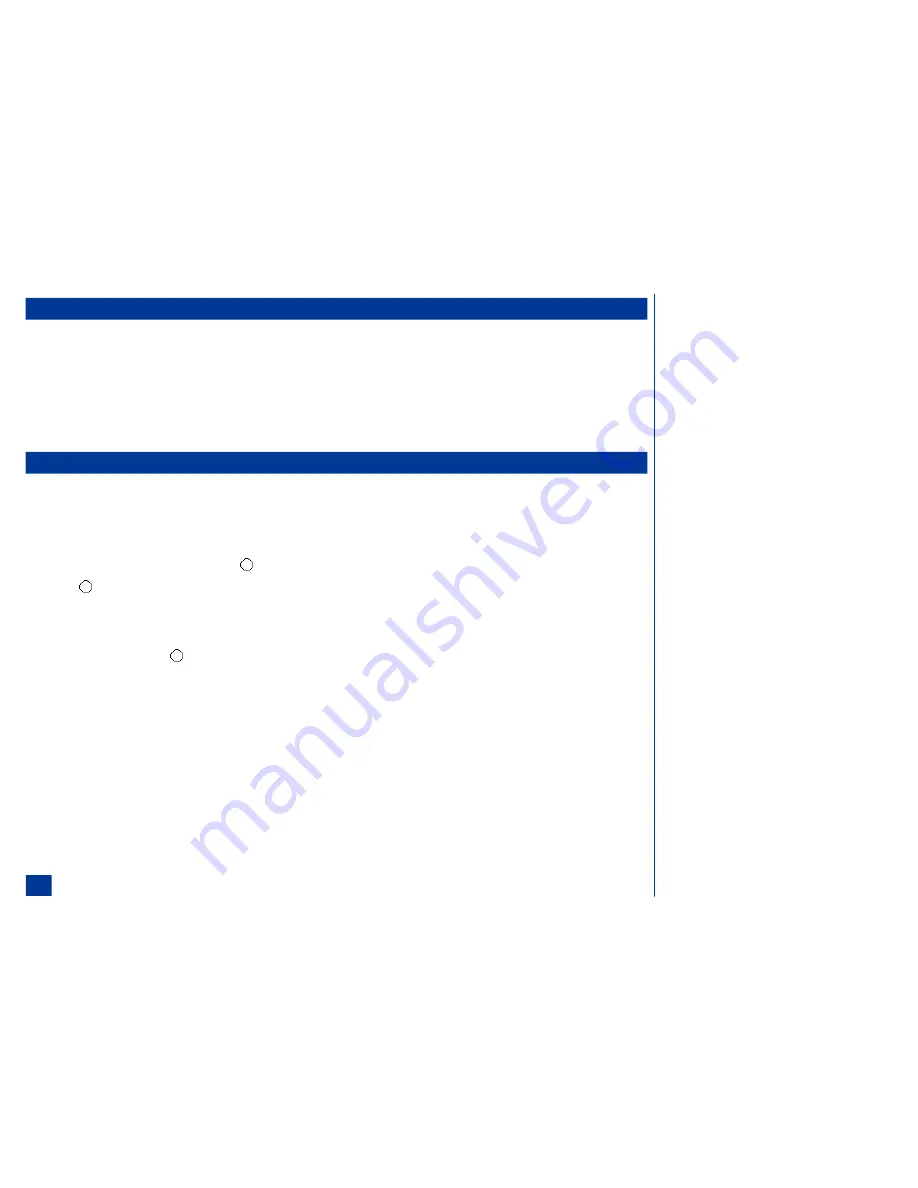
Checking Email Messages
To check if new messages are in the Message center (See Flag.),
*
Press
Softkey 1
(Message) or
MENU
(Main) and
2
to display the Message center screen.
Highlight and select the Inbox folder option to display the Inbox list.
Press
Softkey 1
(Get email) or
MENU
(Options menu) and select the Get mail option. The Inbox is updated with the number of new messages. (See Flag.)
When
Softkey 1
(Get email) is selected, the wireless phone is connected to the Email server. These are the messages that were set to “send later” and messages that
have failed to be sent. A check is made for any new messages in the Email server. Any new messages are updated in the Inbox folder.
Receiving and Reading Messages
The MMS Messaging services are only supported by GPRS and within the GPRS service area. When the wireless phone moves outside this area, you may not receive the
notification messages until you are within the service area.
To manually receive MMS messages after receiving the notification message:
*
Press
Softkey 1
(Message) and
2
to display the Inbox screen.
Highlight the MMS notification message and press
(Select).
Press
(Select) to download the message contents from the MMS center and receive the MMS message in the message view screen.
To read new messages from the Message Center when the message icon displays on the screen:
*
Press
Softkey 1
(Message) and
2
to display the Inbox screen.
Highlight a message and press
(Select) to display the message in the message view screen.
O
Softkey 1
(Get email) is only available
when the Inbox is empty. When the Inbox
contains atleast one message,
Softkey 1
(View) becomes the new option. When a MMS
notification or email header is present in
Inbox, Softkey 1 becomes (Retrieve).
76






























