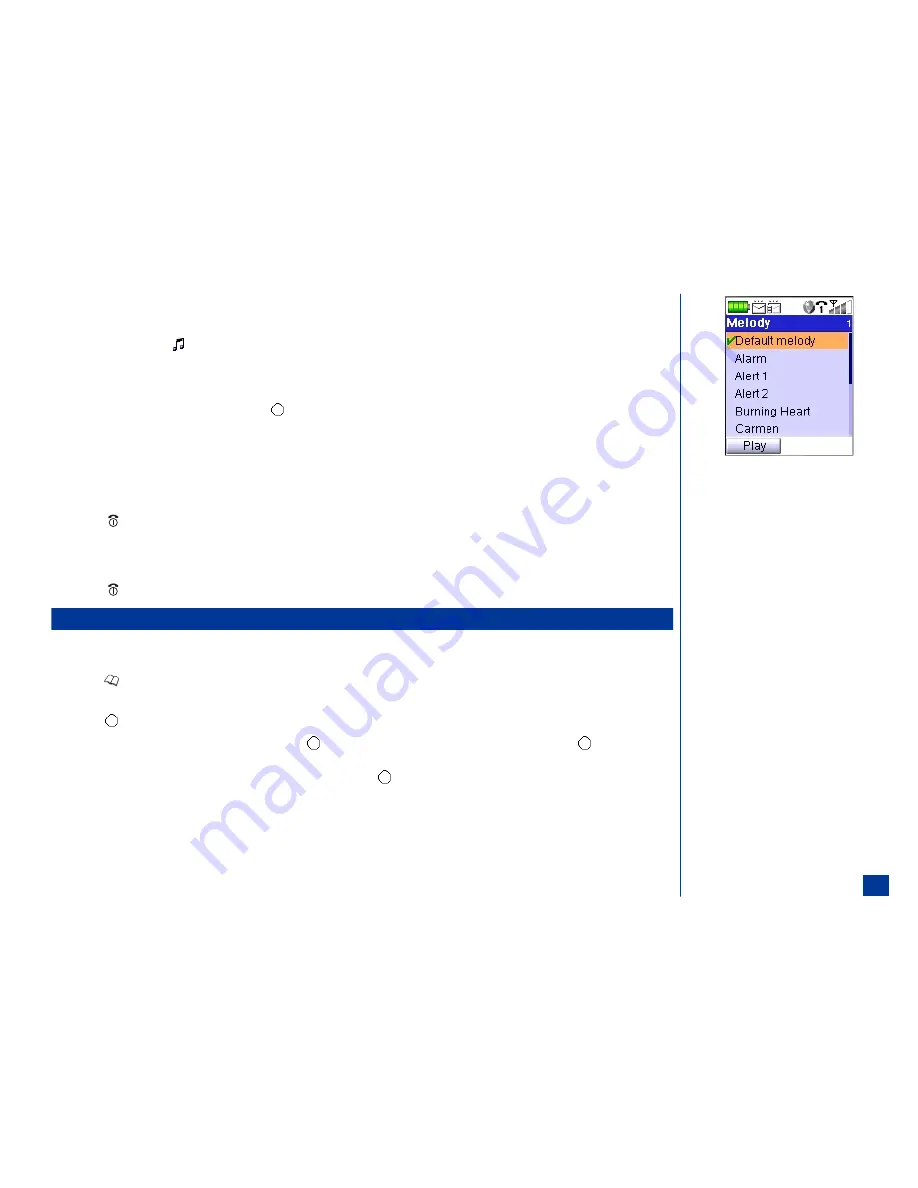
Allocate a Ring Tune
To allocate a ring tune to sound when the person of the phone entry calls your phone:
*
Highlight and select the
Default melody field to display the Melody list screen.
Highlight the preferred melody name.
Press
Softkey 1
(Play) to play the highlighted melody name. Press
Softkey 2
(Stop) to stop the ring tune sound and return to the Melody list screen.
With the preferred melody name highlighted, press
(Select/Save) to select the melody and return to the Edit screen with the melody name in the field.
Saving the Changes
After completing additions and changes to the Edit screen:
*
Press
Softkey 1
(OK) to save any changes made at the Edit screen. A confirmation screen briefly displays “Entry saved” and return to the screen where you
started the add/edit process.
Press
(End) to exit the phonebook and return to the Idle screen.
At any time that you decide that you do not want the changes made at the Edit screen:
*
Press
Softkey 2
(Cancel) to cancel any changes made, exit the Edit screen, and return to the screen where you started the add/edit process.
Press
(End) to exit the phonebook and return to the Idle screen.
SIM Edit
The editing function can be used to alter the existing entry information in SIM. There are only two fields to edit: the name field and number field. (See Flag.) Edit a SIM
entry as follows:
*
Press
(Phonebook) until the SIM phonebook displays.
Highlight and select the desired entry to display the entry detail screen.
Press
(Select) or
Softkey 2
(Edit) to display the Edit screen.
Highlight the name and begin text entry of the name or press
(Select) to display the editor screen. Input the name change and press
(Select/Save) to
return to Edit screen. (See Flag.)
Highlight the number field and input the first digit of the phone number or press
(Select) to display the Phone number entry screen. Input the number change
and press
Softkey 1
(OK) to return to the Edit screen.
Press
Softkey 1
(OK) to save any changes or press
Softkey 2
(Cancel) to cancel any changes and return to the entry detail.
O
A SIM entry should have at least a name or a
number.
99






























