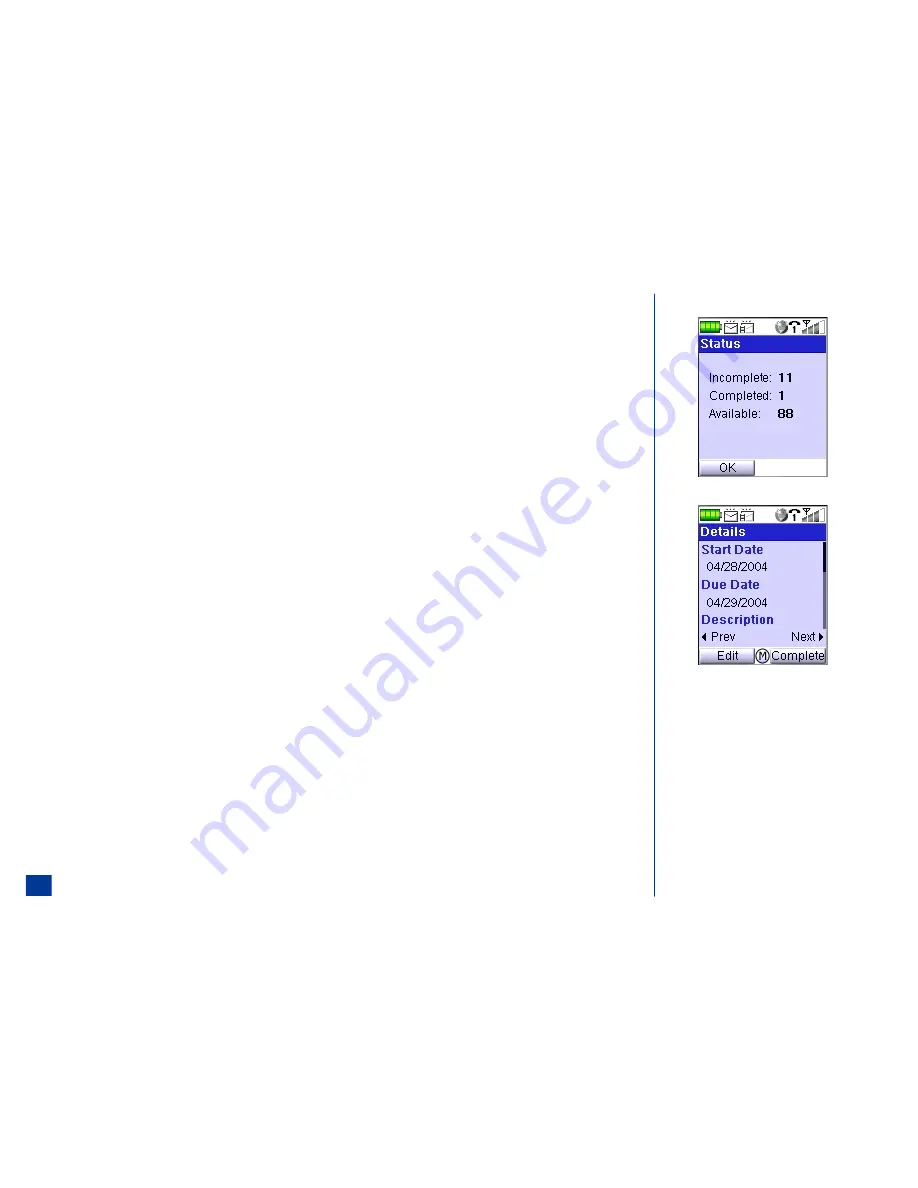
Sorting
Sorting identifies the order the tasks are listed. The selected sort is the same for all three task lists (Public, Private, and All screens) and remains the same (even after
powering Off and back On) until another sort selection is made.
To sort the ToDo List from the Public, Private, or All ToDo list screens:
*
Press
MENU
(Main)
,
8,
and
3
to display the ToDo List menu.
Highlight and select the list type to display the selected task list. Input your security code if the ToDo Security code entry screen displays and press
Softkey 1
(OK).
Press
MENU
(Options Menu) and
5
to display the Sort List menu
Input the number corresponding to the sort Public, Private, or All ToDo lists by:
1 Due Date (date the task is due)
2 Category (Business, Personal, or Other)
3 Priority (High, Normal, or Low)
4 Status (Completed tasks or Incomplete tasks)
Viewing ToDo Summary
To view the task summary numbers:
*
Press
MENU
(Main)
,
8,
and
3
to display the ToDo List menu.
Highlight and select the list type to display the selected task list. Input your security code if the ToDo Security code entry screen displays and press
Softkey 1
(OK).
Press
MENU
(Options Menu) and
6
to display the ToDo Summary screen with the number of incomplete tasks, the number of completed tasks, and the number of
tasks that may be entered.
Press
Softkey 1
(OK) to exit the Summary screen and return to the previous ToDo List (Public, Private, or All) screen.
Changing Task Detail Status
Instead of changing the task status at the ToDo Edit screen, the status may be changed from the ToDo Details screen.
*
Press
MENU
(Main)
,
8,
and
3
to display the ToDo List menu.
Highlight and select the list type to display the selected task list. Input your security code if the ToDo Security code entry screen displays and press
Softkey 1
(OK).
Highlight and select a task to display the ToDo Details screen.
Press
MENU
(Options Menu) and
1
to display the Status menu.
Input
1
for task status to be Completed or
2
for the task status to be Incomplete. A confirmation screen displays “Status changed” and the display returns to the
ToDo Details screen. (See Flag.)
O
If the message “Status changed. Entry cannot
be displayed due to filter option” displays on
the confirmation screen, a complete task list
does not display. The changed task will not
display in the task list until the filter is
changed. (see Filtering on page 143).
144






























