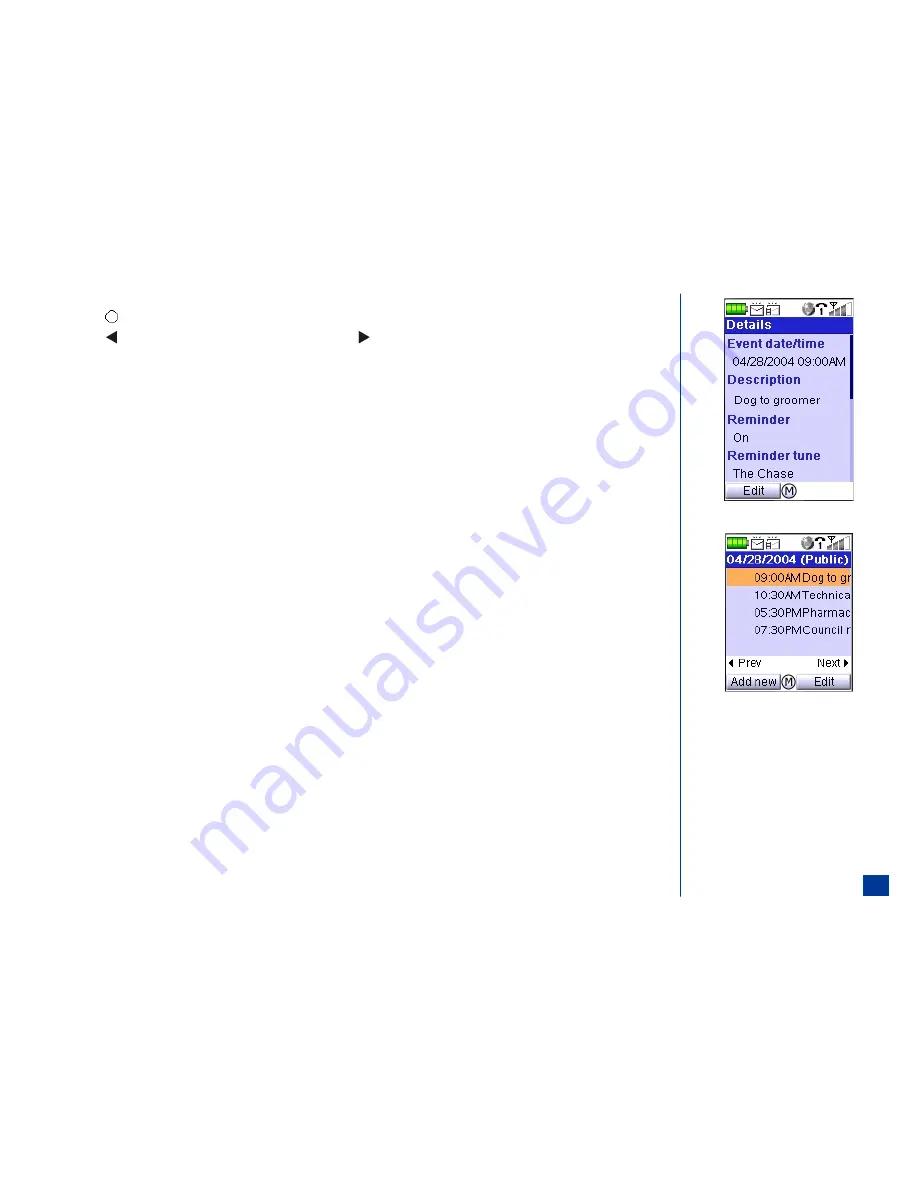
With a date highlighted at the monthly or weekly calendar screen:
Press
(Select) to display the daily event list screen for the highlighted date.
Press
(Left) navigation key to go to the events of the previous day and
(Right) navigation key to go to the events for the next day.
Highlight and select an event to display the Details screen.
Accessing Add New and Edit Screens
To add a new event from the monthly or weekly calendar screen:
*
Press
MENU
(Main)
,
8,
and
2
to display the calendar screen (press
Softkey 1
to switch between weekly and monthly calendar).
Highlight the desired date. Press
MENU
(Options Menu) and
1
to display the Add new event screen.
To add a new event from the daily event list screen:
*
Press
MENU
(Main)
,
8,
and
2
to display the Calendar screen (press
Softkey 1
to switch between weekly and monthly calendar).
Highlight and select the desired date to display the daily event list screen.
Press
Softkey 1
(Add new) to display the Add new event screen.
To add a new event from the Details screen:
*
Press
MENU
(Main)
,
8,
and
2
to display the calendar screen (press
Softkey 1
to switch between weekly and monthly calendar).
Highlight and select the desired date to display the daily event list screen.
Press
MENU
(Options Menu)
and
1
to display the Add new event screen.
To edit an event from the daily event list screen:
*
Press
MENU
(Main)
,
8,
and
2
to display the calendar screen (press
Softkey 1
to switch between weekly and monthly calendar).
Highlight and select the desired date to display the daily event list screen.
Press
Softkey 2
(Edit) to display the Edit event screen.
To edit an event from the daily event list screen or the Details event screen using the Options Menu:
*
Press
MENU
(Main)
,
8,
and
2
to display the calendar screen (press
Softkey 1
to switch between weekly and monthly calendar).
Highlight and select the desired date to display the daily event list screen.
Highlight and select the desired event to display the Details screen.
Press
MENU
(Options Menu) and
2
at either screen (daily event list or Details) to display the Edit event screen.
133






























