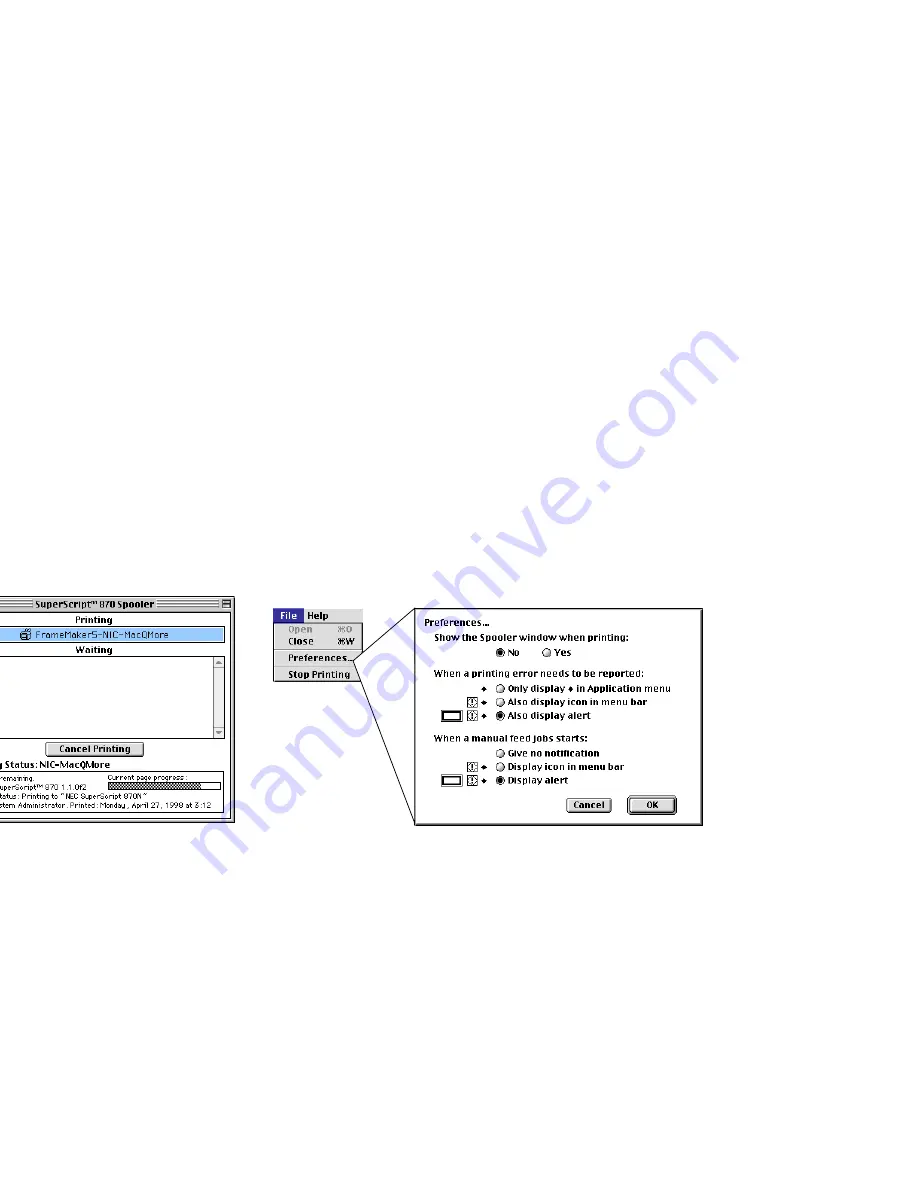
34
SuperScript 870 — Network User’s Guide
Launching the Spooler
The Spooler is launched automatically when you print a
document (if background printing is on). To view the
Spooler window, select SuperScript 870 Spooler from the
Finder menu in the upper right corner of your screen.
You can also open this window when there are no
documents being printed (or when background printing is
off), by double-clicking on the SuperScript 870 Spooler icon
in the Extensions Folder inside the System Folder.
The Spooler shows information about the job currently
being printed and lists jobs waiting in the print queue.
Canceling an Active Print Job
To stop the job that is currently printing, display the Spooler
window, select the current job, if necessary, and click Cancel
Printing
.
Removing a Print Job
You can remove a print job from the Spooler Waiting list.
Just select the name of any document listed under Waiting
and click Remove From List.
Reordering Print Jobs
You can reorder print jobs in the Spooler. Use your mouse to
drag and rearrange print job names in the Waiting list.
SuperScript 870 Spooler
Spooler Preferences






























