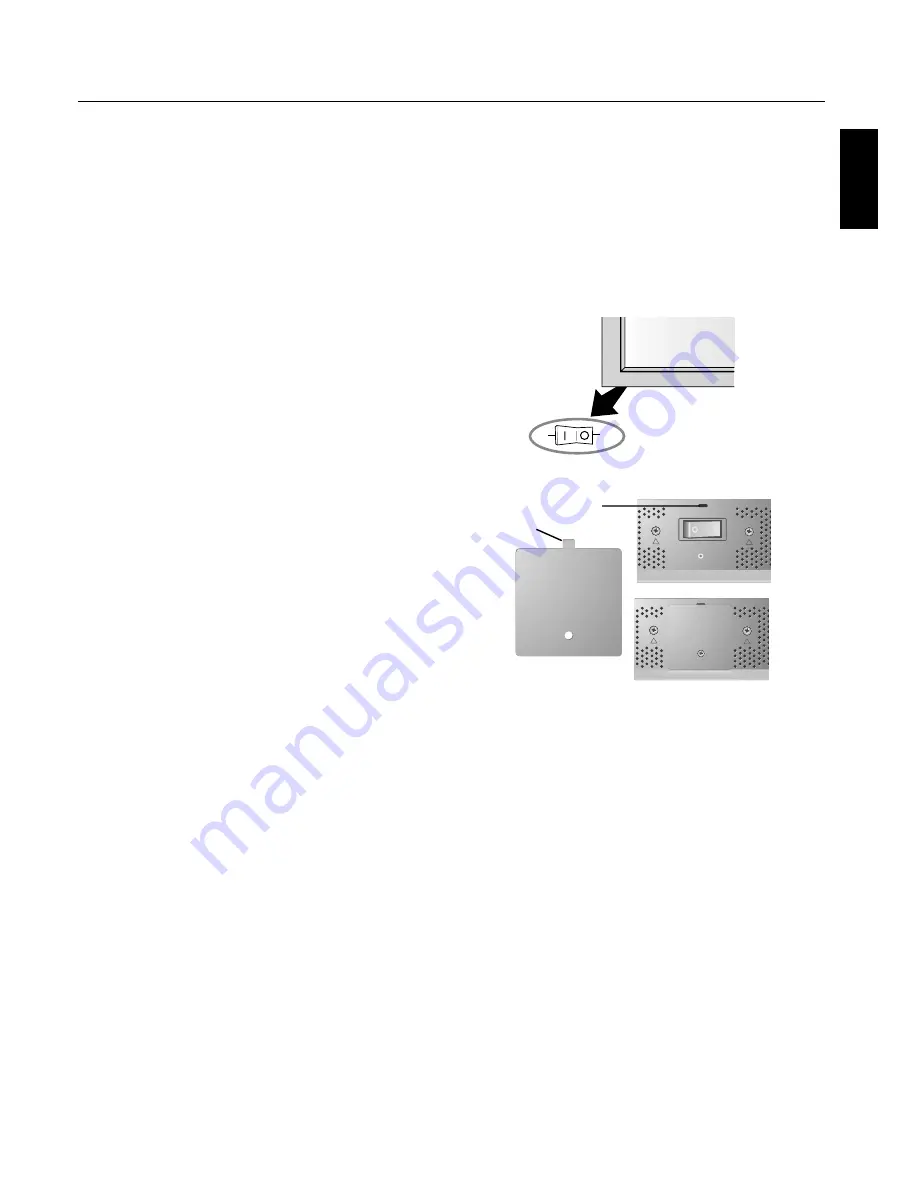
English
English-12
POWER
To turn the unit ON and OFF:
1. Plug the power cord into an AC outlet.
2. Press the Power button (on the unit).
Th
e monitor's ON/STANDBY indicator turns red and the
unit will be in STANDBY mode.
3. Press the POWER ON button on the remote control. Th
e
ON/STANDBY indicator will turn green when the unit is
active.
4. Press the STANDBY button (on the remote) or the Power
button (on the unit) to turn off the monitor.
DISPLAY
To check display settings press the DISPLAY button on the
remote. Th
e screen changes each time the DISPLAY button is
pressed. Display information will disappear aft er 3 seconds.
DIGITAL ZOOM
Digital zoom can change the picture position or enlarge the
image on the screen.
1. Be sure ZOOM NAV function is off . Press the ZOOM
button (+ or -) to display the magnifying glass.
Press the ZOOM + button to enlarge the image.
Press the ZOOM - button to reduce the image.
Press the UP and DOWN or PLUS and MINUS buttons to
reposition the picture.
2. Press the POINTER button to hide the pointer.
POINTER
Use the Pointer to point to a specifi c area on the screen.
Press the UP and DOWN or PLUS and MINUS buttons to
reposition the Pointer.
Main Power Switch Cover
Included with the display is a cover for the Main Power
Switch. Use this cover to prevent the unit from being
inadvertently powered off .
Place the tab on the cable cover into the rectangular slot on
the display.
Th
en using the screw provided, secure the cover to the
display.
Part Names and Functions
- continued
TAB
SLOT
OFF
ON
Main Power
Switch
Cover






























