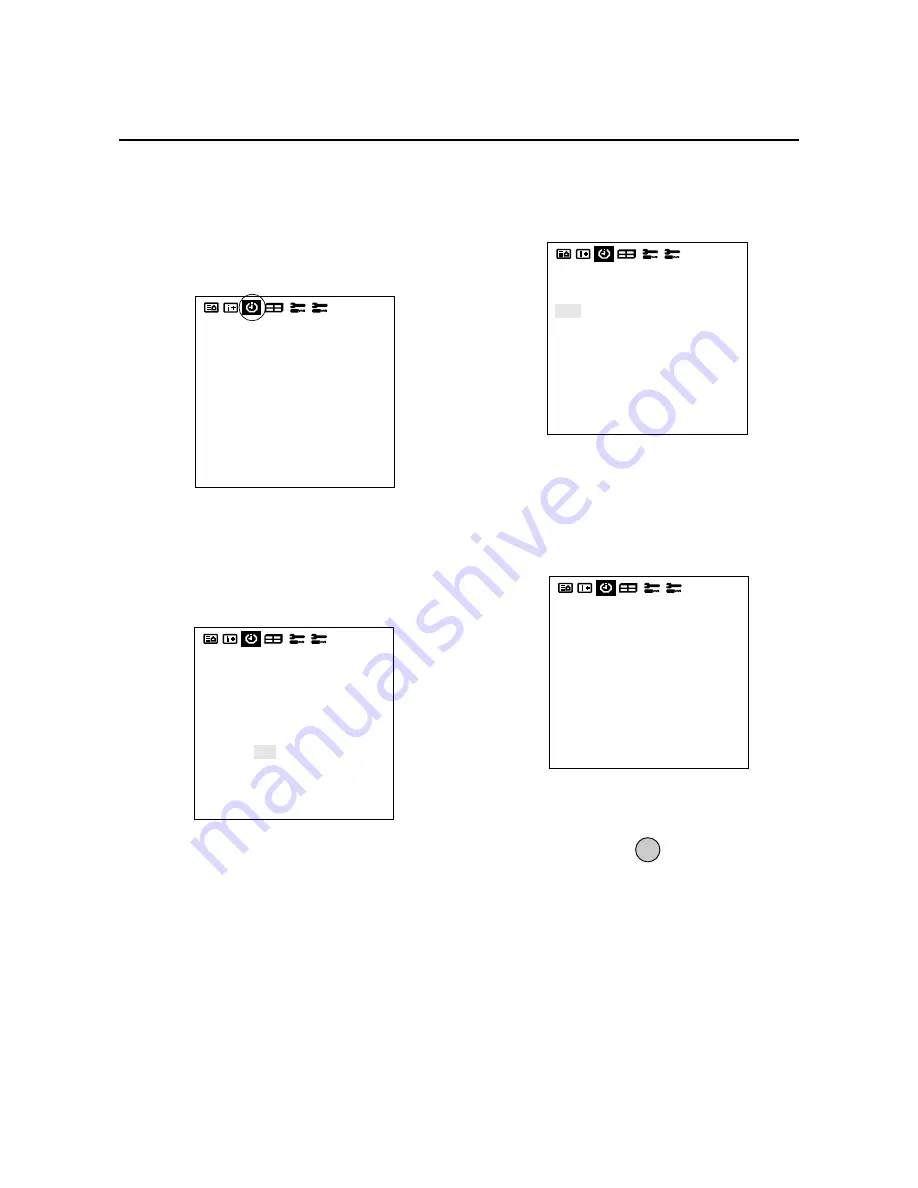
41
Auto Timer Screen
This is used for setting the time mode for switching the
power ON/OFF.
1. Align the cursor with icon (11) of the second page.
The cursor is moved left and right with the POSITION
CONTROL
§
/
©
buttons.
Icon (11)
2. Align the cursor with TIMER and switch it ON with
the
§
/
©
buttons, then press the PROCEED button.
* The cursor is moved up and down with the POSITION
CONTROL
▲
/
▼
buttons.
4. Use the
▲
/
▼
buttons to align the cursor with the
DATE screen position.
Auto Timer Screen
The sub menu is displayed.
6. Select the DATE input method from among DIRECT,
DAILY, and WEEKLY, then press the EXIT button.
The DATE display is as follows:
It is input in the format of JAN~DEC** in DIRECT
selection.
In the DAILY selection, * is displayed for daily.
In the WEEKLY selection, the input of Monday through
Sunday (on a weekly basis) is abbreviated to 3 characters
as listed below, and the fourth character is *.
MON, TUE, WED, THU, FRI, SAT, SUN
* The cursor is moved up and down with the POSITION
CONTROL
§
/
©
buttons.
EXIT
The cursor is moved up and down with the POSITION
CONTROL
▲
/
▼
buttons.
PRESENT TIME
DATE : 1999. DEC 10
TIME : 22 : 30
SET
TIMER : OFF
PRESENT TIME
DATE : 1999. DEC 10
TIME : 22 : 30
SET
TIMER : ON
PRESS 'PROCEED' FOR
PROGRAM MENU
PROGRAM MENU
DATE
OCT30
JAN01
MON*
WED*
THU*
*
*
ON
10:10
22:15
15:45
09:00
08:15
13:30
21:00
OFF
13:00
24:00
19:00
11:00
10:00
14:30
22:00
MODE
VIDEO
INV
VIDEO
RGB1
RGB2
VIDEO
RGB1
1. DIRECT
2. DAILY
3. WEEKLY
3. Press PROCEED for PROGRAM MENU.
5. Press PROCEED from PROGRAM MENU.
7. Push EXIT to return to PROGRAM MENU.






























