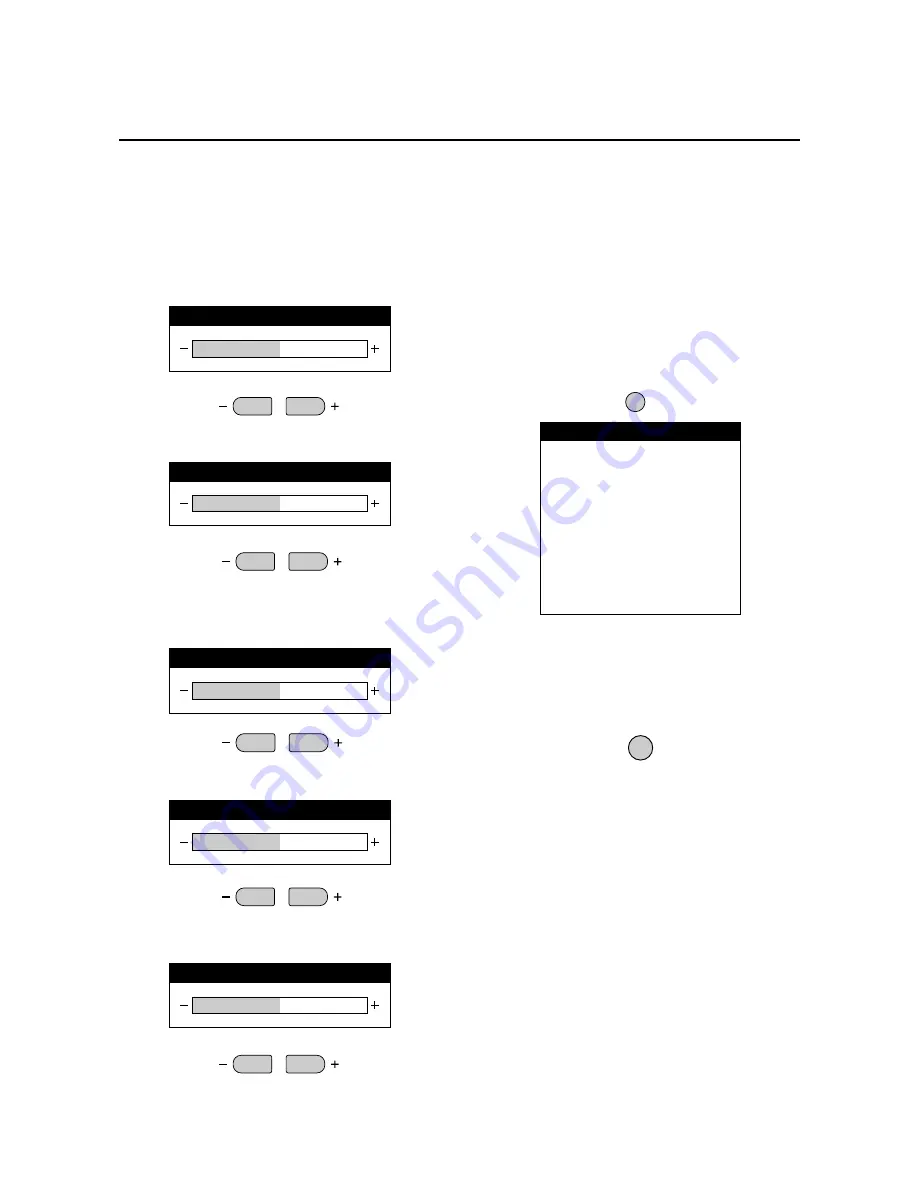
24
Adjustment of the Image
Press the button to show the adjustment display. The display
will go off about 3 seconds after your finger is released
from the button.
Items adjusted with the VIDEO and RGB signals
Contrast adjustment (CONTRAST)
CONTRAST
Brightness adjustment (BRIGHTNESS)
BRIGHT
Color density adjustment
COLOR
VIDEO
Tint adjustment
TINT
Sharpness adjustment (SHARPNESS)
SHARPNESS
Image becomes fainter
Image becomes denser
Screen becomes darker
Screen becomes brighter
Items adjusted with only VIDEO signals
Color becomes lighter Color becomes deeper
Screen is tinted toward red Screen is tinted toward green
Softer quality Sharper quality
VISUAL
NORMAL
Returning the Image
Adjustments to the Factory
Default Settings (NORMAL)
The contrast, brightness, color, tint, gamma, color temp
and sharpness adjustments com be returns to the factory
default settings. At this time, White Balance of the menu
control will simultaneously return to the factory default
setting.
1. Press the VISUAL NORMAL button
The verification sub menu is displayed.
2. A press of the PROCEED button will reset the
adjustment.
To cancel the reset, press the EXIT button.
* Use the VISUAL NORMAL button. A press of the
RASTER NORMAL button will not return the screen
adjustment to the factory default setting.
* A press of the NORMAL button during the on-screen
display will return only the display item to the factory
default setting.
PROCEED
CONTRAST
BRIGHTNESS
COLOR
TINT
SHARPNESS
ABOUT TO PRESET
VISUAL
PRESS:
'PROCEED' TO RESET
'EXIT' TO CANCEL
WARNING















































