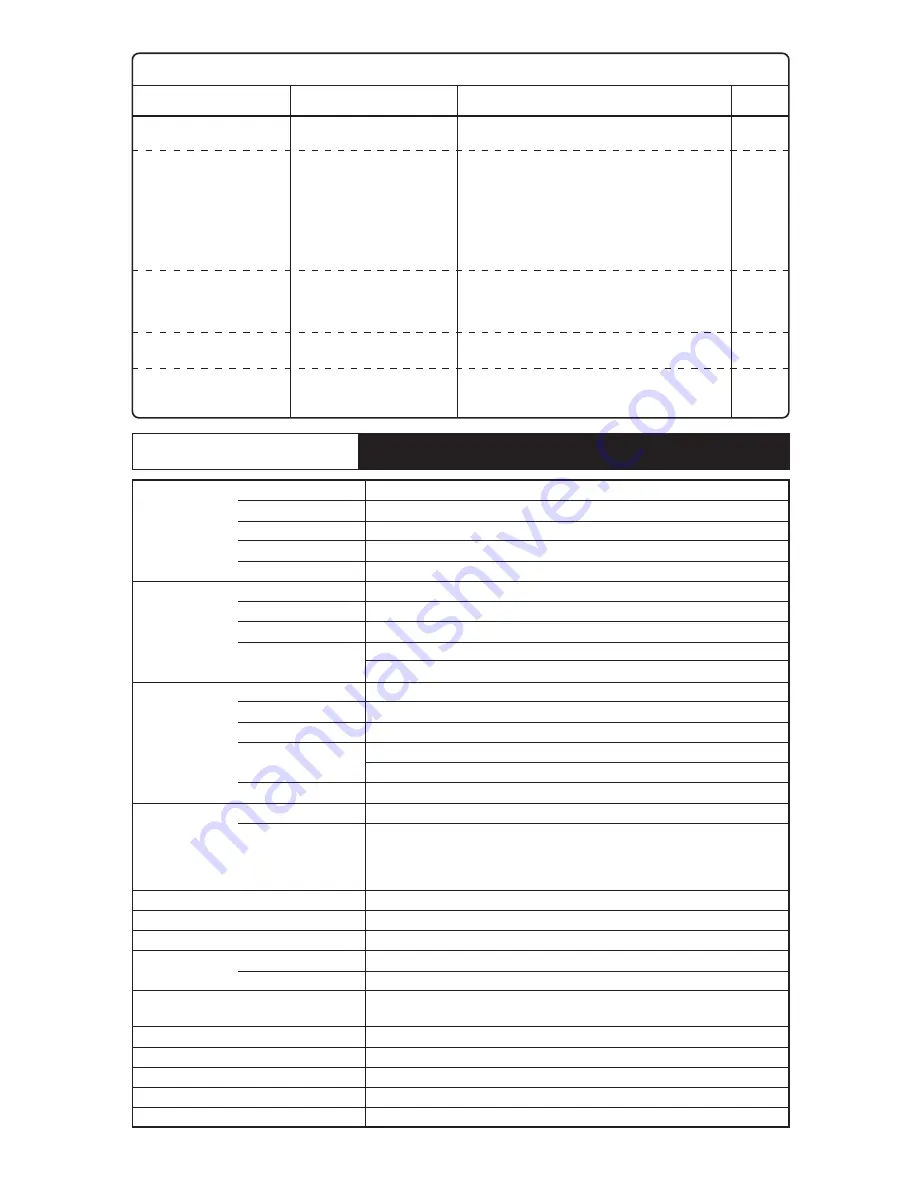
15 inch (15.0 inches / 38.1
cm viewable)
Color TFT active matrix Liquid Crystal
0.297 mm
Anti-glare, anti-static (Anti-glare hard coat)
R / L: + / – 70
°
, Up: 50
°
, Down: 70
°
(typ.)
RGB analog
0.7 Vp-p ~ 1.0 Vp-p
H / V separate (TTL level), H / V composite (TTL level), Sync-on-green
Horizontal Frequency Range: 30.0 kHz to 61.0 kHz
Vertical Frequency Range: 50.0 Hz to 77.0 Hz
15 pin mini D-Sub connector (female pins)
3.5 mm diameter stereo mini jack
3.5 mm diameter stereo mini jack
Upstream Port
×
1
Downstream Port
×
4
CEE22 type 3 pin connector
Power ON / OFF, MENU,
v
,
u
, -, + key, volume key, mute key
CONTRAST, BRIGHTNESS, BACKLIGHT, H. POSITION, H. SIZE,
V. FINETUNE, V. POSITION, V. SIZE, H. FINETUNE, COLOR TEMP. ( Normal
color / 9300K / User color ), VIDEO LEVEL ADJ (0.7 V ~ 1.0 V), DISP. FREQ.,
LANGUAGE, AUTO SIZE, RECALL, OSD POSITION, PICTURE, VOLUME
80 MHz (max.)
1,024 dots (H)
×
768 lines (V) / 75 Hz
304
×
228 mm (1,024
×
768)
80 Hz to 20 kHz (typ.)
1.0 W + 1.0 W (typ.)
Temperature: 0 to 35
°
C (32 to 95
°
F)
Humidity: 5 to 90% (No condensation)
AC 100 – 240 V (50 / 60 Hz)
55 W typ / < 5 W (during power saving operation)
385
×
391
×
200 mm
7.1 kg
0 – 30
°
(Up)
If Trouble Occurs
Specifications
The display color is
abnormal.
The screen size and
position do not change.
The front panel keys fail
to operate.
I-7
I-19
I-8
I-8
I-9
Signal cable
Is the input synchronization
signal within the
operating range?
Are two or more keys
being operated at the
same time?
Connect the signal cable correctly.
Check the video output mode from the
computer and select a mode within the LCD
monitor operating range. (For details, read
the operation manual of the hardware you are
using.)
Operate only one key at a time.
The sound is not correct.
The headphones do not
operate.
The USB device does not
operate.
AUDIO cord
Computer sound level
Headphone jack
USB cord
USB hub power cord
Connect the AUDIO cord correctly. Is the
sound level from the computer restricted?
Please refer to the operation manual for the
hardware you are using for the details.
Connect the headphone jack correctly.
Connect the USB cord correctly.
For details, read the operation manual of the
USB device you are using.
Symptom
Check
Remedy
Reference
Page
Specifications are subject to change without notice for the
purpose of improvement.
LCD
Input signal
Connectors
Controls
Maximum pixel clock
Maximum resolution
Display area
Speakers
Operating conditions
Input power
Power consumption (No USB peripherals)
Dimensions: width
×
height
×
depth
Weight (main unit only)
Screen angle adjustment
Size
Type
Pixel pitch
Surface treatment
Angle of visibility
Video signal
Signal level
Synchronization
Operation Range
Signal
Headphone terminals
Audio input terminal
USB terminals
Power supply
Operation Keys
On-Screen Display
Frequency respose
Practical audio output
I - 18





































