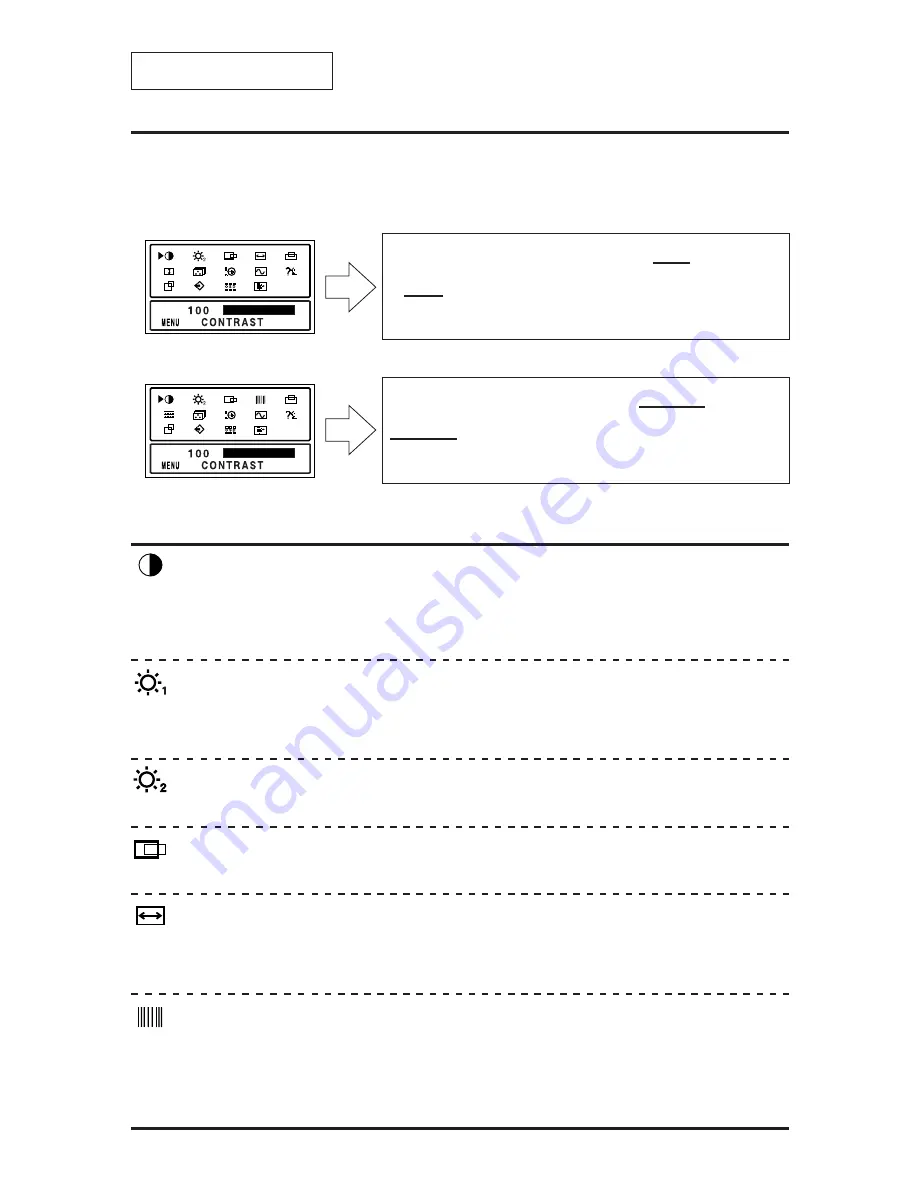
Adjustments
Menu Screen
The menu screen is displayed by the MENU key. The adjustment items of this unit are
displayed as icons.
Each icon indicates an adjustment item shown in the figure.
When the resolution is 640
×
400 to 832
×
624
When the resolution is 1024
×
768
The menu screen changes to two different screens according to the screen resolution.
CONTRAST
BACKLIGHT
H. POSITION
V. FINETUNE
V. POSITION
H. FINETUNE
COLOR TEMP VIDEO LEVEL ADJ
DISP. FREQ
LANGUAGE
AUTO SIZE
RECALL
OSD POSITION
PICTURE
CONTRAST
BACKLIGHT
H. POSITION
H. SIZE
V. POSITION
V. SIZE
COLOR TEMP VIDEO LEVEL ADJ
DISP. FREQ
LANGUAGE
AUTO SIZE
RECALL
OSD POSITION
PICTURE
CONTRAST
Adjust the screen contrast. (Standard level = 100)
Press the MENU key to register the setting value.
Direct operation: Even if the menu screen does not appear, the contrast can be adjusted by
pressing the “+” or “
−
” keys.
V. FINETUNE
*Adjustment items when the resolution is 1024
×
768.
When the 1024
×
768 screen resolution is used, vertical stripes may be observed depending
on the desktop patterns or applications. If this occurs, perform the following adjustments.
Display a screen which has vertical stripes and align the right side of the screen by the
horizontal position adjustment, then change to the vertical stripe adjustment (V. FINETUNE)
and perform the adjustment using the “+” or “
−
” key.
BRIGHTNESS (Black level)
Adjust the brightness (low gradation part: black level). (Standard level = 50)
Direct operation: Even if the menu screen does not appear, the brightness can be adjusted
by pressing the “
v
” or “
u
” keys. Press the MENU key to register the setting value.
H. POSITION
The horizontal position of the image can be adjusted.
H. SIZE
*Adjustment items when the resolution is set from 640
×
400 to 832
×
624.
The horizontal amplitude of the image can be adjusted.
After aligning the left edge of the image by the horizontal position adjustment, change to the
horizontal size adjustment and perform the adjustment by the “+” or “
−
” key.
BACKLIGHT
Adjust the brightness of the backlight. (Standard level = 100)
Adjustment Item Screen
I - 13









































