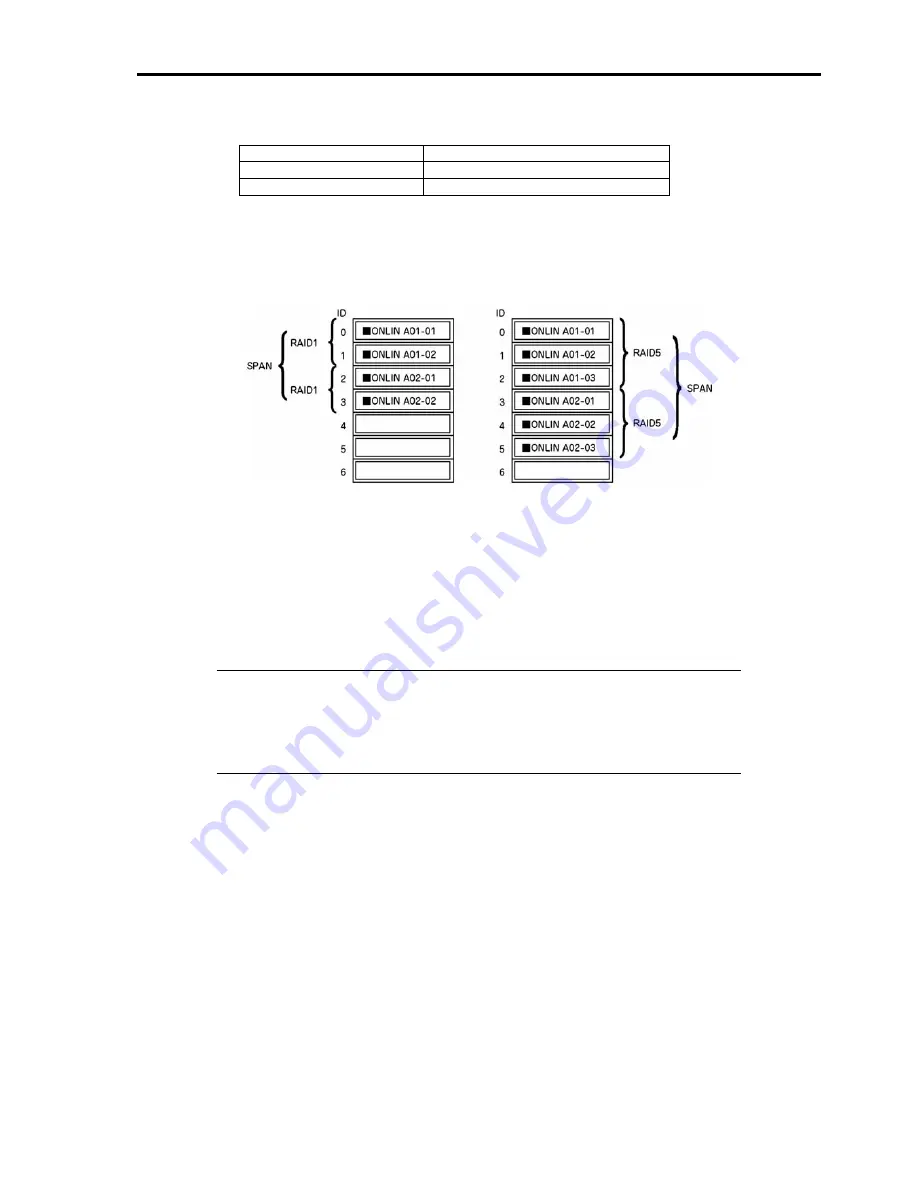
4-37
(e) "Span": Sets Span.
Parameter Remarks
CANSPAN SPAN=YES
NOSPAN SPAN=NO
When SPAN setting is available for the hard disk configuration of the pack, "YES" is displayed by
default.
When performing SPAN, create 2 or more sets of the same pack at pack creation. (For SPANNING
OF RAID1 creation; refer to "Setting SPAN" described later for detailed procedures.)
SPANNING
SPANNING
9.
When all settings are completed, select "Accept" and then press
Enter
to create logical drive. The created
logical drive is displayed in the "Logical Drive Configured" screen.
10.
After creating logical drive, press
Esc
to close the screen. Go back to the "Save Configuration?" screen and
then select "Yes" to save the configuration.
11.
When the confirmation message shows that the configuration was saved, press
Esc
to return to the TOP menu
screen.
12.
In the TOP menu screen, select "Objects"
→
"Logical Drive"
→
"View/Add Parameters" to check logical
drive information. Setting values for "Write Policy," "Read Policy" and "Cache Policy" can be changed.
IMPORTANT:
Be sure to check that " FlexRAID Virtual Sizing" is set to "DISABLED."
Do not set it to "ENABLED."
The virtual sizing function shows the operating system a large disk capacity virtually.
Improper operation thus may disable operating system installation or disk capacity
allocation.
13.
Select "Initialize" in the TOP menu screen.
14.
The "Logical Drives" screen appears to select the logical drive to be initialized. Pressing
F2
selects all logical
drives displayed.
15.
After selecting logical drive, press
F10
to start initialization. A confirmation screen for execution appears.
Select "Yes" to start initialization.
16.
When the meter display in the "Initialize Logical Drive Progress" screen indicates 100%, initialization is
completed.
17.
Press
Esc
to return to the TOP menu and exit MegaRAID Configuration Utility.
Содержание 140He
Страница 1: ...User s Guide Express5800 140He...
Страница 2: ......
Страница 4: ...This page is intentionally left blank...
Страница 36: ...2 8 Internal View 1 2 4 3 1 Power supply cage 2 Non hot plug PCI slot 3 Hot plug PCI slot 4 Fan bay...
Страница 60: ...2 32 This page is intentionally left blank...
Страница 170: ...5 20 This page is intentionally left blank...
Страница 193: ...6 23 Linux Enter the following command to start the program cd usr BmcOnlineUpdate BmcOnlineUpdate...
Страница 195: ...6 25 Windows 2000 1 Select Setting Control Panel Add or Remove Programs 2 Click BmcOnlineUpdate...
Страница 328: ...B 6 This page is intentionally left blank...
Страница 342: ...D 10 This page is intentionally left blank...
Страница 354: ...E 12 This page is left intentionally blank...
Страница 359: ......
Страница 360: ......
















































