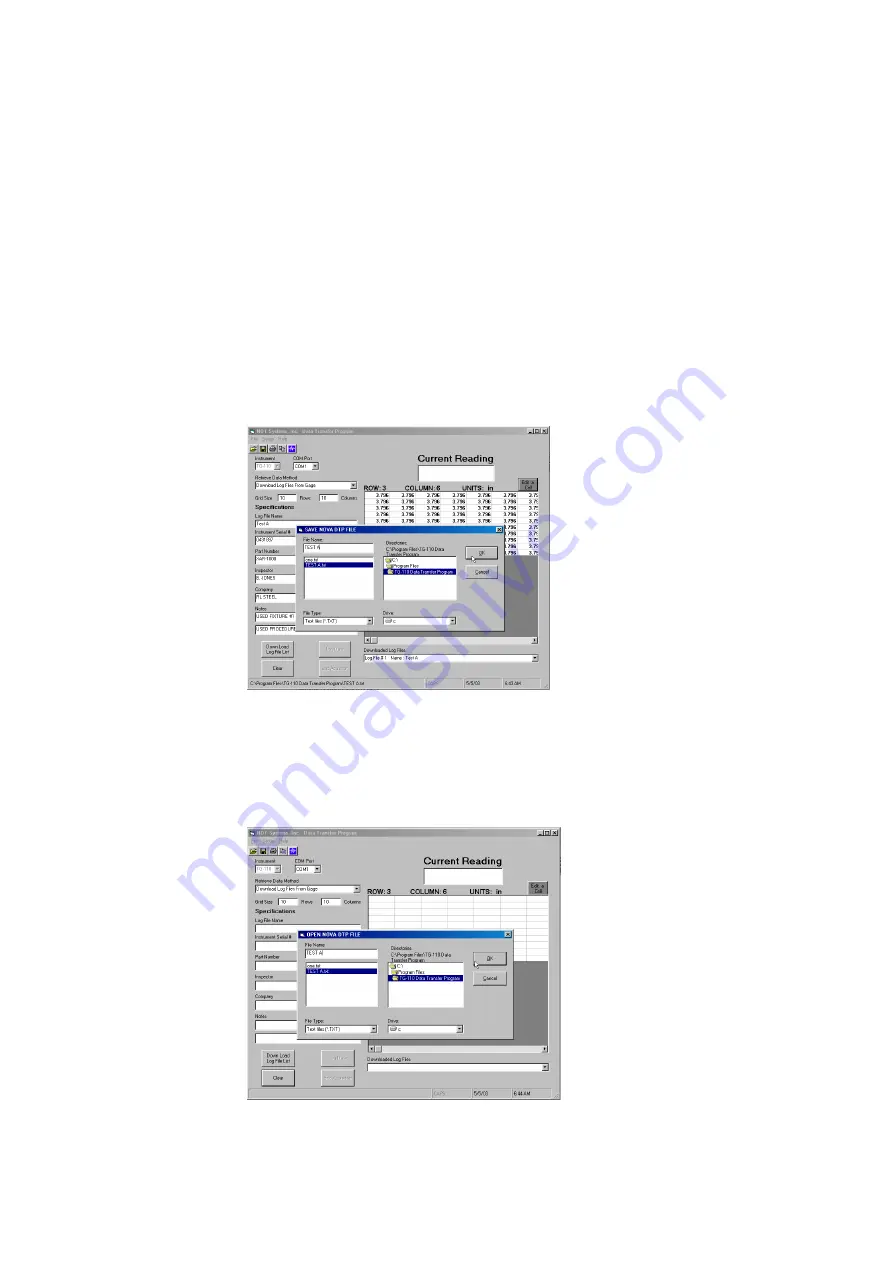
To Enable or Disable this feature, click Settings on the Menu Bar. Next, click on
Copy to Clipboard. This will pop up a window to allow you to Enable or Disable this
feature.
6.0.4 Saving Your Readings to a File
To save your readings and Specifications information to disk, simply click on the
floppy disk icon or click File, then Save as. The default location to save your files is
under your TG-110 Data Transfer Program directory. To select another location,
simply choose the drive and path by clicking on the ones you want. Enter the
filename you wish to use and then click OK. NOTE: this saves the data currently
displayed in the grid and specifications ONLY. If you have downloaded multiple
Log Files you will need to select each one you want to save from your Downloaded
Log Files list and save each one. To exit with out saving, click Cancel.
6.0.5 Opening a File you have Saved
To open a file you have saved, simply click on the open file icon or click File, then
Open. The default location to open your files from is under your TG-110 Data
Transfer Program directory. To select another location, simply choose the drive
and path by clicking on the ones you want. Click on the filename you want to load
or enter the file name and click OK. To exit without opening, click cancel.






























