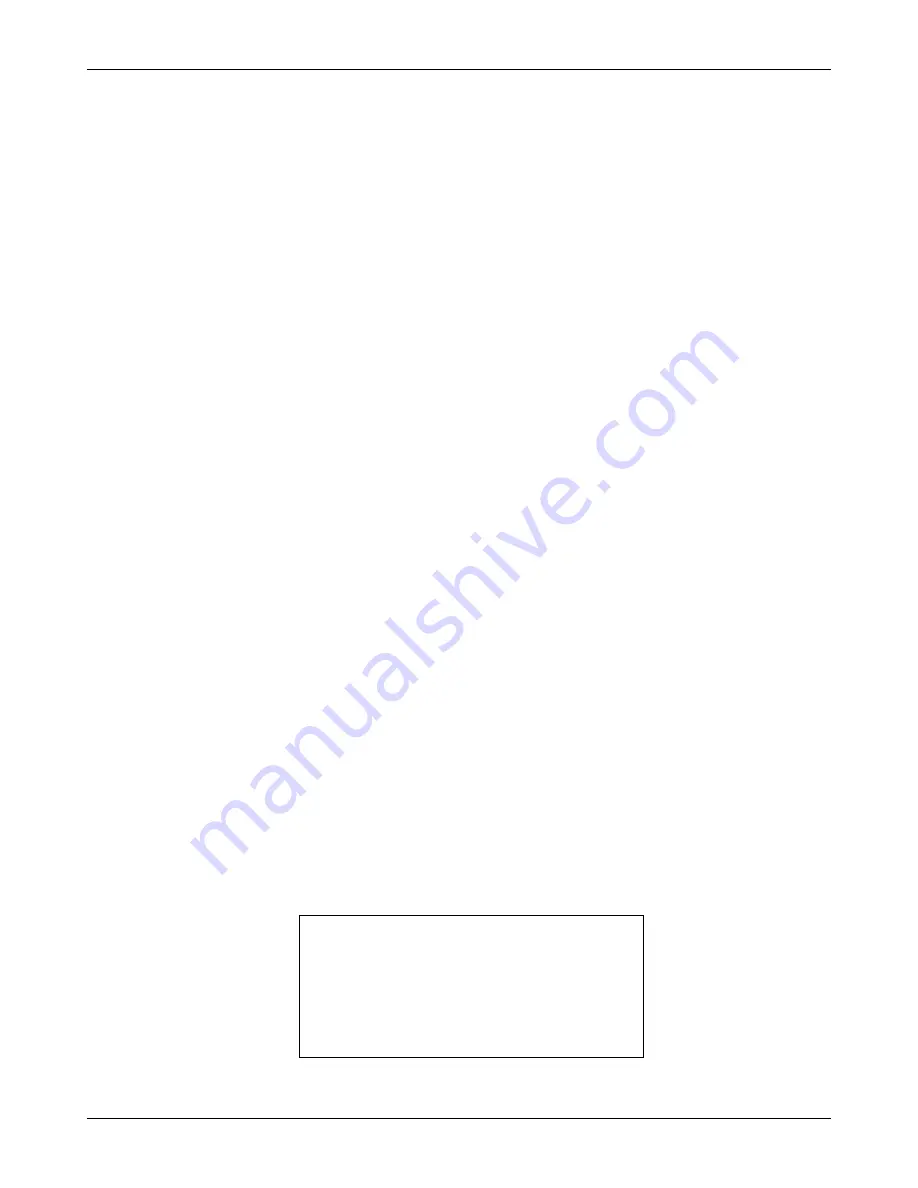
NCR RealScan 7802 Price Verifier User Guide
497-0425530 Release E
06/03
49 of 94
Customer Messages
Three internally generated customer messages are built into the RealScan 7802-2000.
These messages give specific information to the customer while using the price verifier.
The actual text content and language can be changed for use in other countries.
Following are the messages.
Checking…...One moment please
Message displayed when an item has been scanned and there is a delay in returning
the price and description—usually due to heavy network traffic.
Unavailable…..please try later
Message displayed if RealScan 7802-2000 times-out before the server returns price
and description or an error message—usually means the network is down.
Welcome to IEE ScanVue420….Scan your item here
Greeting screen. This is the static ‘greeting screen’ that is displayed to a customer.
Changing Messages
1.
Change the RealScan 7802-2000 character set to the one you want to use from
UnitConfig
. Make all the changes before restarting. The default character set is US-
ASCII + European.
2.
When creating new messages, standard characters (that is, those available on your
computer keyboard) can be entered directly from the keyboard. Non-standard
characters must be entered in hex code form. Hex codes consist of 4 hex digits
(\xdd;
where \x specifies that a hex code follows, and dd is the hex code for the character
you want as shown the character code table
) but occupy only 1 character space on the
display. See examples in
Appendix G – Applications Notes
.
3.
Checking…
and
Unavailable…
messages can be changed by entering the new text
in the
msgChecking
and
msgUnavailable
rows in the UnitConfig program screen.
Non-standard ASCII characters must be entered as hex codes as previously
described.
4.
After changing these messages, click the Set Mode, Commit and Reboot buttons in
sequence. The unit reboots and the new messages will be saved and active.
5.
The
Welcome to IEE…
greeting screen can be changed by downloading a new text
file into the RealScan 7802-2000 as described in the following.
•
Use a simple text editor like Windows Notepad to create a new text file.
•
All 80 (maximum) characters can be entered on a single line in the editor with
spaces inserted at the appropriate places to center or offset text on each line of
20 characters. When the text file is sent to the display it will automatically word
wrap at the end of each 20 character line.
For Example:
SELF SERVICE
PRICE VERIFIER
scan your item below
for price/sale info
Содержание RealScan 7802
Страница 30: ...NCR RealScan 7802 Price Verifier User Guide 06 03 497 0425530 Release E 30 of 94 ...
Страница 54: ...NCR RealScan 7802 Price Verifier User Guide 06 03 497 0425530 Release E 54 of 94 ...
Страница 70: ...NCR RealScan 7802 Price Verifier User Guide 06 03 497 0425530 Release E 70 of 94 ...
Страница 82: ...NCR RealScan 7802 Price Verifier User Guide 06 03 497 0425530 Release E 82 of 94 20029 ...
Страница 83: ...NCR RealScan 7802 Price Verifier User Guide 497 0425530 Release E 06 03 83 of 94 20030 2 0 3 73 19 73 11 01 ...






























