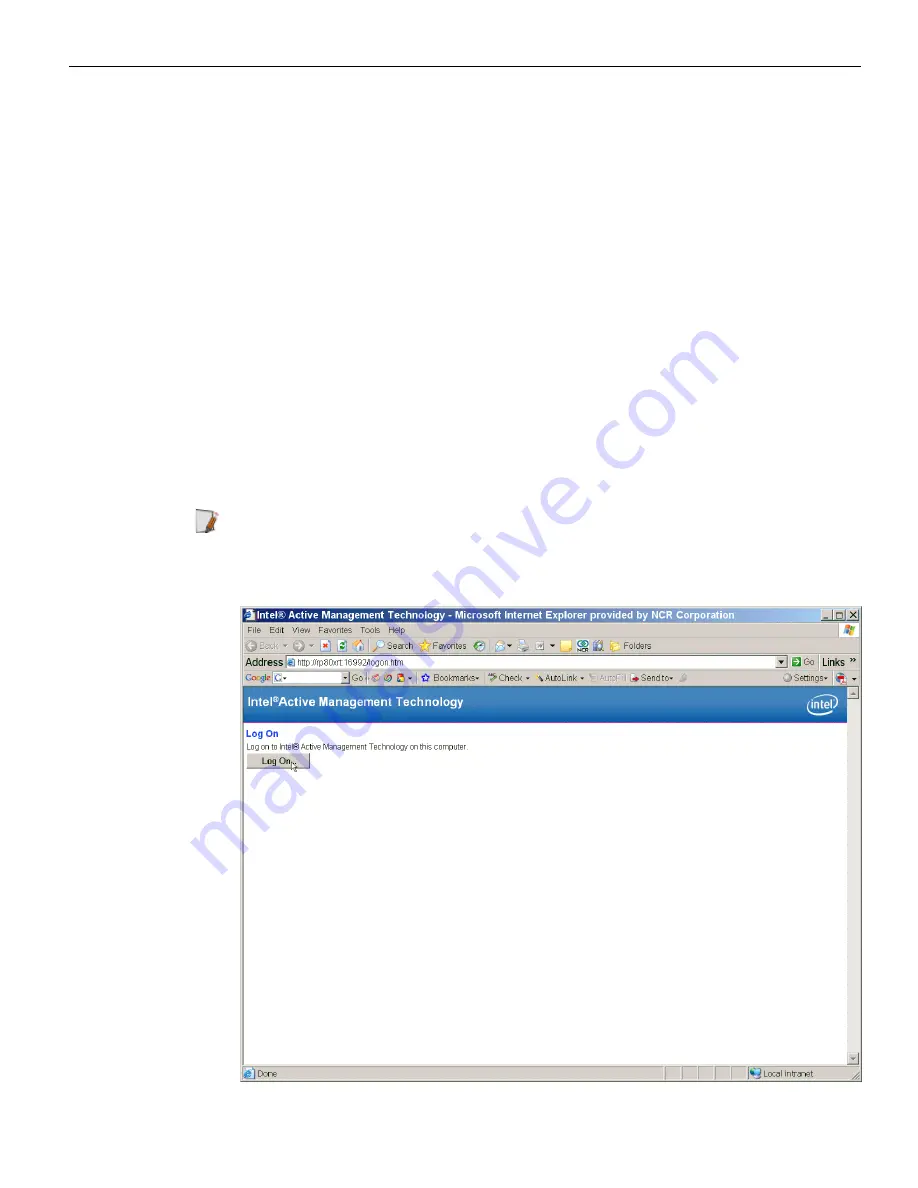
Configuring AMT
6-87
Logging onto the Terminal Using AMT
After configuring the 7616 you should now be able to log into it from a browser on a
remote PC.
1. Determine the target terminal's IP address.
Windows:
Start → All Programs → Accessories → Command Prompt
Enter
ipconfig
and press [
Enter
]. The IP address is displayed.
Linux:
Switch Focus to the
Instructions
window.
Enter
ipconfig
and press [
Enter
]. The IP address (Inet adder) is displayed.
2. Open the browser on the PC.
3. Enter the IP address in the Address line. Include the 16992 port.
http://<IP Address>:16992
Note:
The 16992 port number is fixed and cannot be changed.
4. The AMT logon screen will appear if you are successful. Select the Log On button to
log onto the terminal.
Содержание RealPOS 72XRT POS
Страница 1: ...USER GUIDE NCR RealPOS 72XRT POS 7616 Release 1 1 B005 0000 2228 Issue C...
Страница 17: ...Product Overview 1 5 There are four post options for the 5975 display available in 4 inch increments...
Страница 31: ...Product Overview 1 19 Additional peripheral connectors are located under the Customer Display...
Страница 39: ...Product Overview 1 27 Windows XP 1 Select Start Control Panel Hardware Tab Device Manager button...
Страница 52: ...1 40...
Страница 72: ...2 60...
Страница 82: ...4 70 Touch Screen Calibration Do NOT get your hand and other fingers too close to the bezel...
Страница 100: ...6 88 Configuring AMT 5 Enter the UserName and Password and then select OK UserName admin Password your password...
Страница 101: ...Configuring AMT 6 89 The System Status Screen is displayed You can now control the AMT functions...
Страница 104: ...6 92...
Страница 138: ...8 126...
Страница 144: ...9 132 2x20 Customer Display Interface CP437...
Страница 145: ...2x20 Customer Display Interface 9 133 CP858...
Страница 146: ...9 134 2x20 Customer Display Interface CP866...
Страница 147: ...2x20 Customer Display Interface 9 135 CP932...
Страница 148: ...9 136...
Страница 176: ...12 164...
Страница 192: ...13 180...
















































