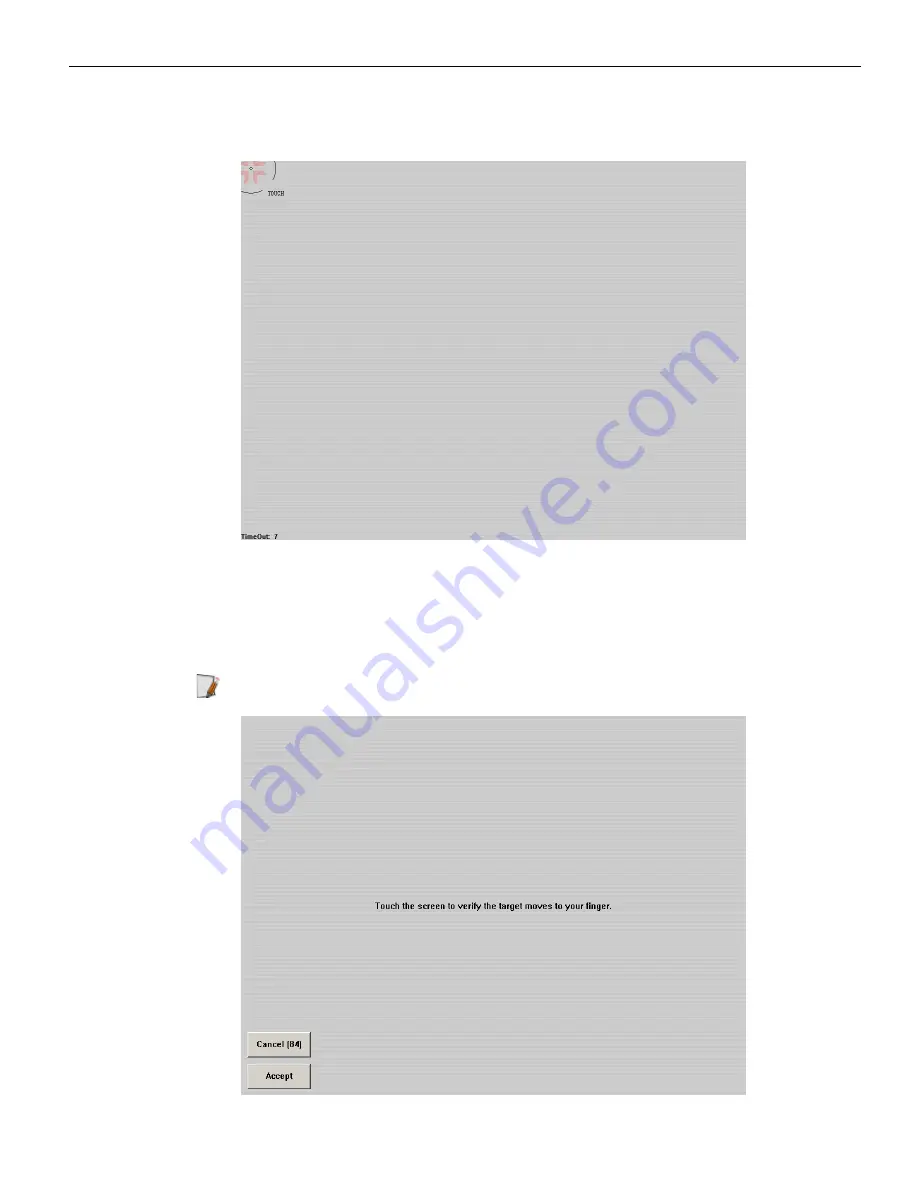
4-72
Touch Screen Calibration
5. Touch the center of the target. Pull your finger a few inches away from the screen
when you see the
Release
message.
6. Repeat the process for each target location as they appear.
7. After all targets have been touched a test screen displays. Touch the screen in
various locations to verify the calibration results. Select
Accept
if you are satisfied
with the results. If not, select
Cancel
and repeat the process.
Note:
Do not touch
ESC
to exit from this screen.
Содержание RealPOS 72XRT POS
Страница 1: ...USER GUIDE NCR RealPOS 72XRT POS 7616 Release 1 1 B005 0000 2228 Issue C...
Страница 17: ...Product Overview 1 5 There are four post options for the 5975 display available in 4 inch increments...
Страница 31: ...Product Overview 1 19 Additional peripheral connectors are located under the Customer Display...
Страница 39: ...Product Overview 1 27 Windows XP 1 Select Start Control Panel Hardware Tab Device Manager button...
Страница 52: ...1 40...
Страница 72: ...2 60...
Страница 82: ...4 70 Touch Screen Calibration Do NOT get your hand and other fingers too close to the bezel...
Страница 100: ...6 88 Configuring AMT 5 Enter the UserName and Password and then select OK UserName admin Password your password...
Страница 101: ...Configuring AMT 6 89 The System Status Screen is displayed You can now control the AMT functions...
Страница 104: ...6 92...
Страница 138: ...8 126...
Страница 144: ...9 132 2x20 Customer Display Interface CP437...
Страница 145: ...2x20 Customer Display Interface 9 133 CP858...
Страница 146: ...9 134 2x20 Customer Display Interface CP866...
Страница 147: ...2x20 Customer Display Interface 9 135 CP932...
Страница 148: ...9 136...
Страница 176: ...12 164...
Страница 192: ...13 180...






























