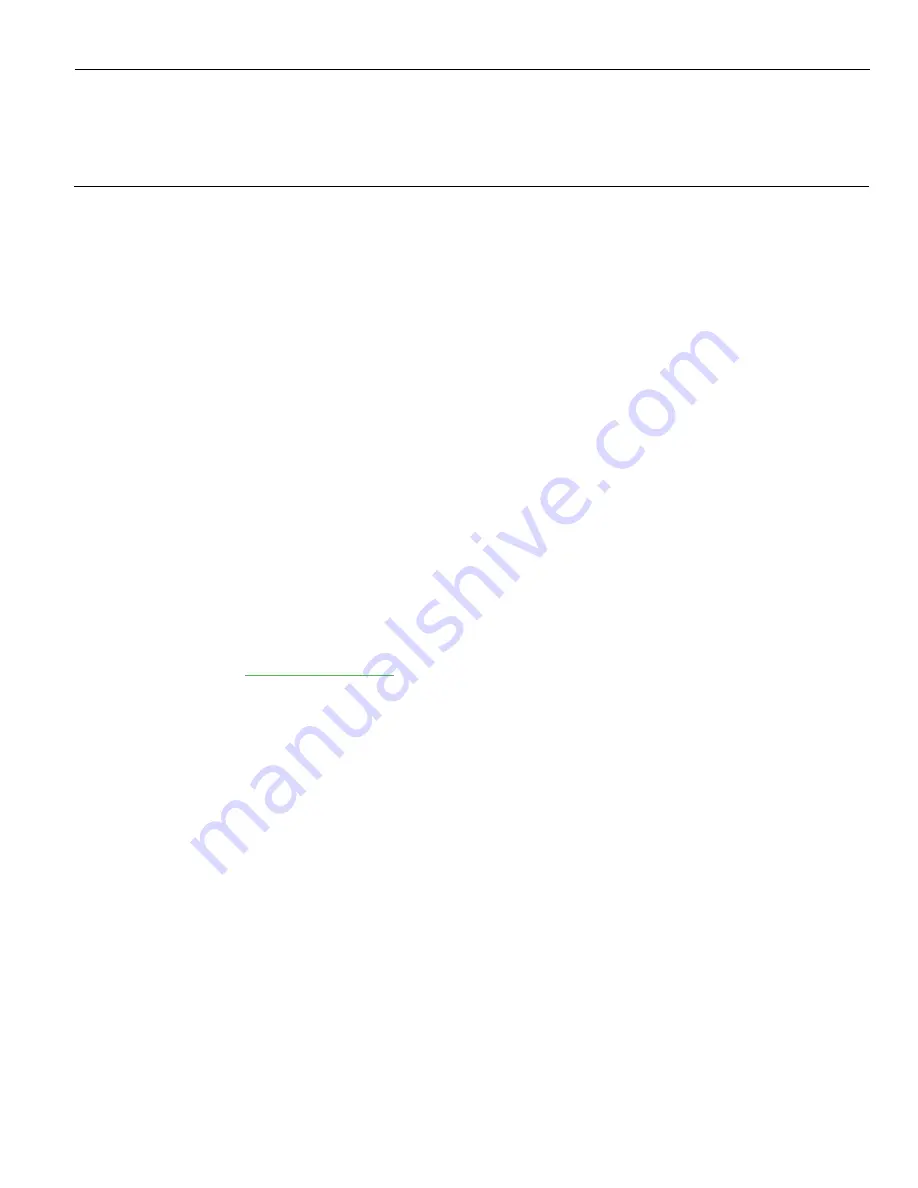
Chapter 4:
Touch Screen Calibration
Introduction
Be sure to observe for the following Touch Screen calibration guidelines:
•
If necessary, calibrate the touch screen as part of the installation process.
•
If necessary, recalibrate the touch screen when the system is installed at its final
location.
•
If necessary, recalibrate whenever the terminal is moved to a new location.
•
Recalibrate the touch screen anytime the system has been disassembled for
servicing.
•
If necessary, recalibrate if the hard drive is re-imaged or replaced. Calibration
parameters are stored in the Windows registry and are unique for each touch
screen, therefore calibrate whenever an image or OS load occurs.
•
A keyboard may be required to start the calibration if the screen is too much out of
calibration. However, most of the time you can reach the Start button or Touch icon
with your fingertip/stylus.
•
The latest calibration software can be downloaded from the NCR website.
1. At this site, select the Support tab.
2. Select
Drivers and Patches
→
Retail Support Files
→
NCR RealPOS and SelfServ
Terminal and Operating Systems
→
NCR RealPOS 72xrt (7616)
→
Windows
→
Windows XP Pro, Windows EP Embedded, and WEPOS
3. Download the Microchip Touch Driver (version 6.43d or later).
Содержание RealPOS 72XRT POS
Страница 1: ...USER GUIDE NCR RealPOS 72XRT POS 7616 Release 1 1 B005 0000 2228 Issue C...
Страница 17: ...Product Overview 1 5 There are four post options for the 5975 display available in 4 inch increments...
Страница 31: ...Product Overview 1 19 Additional peripheral connectors are located under the Customer Display...
Страница 39: ...Product Overview 1 27 Windows XP 1 Select Start Control Panel Hardware Tab Device Manager button...
Страница 52: ...1 40...
Страница 72: ...2 60...
Страница 82: ...4 70 Touch Screen Calibration Do NOT get your hand and other fingers too close to the bezel...
Страница 100: ...6 88 Configuring AMT 5 Enter the UserName and Password and then select OK UserName admin Password your password...
Страница 101: ...Configuring AMT 6 89 The System Status Screen is displayed You can now control the AMT functions...
Страница 104: ...6 92...
Страница 138: ...8 126...
Страница 144: ...9 132 2x20 Customer Display Interface CP437...
Страница 145: ...2x20 Customer Display Interface 9 133 CP858...
Страница 146: ...9 134 2x20 Customer Display Interface CP866...
Страница 147: ...2x20 Customer Display Interface 9 135 CP932...
Страница 148: ...9 136...
Страница 176: ...12 164...
Страница 192: ...13 180...






























