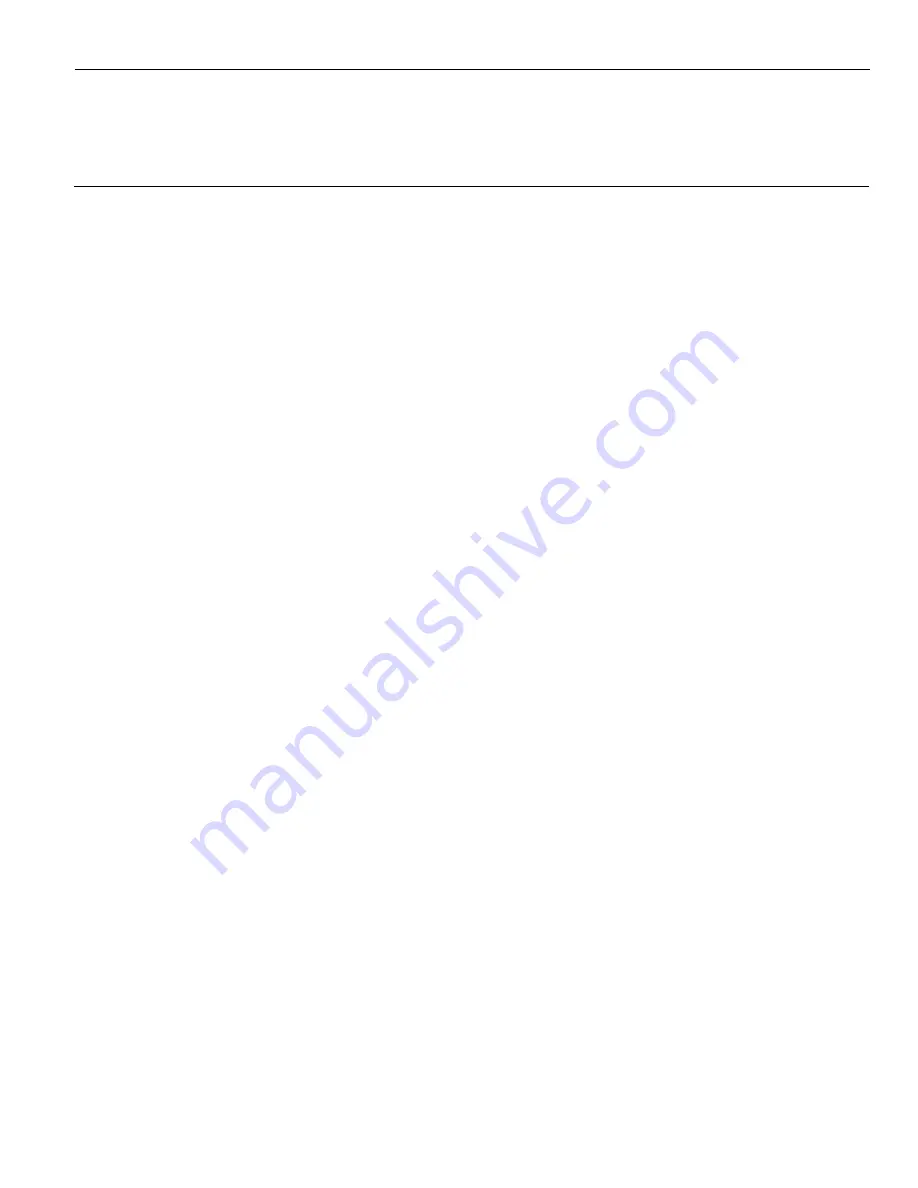
Chapter 7:
Installing Optional Remote Peripherals
Introduction
This chapter discusses how to install optional remote peripheral devices.
Cable Routing
Peripheral cables connect to the I/O Panel behind the Base Front Cover or to the
Backplane Board. See the
Connecting the External Cables
section in the
Installing the
Terminal
chapter for instructions how to access the connectors and how to route the
cables.
Содержание RealPOS 72XRT POS
Страница 1: ...USER GUIDE NCR RealPOS 72XRT POS 7616 Release 1 1 B005 0000 2228 Issue C...
Страница 17: ...Product Overview 1 5 There are four post options for the 5975 display available in 4 inch increments...
Страница 31: ...Product Overview 1 19 Additional peripheral connectors are located under the Customer Display...
Страница 39: ...Product Overview 1 27 Windows XP 1 Select Start Control Panel Hardware Tab Device Manager button...
Страница 52: ...1 40...
Страница 72: ...2 60...
Страница 82: ...4 70 Touch Screen Calibration Do NOT get your hand and other fingers too close to the bezel...
Страница 100: ...6 88 Configuring AMT 5 Enter the UserName and Password and then select OK UserName admin Password your password...
Страница 101: ...Configuring AMT 6 89 The System Status Screen is displayed You can now control the AMT functions...
Страница 104: ...6 92...
Страница 138: ...8 126...
Страница 144: ...9 132 2x20 Customer Display Interface CP437...
Страница 145: ...2x20 Customer Display Interface 9 133 CP858...
Страница 146: ...9 134 2x20 Customer Display Interface CP866...
Страница 147: ...2x20 Customer Display Interface 9 135 CP932...
Страница 148: ...9 136...
Страница 176: ...12 164...
Страница 192: ...13 180...
















































