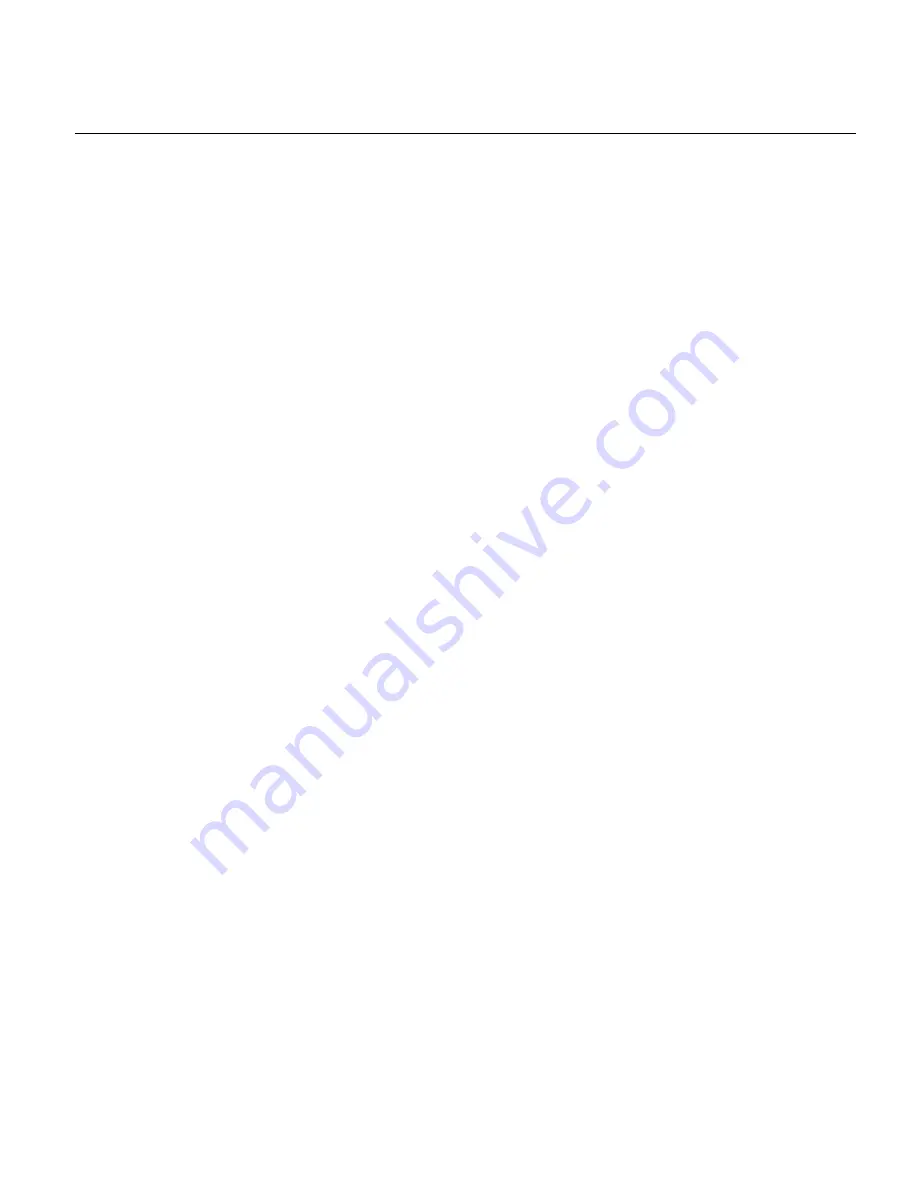
The product described in this document is a licensed product of NCR Corporation.
NCR is a registered trademark of NCR Corporation. NCR SelfServ™ Checkout is a trademark of NCR Corporation in the United
States and/or other countries. Other product names mentioned in this publication may be trademarks or registered trademarks of
their respective companies and are hereby acknowledged.
Where creation of derivative works, modifications or copies of this NCR copyrighted documentation is permitted under the
terms and conditions of an agreement you have with NCR, NCR's copyright notice must be included.
It is the policy of NCR Corporation (NCR) to improve products as new technology, components, software, and firmware become
available. NCR, therefore, reserves the right to change specifications without prior notice.
All features, functions, and operations described herein may not be marketed by NCR in all parts of the world. In some instances,
photographs are of equipment prototypes. Therefore, before using this document, consult with your NCR representative or NCR
office for information that is applicable and current.
Copyright © 2022
By NCR Corporation
864 Spring St. NW
Atlanta, GA 30308
United States
All Rights Reserved
Содержание 7707-K261
Страница 1: ...Kit Instructions Handheld Scanner Holster 7707 K261 Issue A...
Страница 3: ...iii Revision Record Issue Date Remarks A Apr 2022 First Issue...
Страница 4: ...iv...
Страница 24: ...20...



































