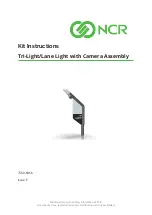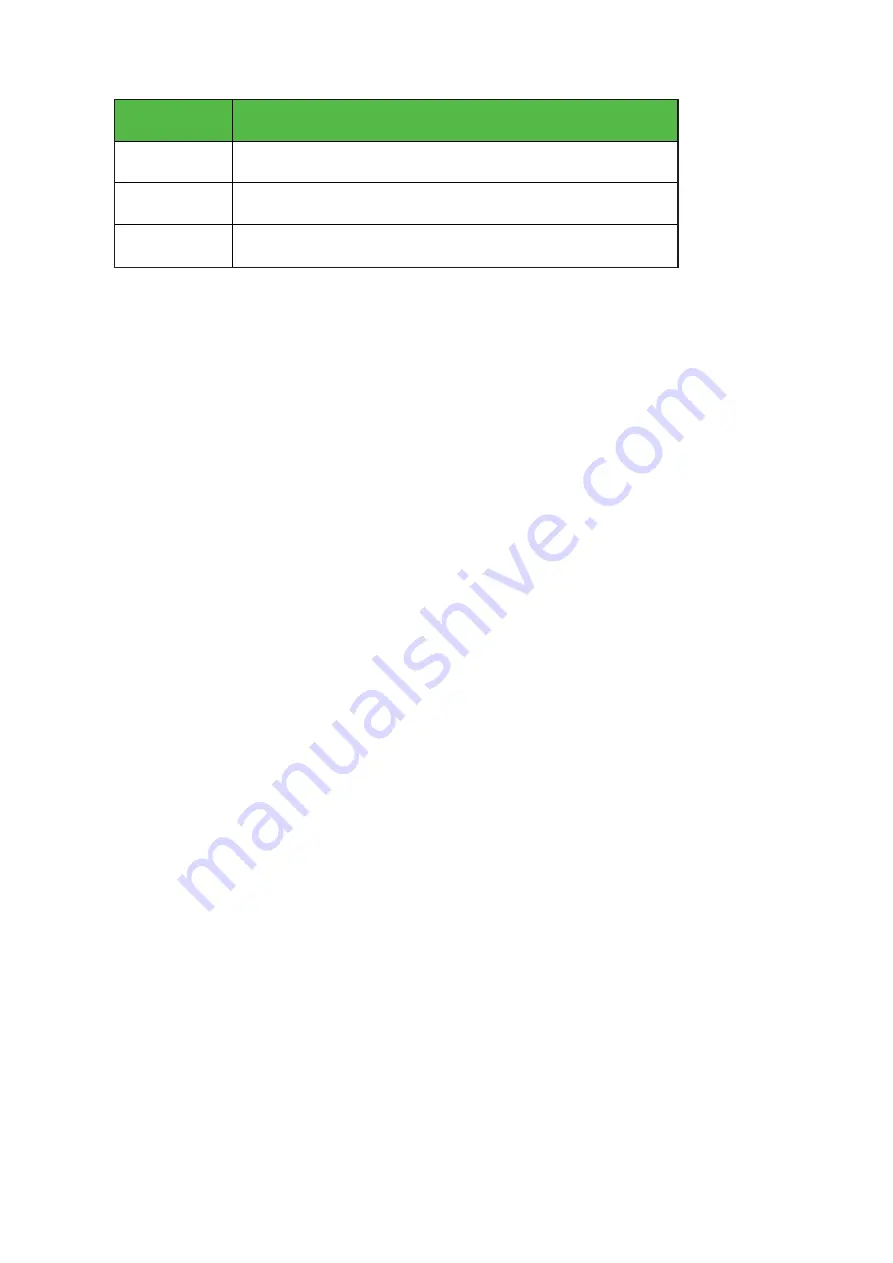
Confidential and proprietary information of NCR.
Unauthorized use, reproduction and/or distribution is strictly prohibited.
2
Part Number
Description
* 497-0525183
Assy, Pack for SCO R6 Tri-Light with Camera
497-0511101
Lane Light Graphics Label – NCR Fastlane
* 497-0423108
Instructions – Kit (Reference Sheet)
* Items marked with an asterisk are not called out on the image.