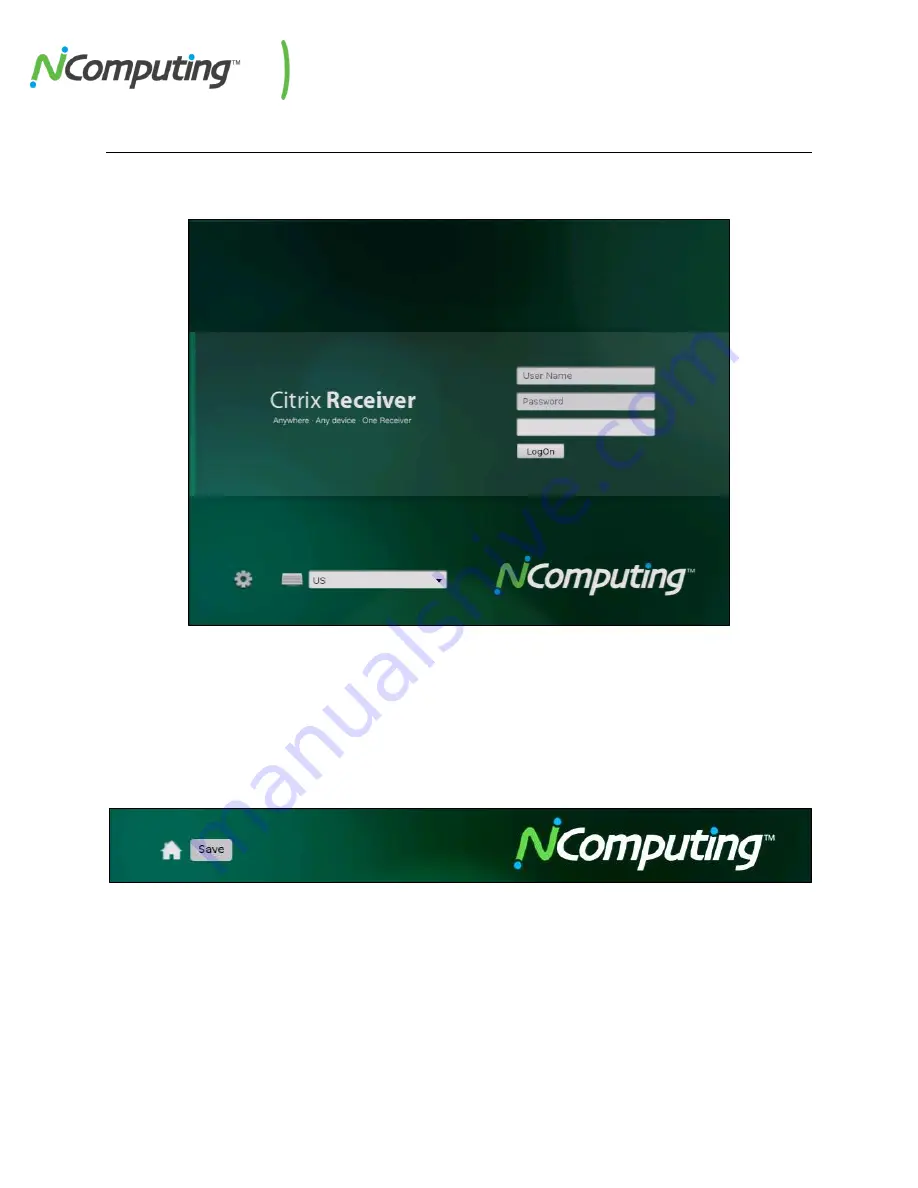
NComputing N-series User Manual rev11.09.12
Page
10
of
25
2.0 Device Configuration
It is strongly recommended that before connecting your N-series for the first time, you review the
configuration options to ensure that they conform to the needs of your environment.
You can reach the configuration screen by clicking the gear icon to the bottom left of the initial Log-in
screen. Next to the gear icon is a dropdown that will allow you to change your keyboard layout to match
a number of regional and national standards, as shown above.
Once in the configuration screen, you can return to the Log-in screen at any time using the “Home”
button. Remember to SAVE your configuration changes as you apply them using the “Save” button to
the bottom left of the configuration window.











































