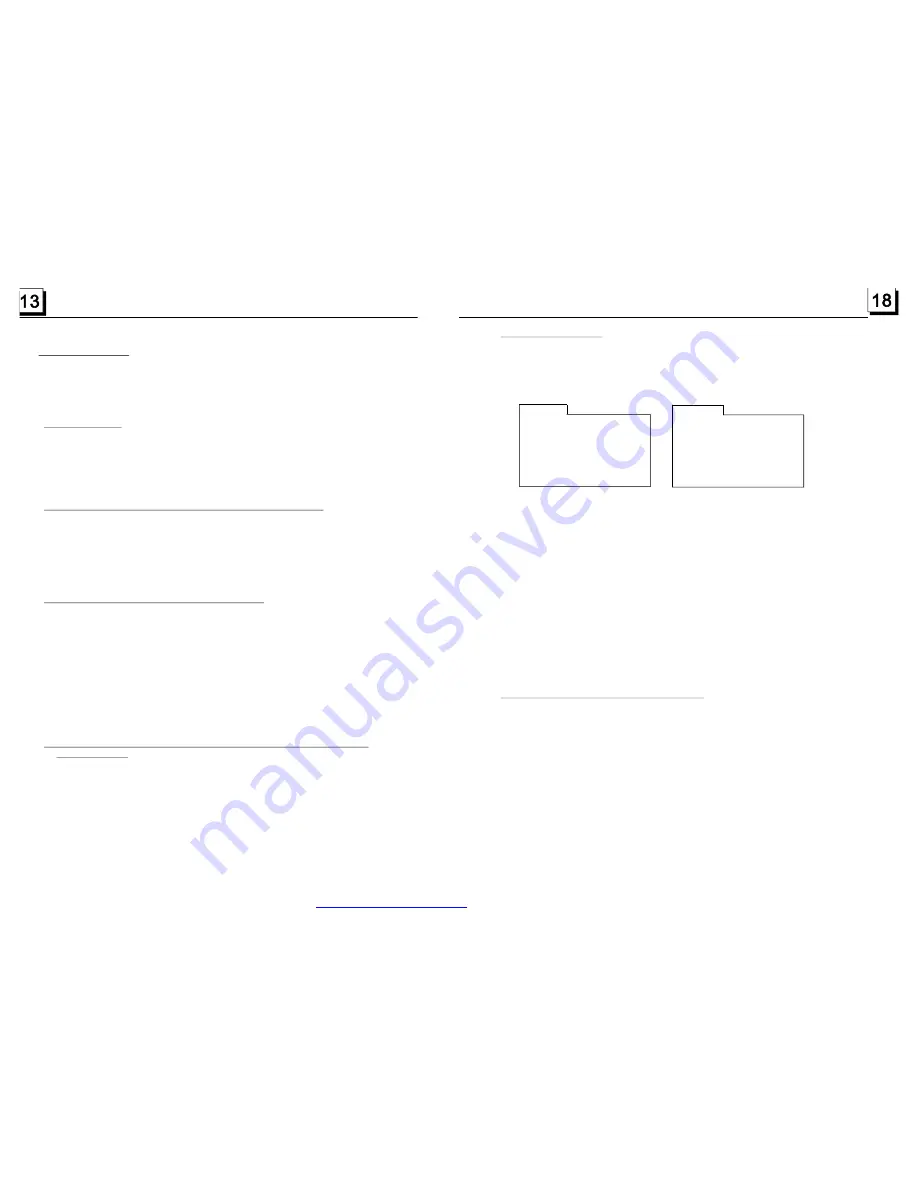
4.2 Pause Playback
.3 Stop Playback
.4 Select Chapter/Track with the UP/DN or the >>| / |<< Button
.5 Select Chapter/Track with the Number Buttons
.6 Select Chapter/Track with the Root/PBC Menu (If the disc includes the
root/ PBC menu)
In the state of DVD/VCD/CD/MP3/WMA disc playing, press the PAUSE
button on IR remote control to pause t he playback, press the PLAY
button to r esume normal playback.
4
In the state of DVD/VCD/M P3/WMA/CD disc playing, press the STOP button
once to pause the playback, then press the PLAY button to resume the normal
playback; press the STOP button twice to full stop the playback, then press
the PLAY button to start playback from the beginning of the first chapter/track.
4
Press the UP/DN butt on on the front panel or the >>| / |<< button on the
remote control during playback t o select the next or last chapter/track to
playback.
Note: Press the UP/DN or t he >>|/|<< button multiple times to advance
multiple chapters/tracks forward or backward.
4
In the state of DVD/VCD(PBC OFF)/MP3/WMA/CD disc playing, press one
of the 1~9 and the 0/10 number buttons to directly select and play the 1st to
10th track/chapter (the 0/10 butt on is used as the 10 button).
If you want to play the track/chapter that s serial number is bigger than 10,
use t he 10+, 1~9 and 0/10 button. For example 1, to play the 13th track/
chapter, firstly press the 10+ but ton once, then press the 3 button. For
example 2, to play the 34th track/chapter, firstly press the 10+ button for 3
times, then press the 4 button.(the 0/10 button is used as the 0 button)
Note: long pressing the +10 or -10 but ton can play the next 10 or last 10
chapter/track(only for MP3/WMA).
4
In the state of DVD disc playing
1.
Press the TITLE button on the remote control to display the title list.
2.
Press the direction buttons to select your desired title, and then press the OK
or PLAY button to open the root menu of the selected title.
3.
Press the direction buttons to select your desired chapter, finally press the
OK or PLAY button to play the selected chapter.
During playback, pressing the M ENU button can direct ly display the root
menu of the title that is playing.
5
It allows you to enter the order in which you want some chapters/tracks in
DVD/VCD/MP3/WMA/CD disc to play.
1 During playback, press the PROG button to enter a program interface as
follows:
for DVD discs
for VCD/MP3/WMA/CD discs
2 Use the direction buttons to move cursor onto the desired place for inputting
the sequence number.
3 Use the number button to input desired sequence number of title/chapter/
track with desired sequence.
4 Use the direction button to move cursor onto Play item, then press the OK
button to play the programmed titles/chapters/tracks in programmed order;
only pressing the PLAY button also can play the programmed titles/chapters
/tracks in programmed order.
*
To exit program playback, first press the STOP button, then press the PLAY
button to enter sequence playback; or press the PROG button twice again.
*
To remove the all programmed sequence numbers, move the cursor onto
Clear item, then press the OK button.
*
To change the programmed sequence, move the cursor onto the item you
want to change, input the desired sequence number.
*
During VCD playback, if it is in PBC ON mode, at the same time of entering
the state of program playback, it turns off PBC mode.
5
1. The root menu is displayed on the monitor when beginning to switch on DISC
mode. At the time, it plays MP3/WMA file.(the TITLE or MENU button is not
available).
In the root menu, the left file sort icon is for MP3/WMA file; the middle file sort
icon is for JPEG file; the right file sort icon is for VIDEO file. If one of these 3
file sort does not exist, you cannot move cursor onto the file sort icon.
2. When displaying the root menu, press the direction buttons to select your
desired FOLDER, file or file sort icon, then press the OK or PLAY button to
open the FOLDER, or play the selected file, or play only this sort of file.
When displaying the root menu, you can also use the number buttons to
select the serial number of the file and play the file.
When you select a JPEG file sort icon, press the ^ or > button to select the
first JPEG file, then press the v button to select the desired JPEG file, finally
press the OK or PLAY/PAUSE button to display the JPEG picture in full screen
from the selected JPEG picture.
.14 Program Playback
.15 Playback the Picture CD in JPEG Format
P R O G R A M
T
C
T
C
T
C
T
C
1 _ _ : _ _ 5 _ _ : _ _ 9 _ _ : _ _ 1 3 _ _ : _ _
2
3
4
P l a y
C l e a r
_ _ : _ _ 6 _ _ : _ _ 1 0 _ _ : _ _ 1 4 _ _ : _ _
_ _ : _ _ 7 _ _ : _ _ 1 1 _ _ : _ _ 1 5 _ _ : _ _
_ _ : _ _ 8 _ _ : _ _ 1 2 _ _ : _ _ 1 6 _ _ : _ _
P R O G R A M
1 _ _ _ _
5 _ _ _ _
9 _ _ _ _ 1 3 _ _ _ _
2
3
4
P l a y
C l e a r
_ _ _ _
6 _ _ _ _ 1 0 _ _ _ _ 1 4 _ _ _ _
_ _ _ _
7 _ _ _ _ 1 1 _ _ _ _ 1 5 _ _ _ _
_ _ _ _
8 _ _ _ _ 1 2 _ _ _ _ 1 6 _ _ _ _
PDF created with FinePrint pdfFactory trial version
http://www.pdffactory.com
















