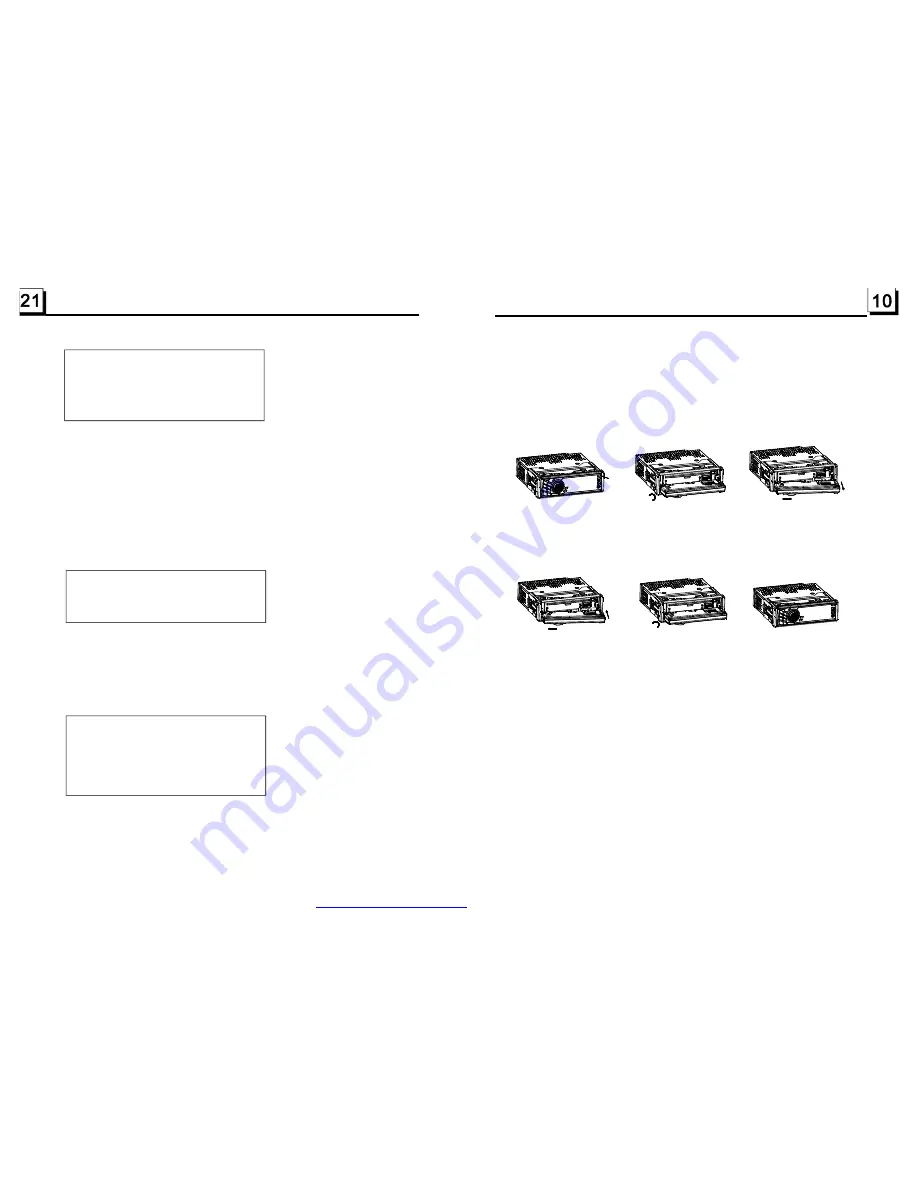
7. To demount the front panel
1) Press the RELEASE button on the front panel to detach the front panel from
the unit;(see fig. 1)
2) Flip down the front panel;(see fig. 2)
3) Hold the right end of the front panel and pull out the right end as arrow direc-
tion, then pull out the whole front panel as arrow direction.(see fig. 3)
8. To mount the front panel
1) Insert left end of the front panel first as arrow direction, then push and hook
up the right end of the front panel onto the unit;(see fig. 4)
2) Flip the front panel upward till hearing a clip.(see fig. 5 and fig. 6)
9. To turn on/off LOUD mode
Press the LOUD button on the remote control to turn on/off LOUD mode.
When turning on LOUD mode, it will enhance bass level immediately when
the bass is not enough.
10. To reset the unit
when the display is wrong or the function buttons are not effective or sound
is distorted, press the RELEASE button to detach the front panel from the
unit, then use a needle analogue to press the RESET button to rehabilitate
the distorted program to zero.
11.To adjust the sound equalizer curves
To adjust the sound equalizer curves, briefly and repeatedly press the SEL
button to select the sound equalizer curves of VOL, BAS(without preset EQ),
TRE (without preset EQ), BAL, FAD, then rotate the VOL knob on the front
panel or press the + or - button to adjust level.
Fig. 1
REL
Fig. 2
Fig. 3
Fig. 4
Fig . 5
Fig . 6
This item is for selecting the language of the SYSTEM MENU and all operating
prompt interface displayed during playback.
This item is for selecting a audio language.
This item is for selecting a subtitle language.
This item is for selecting a disc menu language.
there is only ANALOG mode, i.e. SPDIF/OFF, not optional.
It is for selecting your desired basic music tone(from low to high).
5.19.2 LANGUAGE SETUP
OSD LANGUAGE
AUDIO LANG
SUBTITLE LANG
MENU LANG
5.l9.3 AUDIO SETUP
AUDIO OUT
KEY
5
LANGUAGE SETUP
OSD LANGUAGE
AUDIO LANG
SUBTITLE LANG
MENU LANG
AUDIO SETUP
AUDIO OUT
KEY
VIDEO SETUP
BRIGHTNESS
CONTRAST
HUE
SATURATION
SHARPNESS
.l9.4 VIDEO SETUP
BRIGHTNESS
CONTRAST
It is for adjusting the brightness of the video output.
It is for adjusting the contrast of the video output.
PDF created with FinePrint pdfFactory trial version
http://www.pdffactory.com
















