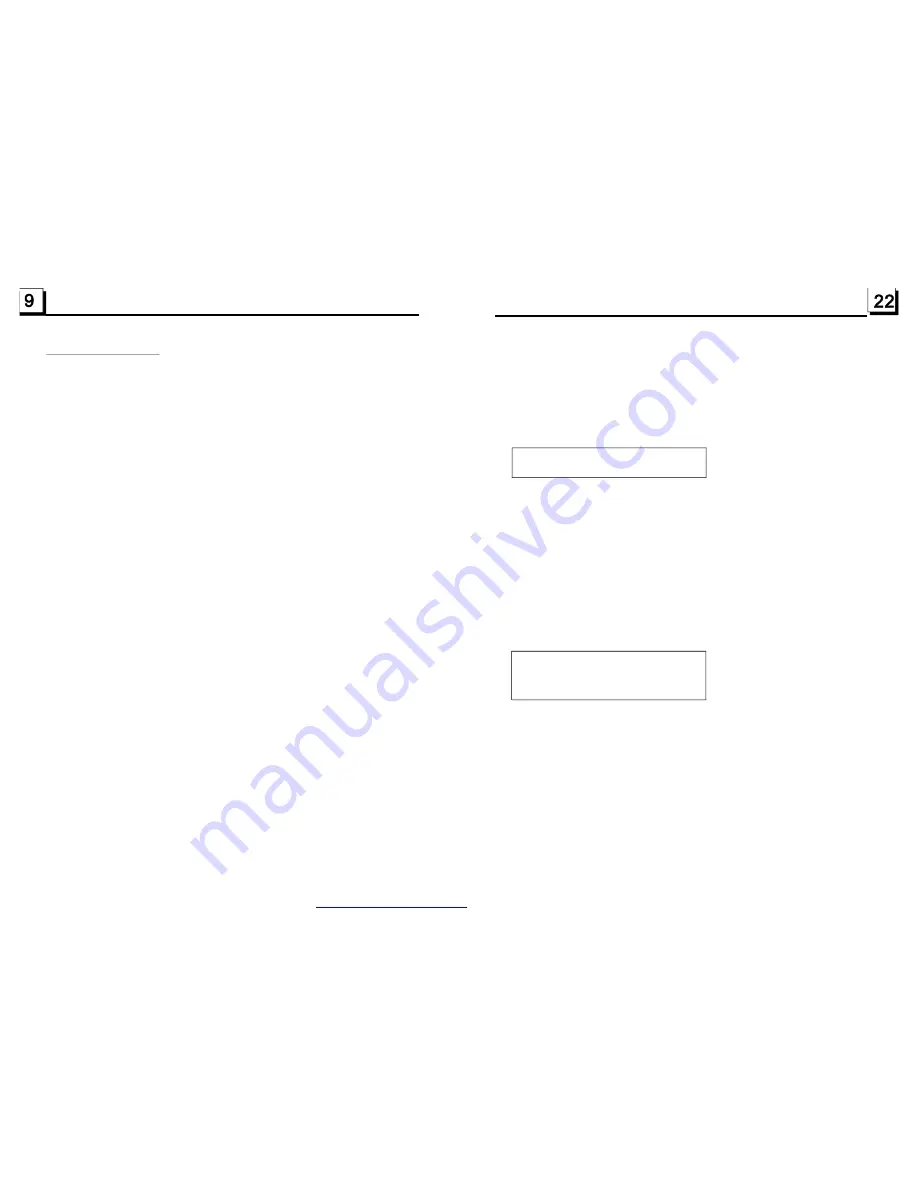
2. Common Operation
1. To turn on/off the unit
Under power off mode, press the POWER button to turn on the unit.
Under power on mode, long press the POWER button on the front panel or
briefly press the POWER button on the remote control to turn off the unit.
2. To select function mode
Press the MODE button to select TUNER, DISC(After inserting a disc), USB
(After inserting a USB storage), Card(After inserting a MMC or SD card) or
AUX mode.
3. To adjust sound level
Rotate the VOL knob on the front panel or press or hold the + or - button on
the remote control to directly adjust the volume level.
4. To mute sound
Press the MUTE button on the remote control to turn on/off MUTE mode.
Briefly pressing the POWER button on the front panel also can turn on/off
MUTE mode.
In MUTE mode, the MUTE mode can be released by pressing the following
buttons: MUTE, VOL or +/-, SEL, MODE.
5. To display and adjust the clock time
Press the CLK button to display clock time on the small monitor of the front
panel.
Then long press the CLK button to change the color of the hour of the clock,
then rotate the VOL knob on the front panel or press the + or - button on the
remote control to adjust the hour; and then briefly press the SEL button to
change the color of the minute of the clock, then rotate the VOL knob on the
front panel or press the + or - button on the remote control to adjust the
minute.
6. To select a preset EQ mode
Press the EQ button to select the preset music equalizer curves: POP, ROCK,
CLAS, FLAT . The sound effect will be changed.
It is for adjusting the hue of the video output.
It is for adjusting the saturation of the video output.
It is for adjusting the sharpness of the video output.
It is for selecting your desired sound effect when there is not central speaker
and sub-woofer. There are 3 mode: LT/RT, STEREO, VSS.
LT/RT: When playing a disc with PRO LOGIC Dolby stereo effect, choose the
item, so it will output audio signal with vivid theatre effect.
STEREO: If you choose the item, when outputting audio signal with 5.1 channels,
it will output the left and right channels of signal ; when outputting audio signal
with 2 channels, it will output the common 2 channels of stereo signal.
VSS: If you choose the item, when playing a disc recorded with 5.1 channels,
the main channel speakers can output audio signal with VSS effect.
It is for selecting audio output mode
LINE OUT: It can linearly compress the audio signal. So the volume level is lower.
RF REMOD: It can make the volume level higher.
After selecting the compression mode of LINE OUT, set the item, so you can
adjust the linear compression ratio. If you set it to be FULL, the Peak-to-Peak
value of the audio signal is the minimum; if you set it to be OFF, the Peak-to-
Peak value is the maximum.
It is for selecting a desired audio output mode for the left and right ways of signal.
There are 4 modes in all as follows: STEREO, MONO L, MONO R, MIX MONO.
HUE
SATURATION
SHARPNESS
5.19.5 SPEAKER SETUP
5.l9.6 DIGITAL SETUP
OP MODE
DYNAMIC RANGE
DUAL MONO
SPEAKER SETUP
DOWNMIX
DIGITAL SETUP
OP MODE
DYNAMIC RANGE
DUAL MONO
DOWNMIX
PDF created with FinePrint pdfFactory trial version
http://www.pdffactory.com
















