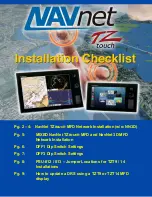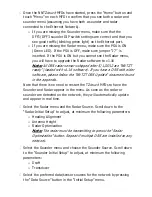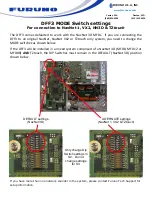Mixed NNTZ
touch
MFD & NN3D MFD Network Installations:
Make sure the NN3D network is fully operational.
(We strongly
recommend that you update any existing NN3D MFDs with the latest
software before integrating a new TZtouch MFD into a NN3D Network)
Connect the NNTZ
touch
to the NN3D Ethernet network.
Note: Leave the HUB101 Dip switch setting to OFF on the port(s) used
to connect NNTZtouch MFDs.
IMPORTANT: Do NOT connect any NNTZtouch MFDs to the NMEA2000
backbone! Only the NN3D MFD(s) are connected to the NMEA2000
backbone(s) in a mixed network!
If charts were purchased for the NN3D network, set one NNTZtouch
MFD as Chart Master (from the “Initial Setup” menu), then
communicate the NavNet3D SystemID (SI…..) and NNTZT SystemID
(N4…) to Furuno USA. Furuno USA will link the NN3D and NNTZT
SystemIDs in our www servers. This will generate new unlock codes
for the NNTZtouch MFDs from the existing NN3D unlock codes. This is
a free service provided by Furuno USA.
Proceed to the Unit adjustments from the “Units” menu.
Proceed to the Time Offset adjustments using the “Time Zone” drop
down of the “General” menu.
Note: Note that with the current NNTZT software (v1.04), there is no
setting for either a manual or automatic Daylight Savings Time(DST)
adjustment in the software. In order for the NNTZtouch MFDs to
display the correct local time, you may have to select a time zone that
is in a region that is one hour before your actual time zone. This is a
known issue and Automatic/Manual DST correction functionality will be
included in the next software release.
If a Sirius Satellite Weather Receiver is installed in the network (BBWX1
or BBWX2), set the “Weather Data Server” to “Sirius” from the
“Weather” menu.
Содержание TZtouch
Страница 8: ......