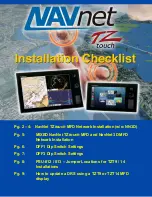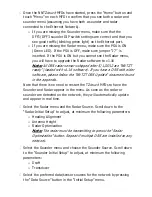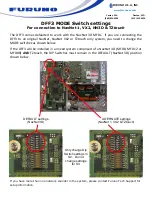Select the NMEA2000 PGNs that you want to output on the NMEA2000
backbone from the “PGN Output” button of the “Initial Setup” menu.
Note: The PGN output configuration is a global setting to the system
(the PGN output settings are shared among all the NNTZtouch MFDs).
However, only one MFD will actually output data on the NMEA2000 bus
(the one that was first powered ON). If that MFD is turned OFF or fails,
another TZtouch MFD will automatically replace it and start outputting
the same PGNs onto the NMEA2000 backbone.
Pick one NNTZ
touch
MFD as the Chart Master and select “ON” in the
“Chart Master Device” setting from the “Initial Setup” menu.
Proceed to the Unit adjustments from the “Units” menu.
Proceed to the Time Offset adjustments using the “Time Zone” drop
down of the “General” menu.
Note: Note that with the current NNTZT software (v1.04), there is no
setting for either a manual or automatic Daylight Savings Time (DST)
adjustment in the software. In order for the NNTZtouch MFDs to
display the correct local time, you may have to select a time zone that
is in a region that is one hour before your actual time zone. This is a
known issue and Automatic/Manual DST correction functionality will be
included in the next software release.
If a Sirius Satellite Weather Receiver is installed in the network (BBWX1
or BBWX2), set the “Weather Data Server” to “Sirius” from the
“Weather” menu.
Содержание TZtouch
Страница 8: ......