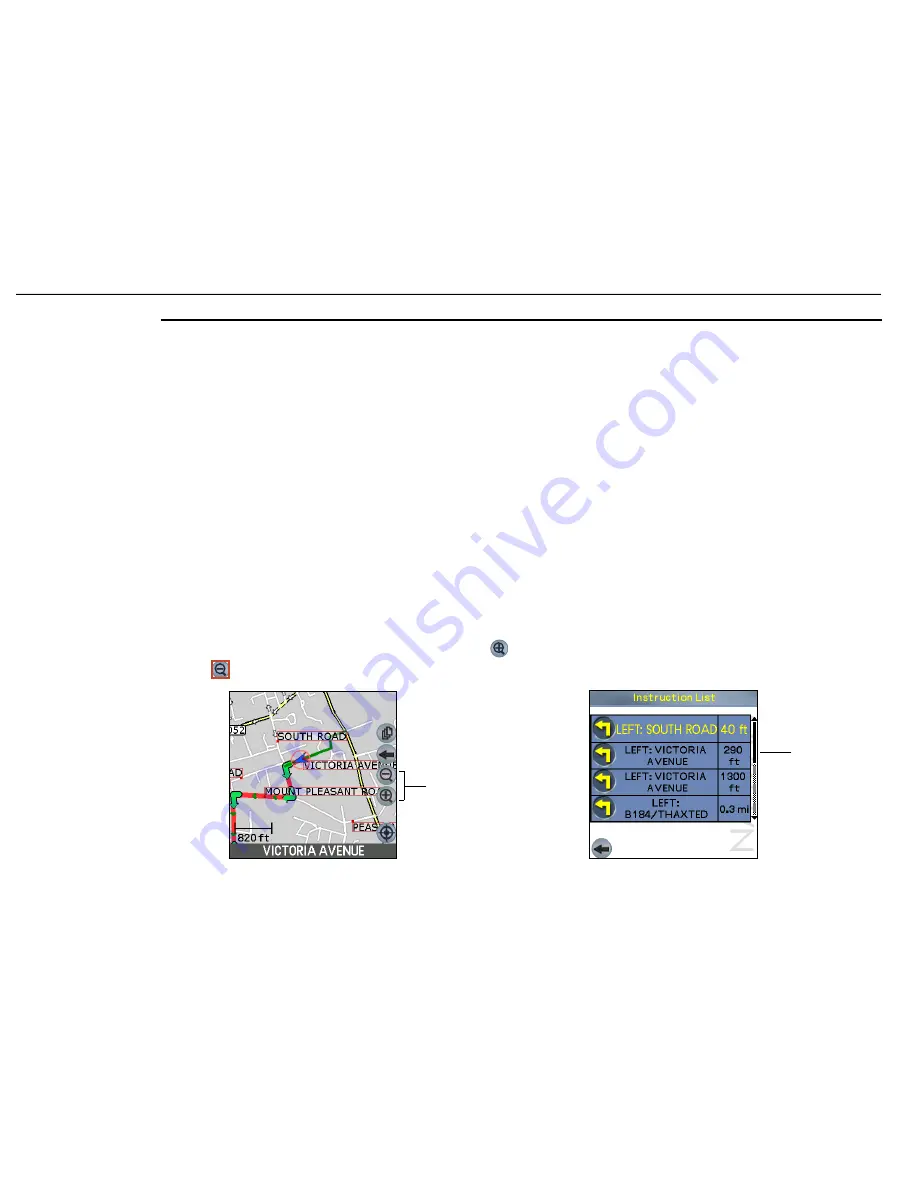
23
Navman
Smart
S
™
Professional for Palm
OS
®
5
Controls
8-1 Touch Screen
Smart
S
Professional is easy to use. Most of the time, you can tap on menu options and other on-screen buttons. The
tap and hold function can be activated by pressing on a street map and holding to bring up a pop-up menu.
8-2 Keyboard Entry
Some handhelds feature a full QWERTY keyboard. Use this to key in street address information.
8-3 Zooming and Scrolling
Generally, you will use controls on the touch screen to move around maps and menus. Some handheld models may
have a toggle button and a scroll button which can also be used for zooming and scrolling. (eg. Sony CLIÉ™ handheld
users can use the scroll button or the JogDial™).
8
Note: To "tap and
hold", press the stylus
tip against the screen
until a pop-up menu is
displayed.
Note: Zooming IN
displays a smaller area
of the street map in
more detail. Zooming
OUT allows you to see
a larger area, but with
less detail.
1
To zoom in and out on a map screen, tap on the
or
icons on the map screen.
2
To scroll up and down menus and option lists, drag
the stylus up and down the on-screen scroll bar.
Scroll bar
Zoom controls
















































