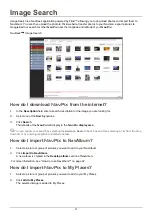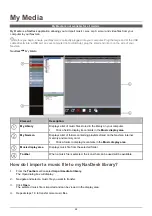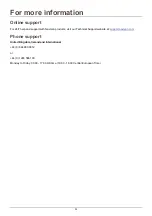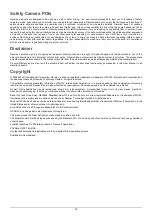35
Safety Camera POIs
Navman products are designed to be used as an aid to safer driving. You can receive messages to alert you to locations of safety
cameras, which will enable you to monitor your speed through these areas. Navman does not warrant that all types and locations of
safety camera data are available, as cameras may be removed, relocated or new cameras installed. Navman does not condone
speeding or any other failure to comply with your local traffic laws. It is your responsibility to drive within the posted speed limit at all
times and to drive in a careful manner. Navman accepts NO liability whatsoever for you receiving any speeding fines or points on your
license through using this device. Navman does not guarantee the accuracy of the data contained within this database either expressed
or implied. In the event you receive a fine or any other penalty for speeding or contravention of any traffic law, or are involved in an
accident, Navman is not responsible for any damages of any type. In some countries the data information regarding safety or speed
cameras may conflict with local law and/or regulations. It is your responsibility to make sure that your use of the data is in compliance
with local laws and/or regulations. Usage is at your own risk.
Disclaimer
Navman operates a policy of ongoing development. Navman reserves the right to make changes and improvements to any of the
products described in this document without prior notice. Navman does not warrant that this document is error-free. The screenshots
and other presentations shown in this manual may differ from the actual screens and presentations generated by the actual product.
All such differences are minor and the actual product will deliver the described functionality as presented in this User Manual in all
material respects.
Copyright
© 2008 MiTAC International Corporation. Navman is either a registered trademark or trademark of MiTAC International Corporation and
is used under licence by Navman Technology Limited. All rights reserved.
The software contains proprietary information of MiTAC International Corporation; it is provided under a licence agreement containing
restrictions on use and disclosure and is also protected by copyright law. Reverse engineering of the software is prohibited.
No part of this publication may be reproduced, stored in a retrieval system, or transmitted in any form or by any means, electronic,
mechanical, photocopying, recording or otherwise, without the prior written permission of Navman.
Back-On-Track, Drive-Away, NavDesk,
NavPix
, Smart
and Turn-by-Turn are either registered trademarks or trademarks of MiTAC
International Corporation and are used under licence by Navman Technology Limited. All rights reserved.
Microsoft, Windows, Windows Vista and Internet Explorer are either registered trademarks or trademarks of Microsoft Corporation in the
United States and/or other countries. All rights reserved.
microSD and the microSD logo are trademarks of SD Card Association.
GOOGLE and Googe Earth are trademarks of Google Inc.
This product uses the Flickr API but is not endorsed or certified by Flickr.
The
Bluetooth
word mark and logos are owned by the Bluetooth SIG, Inc. and any use of such marks by Navman Technology Limited is
under license.
Location Identifiers © 2005 International Air Transport Association.
POI Data © 2007 InfoUSA.
All other trademarks and registrations are the property of their respective owners.
Published in New Zealand.
Содержание S-Series NavDesk 2009
Страница 1: ...S Series English United Kingdom en NavDesk 2009 User Manual...
Страница 36: ...DOC 132 A...