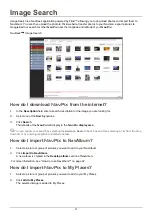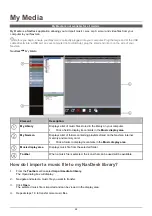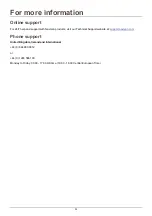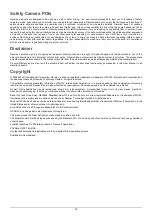29
How do I transfer a music file from NavDesk to my Navman?
1.
From the display area select a music file by selecting the checkbox next to it.
2.
Click
Transfer file(s) to Navman
.
The
Select location
window will display.
3.
Select Navman or the SD card as the destination for the file.
The selected music file is transferred to your Navman.
4.
Repeat step 1, 2 and 3 to transfer additional music files to your Navman.
You can also drag and drop the music file to your Navman or the memory card. You can save the music files
either on your Navman’s internal memory or the memory card if one is inserted.
How do I remove a music file from my NavDesk playlist?
1.
From the display area select a music file by selecting the checkbox next to it.
2.
Click
Remove marked from list
.
The selected file is removed from your NavDesk playlist.
You can select multiple files to remove them from the playlist.
3.
Repeat steps 1 and 2 to remove additional music files to your Navman.
Removing music files from the playlist will not delete the music files from your computer.
How do I remove a music file from my Navman playlist?
1.
From the My Navman section select
Albums
.
Music files on your Navman are displayed in the display area.
2.
Select a music file you want to remove and then click
Remove marked from list
in the toolbar section.
The selected music file is removed from the play list.
3.
Repeat the process to remove additional music files to your Navman.
You can select multiple files to remove them from the playlist. Removing music files from the playlist will not
delete the music flies from your Navman.
How do I permanently delete a music file from my Navman
playlist?
1.
From the My Navman section select
Albums
.
Music files on your Navman are displayed in the display area.
2.
Select a music file you want to delete, right click and select
Delete
.
The selected music file is permanently deleted from the play list as well as your Navman.
3.
Repeat steps 1 and 2 to delete additional music files to your Navman.
Содержание S-Series NavDesk 2009
Страница 1: ...S Series English United Kingdom en NavDesk 2009 User Manual...
Страница 36: ...DOC 132 A...