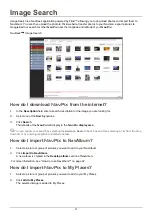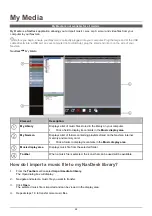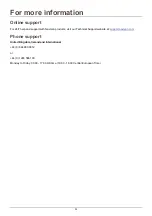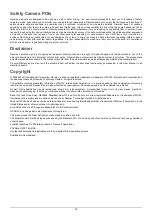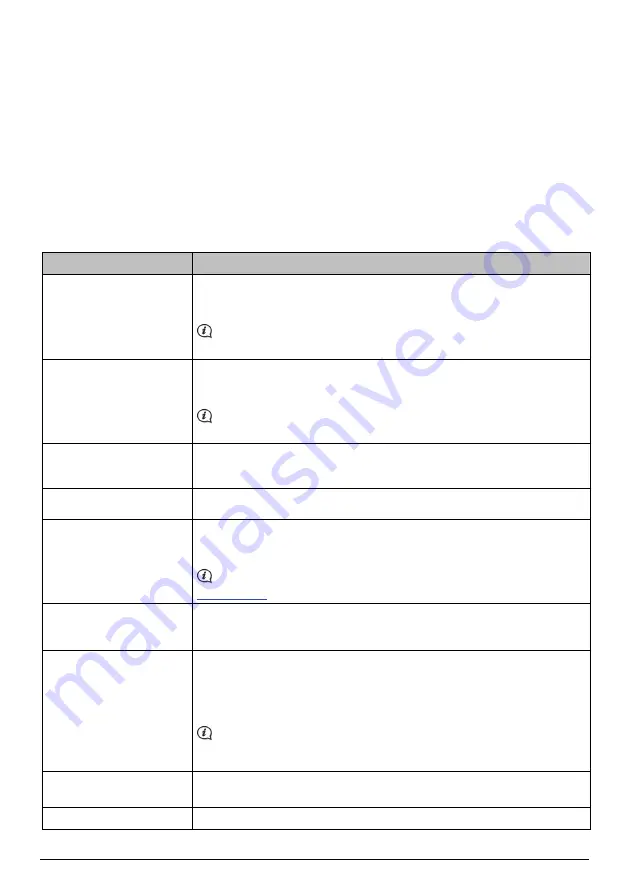
25
What else can I do with pictures and albums on my computer?
From the
NavPix
library on your computer, you can:
add a picture to another album
remove pictures from an album
add
a
NavPix
to My Places
view and edit details of a selected picture
upload pictures to Flickr™
export to disk
export pictures to Google Earth™
search
for
pictures
view all pictures in the library
If you want to ...
Then ...
add a picture to another
album
in
the
Desktop
albums section, select the album containing the
NavPix
you
want to include in another album
select
the
NavPix
then drag it to the other album.
The selected
NavPix
is included in the new album, but is not moved, i.e., one
instance of the
NavPix
in the library may be included in multiple albums.
remove a picture from an
album
in
the
Desktop
albums section, select the album containing the
NavPix
you
want to remove
select
the
NavPix
, right click and select
Remove from album
.
Click the
Delete
icon on the toolbar if you want to delete the
NavPix
from all
albums.
add a NavPix to My Places
in
the
Desktop
albums section, select the album containing the
NavPix
you
want to add to your My Places.
select
the
NavPix
, right click and then select
Upload to My Places
.
view and edit picture details
select the picture then click the
View Details
icon on the toolbar.
edit the fields as required.
upload picture to the Flickr
website
in
the
Desktop
albums section, select the album containing the
NavPix
you
want to upload to the Flickr website.
select
the
NavPix
, right click and then select
Upload to Flickr
.
You need a Flickr account to upload
NavPix
. To create a Flickr account visit
www.flickr.com
save a picture to your
computer
select the picture from the Album display area.
right click and select
Export to disk
or click
Export to
disk
on the toolbar.
Navigate to an album on your computer where you want to save the
NavPix
.
export to Google Earth™
(only
NavPix
with GPS
coordinates can be exported
to Google Earth)
in
the
Desktop
albums section, select the album containing the picture you
want to export to Google Earth.
select
the
NavPix
, right click and then select
Export to Google Earth
.
Navigate to a folder on your computer to save the file and then open in
Google earth.
You need to install the Google Earth software on your computer to be able to
view the file you have created. You can download Google Earth from
earth.google.com.
search for other
NavPix
You can search for other
NavPix
near the longitude and latitude of your
NavPix
using Flickr.
view all pictures in the library
click the
View all pictures
button at the bottom of the
Desktop album
section.
Содержание S-Series NavDesk 2009
Страница 1: ...S Series English United Kingdom en NavDesk 2009 User Manual...
Страница 36: ...DOC 132 A...