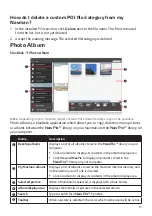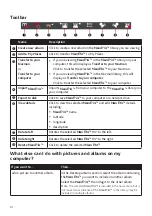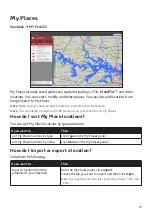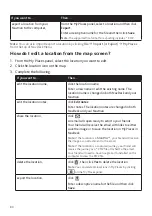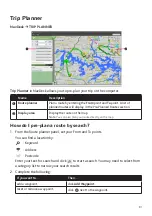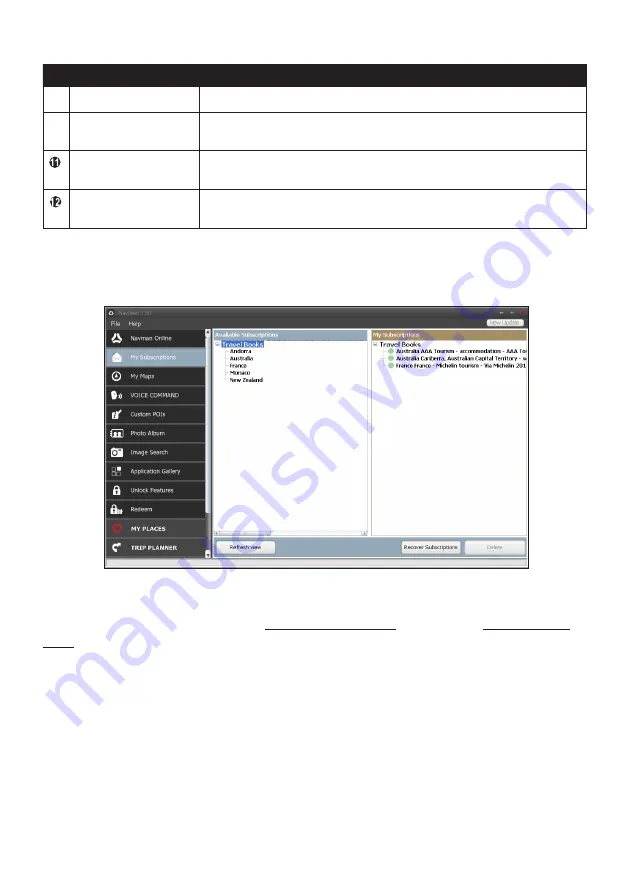
66
Name
Description
Unlock Features
Allow you to enter the activation key for the service you purchased.
MY PLACES
View and modify all places including addresses, POIs,
NavPix™
,
and others added using NavDesk and stored on your Navman.
TRIP PLANNER
Add or begin a planned trip with multiple waypoints on your
computer, and then save the trip to your Navman.
MY Navman
A collection of applications that allow you to configure NavDesk,
download updates, and transfer data to and from your Navman.
My Subscriptions
NavDesk
My Subscriptions
Note:
This feature is not available on all models and is only available in selected countries.
Your Navman contains pre-loaded subscriptions, such as safety camera information. For
the latest subscription updates, visit www.navman.com.au (Australia) or www.navman.
co.nz (New Zealand).
Note:
Safety camera alerts can be enabled to provide warnings when on the route.
How do I purchase a subscription?
1. Select a type of subscription.
2. Select a region.
3. Select a subscription or offer, then click
Purchase an activation key from the Navman
store
.
4. Follow the prompts to purchase your subscription.