
28
If you want to…
Then…
navigate to your selected destination,
tap
.
edit the trip,
tap
Edit
, then you can:
optimise your trip by selecting
Optimise
.
change the trip title by selecting
Rename
.
delete the planned trip by selecting
Delete
.
Note:
The
Optimise
function does not take all the factors into account.
Your waypoints might be
reordered to reduce your estimated travel distance. Be sure to confirm the trip on the map and
make adjustments as appropriate, particularly if your trip returns to the start location.
How do I edit the waypoints in the trip?
1. On the Main Menu, tap
.
2. Tap the trip to edit.
3. Tap the desired waypoint in the trip.
4. Complete the following:
If you want to…
Then…
delete a waypoint,
tap
Delete
, then select
OK
.
change the order of the waypoint,
tap
or
.
How do I skip a waypoint during a multi-stop trip?
1. Tap anywhere on the Map screen to bring up the Map options screen.
2. Tap
, then select
Yes
. The next waypoint will be skipped and the route recalculated
to the following waypoint.
Note:
You can also add waypoints during the trip by selecting
from the Map options screen.






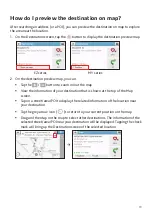

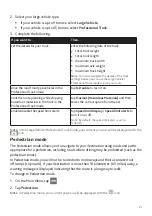


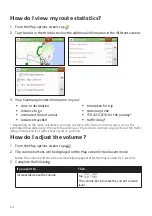





















![Navig[8]r NAVBIKE-GPS User Manual preview](http://thumbs.mh-extra.com/thumbs/navig-8-r/navbike-gps/navbike-gps_user-manual_3574097-01.webp)














