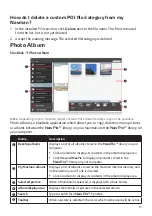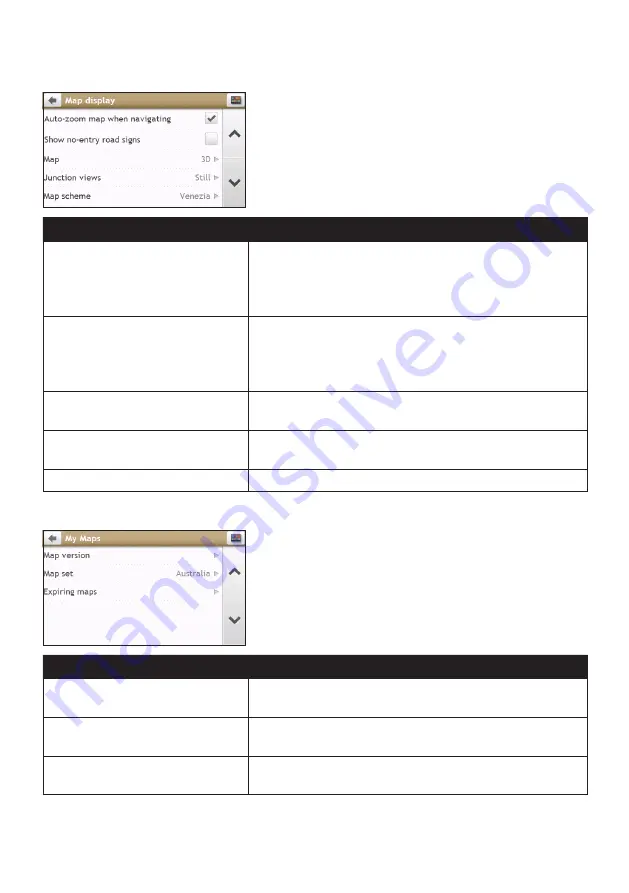
58
Map display
If you want to…
Then…
enable/disable automatic zooming
during navigation,
tap
Auto-zoom map when navigating
to turn it on.
When selected, the Map screen will automatically zoom in
or out, depending on your speed, to allow optimal viewing
of your route.
display “no entry” icons on “no
entry” roads on the Map screen,
tap
Show no-entry road signs
to turn it on.
When turned on, the map display performance can slow
down due to the number of no entry roads in some major
cities.
set your Map screen preference,
tap
Map
to select between a
3D
or
2D
view of the Map
screen.
set how to display the junction
views,
tap the
Junction views
option to select:
Off
or
Stil
l.
change the map colour scheme,
tap
Map scheme
, then select a colour scheme from the list.
My Maps
If you want to…
Then…
view the map information,
tap
Map Version
to display a list of all maps and the
detailed information.
select a set of maps to load,
tap
Map set,
then select your preference from the list. This
may not be available in all regions.
check the expiring maps,
tap
Expiring maps
to display a list of maps that are to
expire soon.