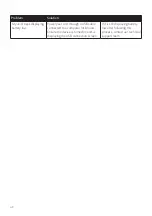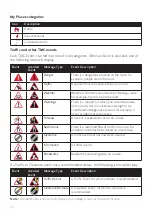63
• To create a new custom POI category, enter a name for the POI category.
• To use an existing custom POI category, enter and select the name of the POI
category from the drop-down list, and then select
Merge with current POI
category
or
Replace current POI category
.
8. Set alert settings as required:
• To select an icon to display on the Map screen for POIs of this category, click
Browse
in the
Icon file
section to select the icon file from your local or network
drive.
• To select a custom sound alert file to play when a POI of this category is in close
proximity, click
Browse
in the
Sound file
section to select the icon file from your
local or network drive.
• To select the distance from a POI of this category at which the visual warning should
display or the warning chime should sound, select the distance from the
Alert
distance
drop-down list.
9. Click
Add to my NAVMAN
to add the POI to your Navman.
Note:
Each file corresponds to a POI category; for example, Hotels.csv will be listed on your Navman
as the Hotels category.
To edit a custom POI category:
1. Open NavDesk II, and then click
Contents
.
2. Click
Add
next to "Have your own POIs?".
3. Click to the right of the desired POI category.
4. After making changes, click
Save
to save the changes.
To delete a custom POI category from your Navman:
1. Open NavDesk II, and then click
Contents
.
2. Click
Add
next to "Have your own POIs?".
3. Select the checkbox of the POI category to delete, and click
Delete
.
Locking your device
For security purposes, you can set a PIN code to lock your device. The PIN code will be
required when you turn on the device. Before setting the PIN code, you need to register
your device first.
1. Open NavDesk II, and then click
My NAVMAN
.
2. To check if your device has been registered, click
Check
in the
Lock Device
section.
If the device is not registered yet, click
Register now
when prompted.
3. On the
Lock Device
screen, log in with your account information, set your PIN code,
and click
OK
to save the setting.
Содержание Cruise Series
Страница 1: ...User Manual CRUISE Series EZY Series MOVE Series...
Страница 11: ...10 EZY series 1 2 3 4 5 6 MOVE series 1 2...
Страница 19: ...18...
Страница 37: ...36 If you want to Then delete the location tap...