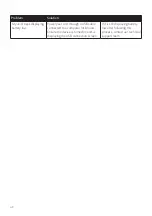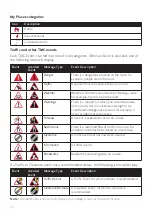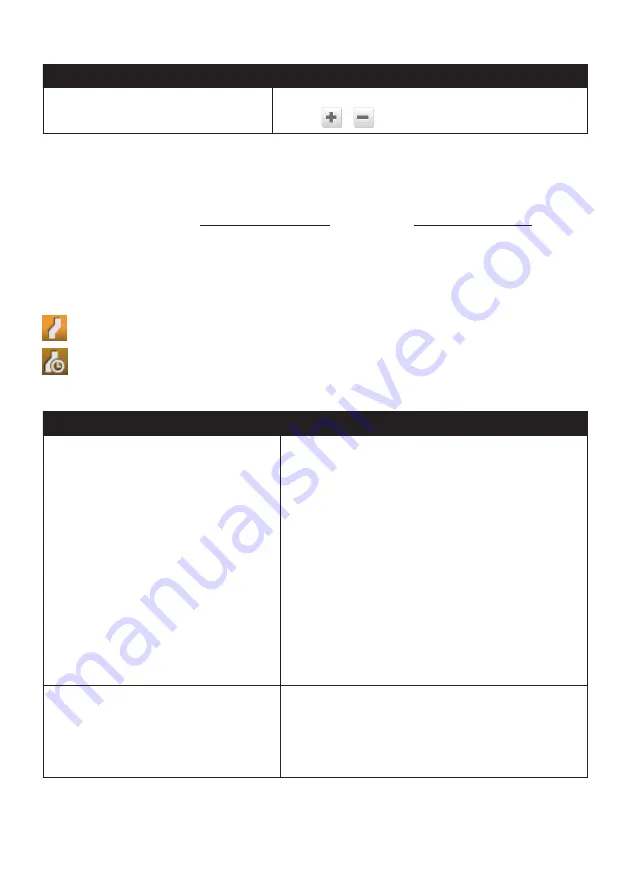
57
If you want to…
Then…
change the time zone manually,
select
Manual time zone
, then adjust the setting by
tapping
/
.
Bluetooth
Note:
This feature is not available on all models.
The Bluetooth option allows you to pair a Bluetooth mobile phone with your Navman. For
the compatibility list, visit: www.navman.com.au (Australia) or www.navman.co.nz (New
Zealand). For more information, see the "How do I use the Bluetooth function?" section.
Trip Meter
Note:
This feature is not available on all models.
The Trip Meter option displays the information of your trips.
: display the current trip
: display all trips
Device
If you want to…
Then…
delete the saved information on your
Navman,
tap
Delete saved information
:
• Tap
Delete My Places
and tap
Yes
when the
warning dialog box displays. The data saved in My
Places will be deleted.
• Tap
Delete recent locations
and tap
Yes
when
the warning dialog box displays. The data of recent
locations will be deleted.
• Tap
Delete planned trips
and tap
Yes
when
the warning dialog box displays. The planned trips
saved on your Navman will be deleted.
Note:
This feature is not available on all models.
• Tap
Delete phone data
and tap
Yes
when the
warning dialog box displays.
Note:
This feature is not available on all models.
restore factory default settings,
tap
Restore factory defaults
. When the warning
dialog box displays, tap
Yes
. Your Navman will restart.
This option allows you to restore default factory
settings; the recent locations and saved My Places
destinations on the device will be deleted.
Содержание Cruise Series
Страница 1: ...User Manual CRUISE Series EZY Series MOVE Series...
Страница 11: ...10 EZY series 1 2 3 4 5 6 MOVE series 1 2...
Страница 19: ...18...
Страница 37: ...36 If you want to Then delete the location tap...