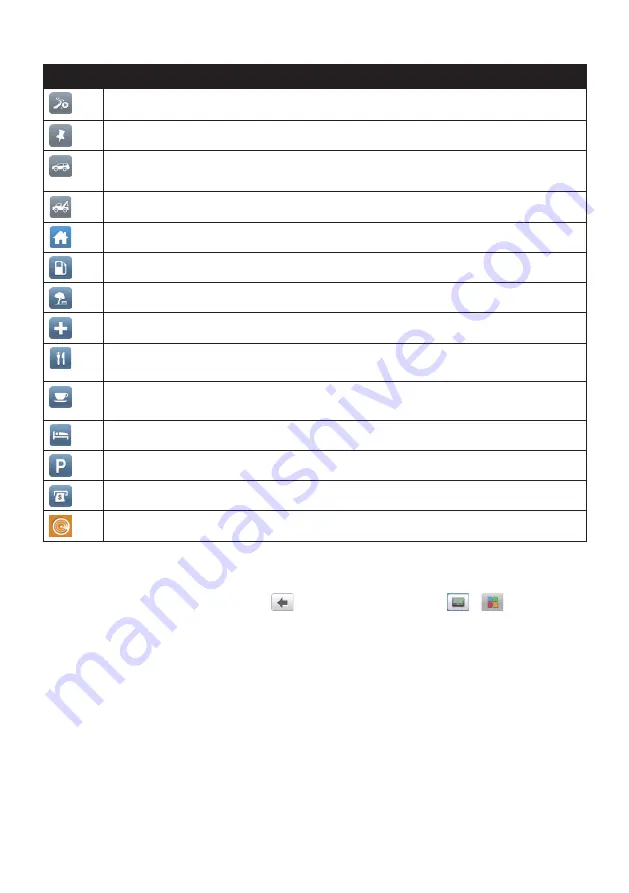
17
Icon
Description
Display the calculated route in simulation mode.
Record GPS co-ordinates of a location or a journey.
Select your navigation mode: Car, Large Vehicle* or Professional Truck*.
*Available as an optional purchase for CRUISE Series only.
Get help with just a phone call when your car breaks down on the road.
Set or navigate to your home address.
Search for the nearest petrol stations.
Search for the nearest rest stops.
Search for the nearest emergency services, including hospitals and police stations.
Search for the nearest restaurants, cafes, fast-food premises and other dining
establishments.
Search for the nearest cafes.
Search for the nearest hotels/motels.
Search for the nearest parking places.
Search for the nearest banks and ATMs.
Search for POIs nearby.
Navigating through the menu screens
The system provides the Back button (
) and Main Menu button (
/
) in the title
bar of the menu screen which allow you to navigate through the menu screens easily. You
can:
• Return to the previous screen by tapping the Back button.
• Return to the Main Menu by tapping the Main Menu button.
Note:
In some menu screens, the Main Menu button will not appear in the title bar. In this instance,
you may have to tap the Back button twice.
In some menu screens (such as the map Overview screen), the system provides the tab
buttons in the title bar that allow you to enter the additional page in the menu screen.
Simply tap the desired tab to change the view. The selected tab will be highlighted as a
darker-colour tab.
Содержание Cruise Series
Страница 1: ...User Manual CRUISE Series EZY Series MOVE Series...
Страница 11: ...10 EZY series 1 2 3 4 5 6 MOVE series 1 2...
Страница 19: ...18...
Страница 37: ...36 If you want to Then delete the location tap...






























