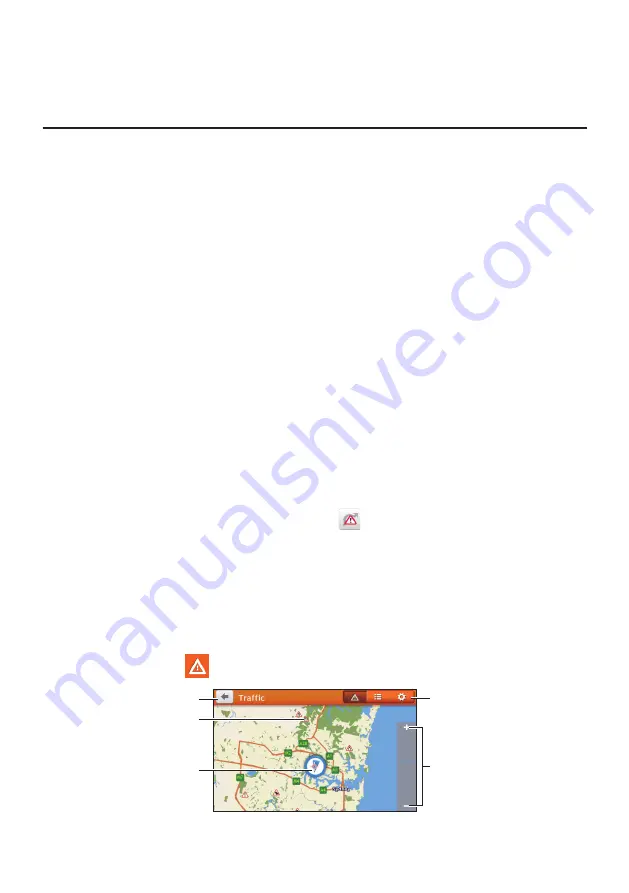
43
How do I receive current traffic
information via TMC?
Note:
Traffic information is not available on all models and is only available in selected countries.
The Traffic Message Channel (TMC) broadcasts real-time traffic information via the FM
Radio Data System (RDS). FM radio stations transmit TMC data on a cycle of several
minutes, with hundreds of events able to be broadcast to TMC receivers.
Your Navman can receive current traffic information for all main roads, motorways and
major cities, enabling you to avoid potential delays on your route. Event messages and
traffic icons will display as they occur. If an event message obscures your current location,
the map will adjust to display both the message and your location.
You may have to pay for the TMC service in some countries.
How will I know when a traffic event occurs?
When travelling through an area in which you can receive traffic updates, your Navman
will decode these events and display them. An icon will display at the event location on the
Map screen, and an audible warning is given if an event is on your route. Where an event
spans a specific distance, the road will be highlighted and arrows will indicate the direction
affected.
A message will display at the bottom of the screen with the road name, the section of road
affected and the type of event that has occurred. The message remains on the screen for 8
seconds and is added to the All traffic events.
When the message is suppressed, the TMC icon (
) will be displayed on the Map screen.
You can tap the icon to bring up the All traffic events screen.
Traffic overview screen
When you see the traffic event message on the Map screen, you can open the Traffic screen
to display a general overview of the traffic situation on your route, including all events in the
immediate vicinity.
On the Main Menu, tap
to display the Traffic screen.
Содержание Cruise Series
Страница 1: ...User Manual CRUISE Series EZY Series MOVE Series...
Страница 11: ...10 EZY series 1 2 3 4 5 6 MOVE series 1 2...
Страница 19: ...18...
Страница 37: ...36 If you want to Then delete the location tap...






























