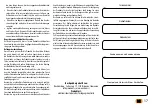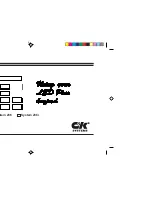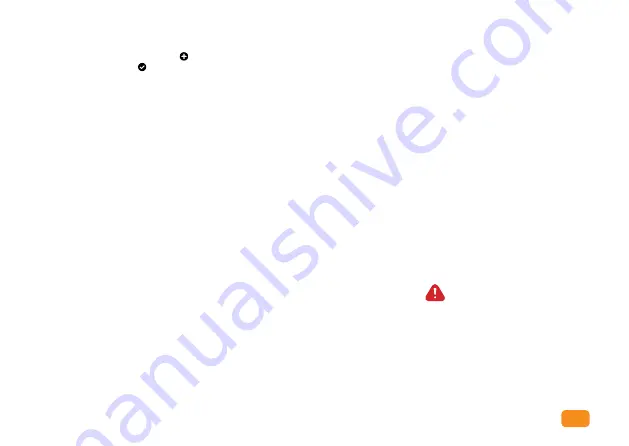
EN
EN
19
3. DESCRIPTION AND
CORRECT USE OF KEYPAD
The keypad has 10 digits and two function keys: (the
plus), which is used for adding, and (the checkmark),
which is used for code deleting and confirming or for un-
locking. The keypad is illuminated with blue backlight. The
function keys are illuminated with green backlight when a
correct code has been inserted or when a suitable function
is being activated. Red backlight is activated when the
code is incorrect or when a suitable function is activated.
Under strong light the illumination of the keypad is poorly
visible and the keys will appear white. Should the pro-
gramming of the keypad be made under strong light, it is
recommended that you shade the keypad in order to better
see the illumination and the light signals. When any of the
keys is being pressed, you will hear a short beep, which
signals that the key has been activated.
The keys are capacitive, and each has a sensor underneath,
which detects a finger that has been pressed over. In order
to activate a key, you have to cover the entire digit with
your finger, by touching it lightly and quickly. If the finger
approaches the key slowly, it might not activate the key.
100 different codes can be stored in the keypad. Each code
can be of arbitrary length: at least 4 digits and not more
than 16 digits. The first code that is set is the adminis-
trator’s code. Only with this code it is possible to change
the functions of the keypad and to add and delete other
codes. There is only one administrator’s code, stored in the
keypad.
The keypad should be used only by the means of the finger.
Do not use hard or sharp objects for typing, as they can
damage the surface of the keypad.
The first code that is enetred is the Administrator code and
is the only one that can be entered at any time. Adminis-
trator code can be changed later but one needs to know the
old one. Administrator code can be used also for unlocking.
ATTENTION: If you forget the administrator code,
you will no longer be able to control the device and
will have to reset it.
The user code can only be used for unlocking the door. It
cannot be used for adding or deleting other codes. The user
code can be deleted at any time, using the administrator
code. The keypad can store 99 user codes.
If you forget the user code, you can enter a new one, using
the administrator code, or delete the entire database start
from the beginning.
PERFORM THE FACTORY RESET
Factory reset operation can be performed by pressing R
button on the control unit and holding it for 10 seconds.
It deletes all codes from the memory (administrator code
included).
If the factory reset is performed on the BBX control unit,
the pairing of mobile phones or tablets is deleted. They
need to be re-paired. After the reset function, all saved
WiFi connections in the mobile phone settings have to be
deleted.
Reset the device with the app
: By clicking on the field
“FACTORY RESET” all codes stored in the memory, includ-
ing administrator code, will be erased and the device will
be reset to factory settings. Connection with the mobile
phones/devices will be lost.
After this operation, mobile phone must be paired first.
Reset the device with doorphone signal wire
: When
the signal wire for opening the door of the door phone is
connected to + on the power supply for 6o sec. all codes
stored in the memory, including administrator code, will
be erased and the device will be reset to factory settings.
Connection with the mobile phones/devices will be lost.
After this operation, mobile phone must be paired first.
4. MAINTENANCE AND CLEANING
OF THE DEVICE
The device does not require maintenance. Should the key-
pad need cleaning, use a dry or slightly damp soft cloth.
Do not use aggressive detergents, solvents, lye or acids for
cleaning. Use of aggressive cleaning agents may damage
the surface of the keypad and in this case complaints will
be invalid.
5. APP CONTROL
Download the X-manager application to
your smartphone or tablet from Google
play or the App Store.
BEFORE THE FIRST CONNECTION, IT
IS MANDATORY TO RESTORE THE
FACTORY SETTINGS.
When the application first connects to
the keyboard: If you have several X-man-
ager devices nearby, the others that you
are not currently connecting to must be
disconnected from the power supply.
This prevents the X-manager from con-
necting to another device that we do not
currently want to connect to.