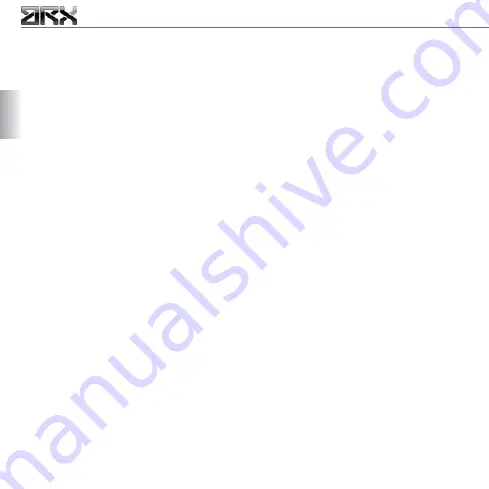
4
ENG
manager
hereinafter referred to as a portable device.
Before the first use, it is necessary to upload the
application “ARX-manager SW” on your portable
device. You can download it from our website www.
arx.si . Simply connect yourself to our website with
your portable device and download the file that
fits your device and confirm the installation. The
application detects the language used on your
phone and automatically sets itself to the same
language. If the language is not recognised, it sets
itself to English.
2.2. CONNECTING TO THE DEVICE
Once you have downloaded the ARX-manager SW
application on your portable device, you can connect
to the device. To do this, start the application on your
mobile device and run the function search for device
in the menu. This process can take several minutes.
When your portable device finds the device ARX-
manager, start the pairing process and allow the
automatic connection.
Any subsequent connection process will be faster
because the phone remembers the paired device. If
there has not been a fingerprint in the device yet,
the connection will be established immediately and
an administrator will have to be enrolled first. Later,
the device will request the administrator to swipe
their finger in order to establish the connection.
Once you have connected to the ARX-manager, the
application on your mobile device will open with a
list of users and administrators already enrolled.
3. DEVICE MANAGEMENT
3.1. PROPER USE
The thermal sensor used in the ARX-manager enables
excellent fingerprint scanning in any conditions and
simultaneously minimizes the chances of misuse.
Nevertheless, every technology needs to be used
according to its specifications, so the correct usage
of the thermal sensor is described in the following
section. With a little practice, you will quickly learn
to swipe your finger correctly.
VERTICAL POSITION OF THE FINGER ON THE SENSOR:
In order to get a high quality fingerprint image, the
finger must be swiped over the sensor in a straight
vertical line. Therefore, the ARX-manager is designed
with a concaved central part to actually force the
finger into a vertically straight swipe. The ridge that
runs in the middle of the concaved part helps to
direct the finger into the right position even when
there is no much light. It is also very helpful for blind
or poor-sighted people.
FINGERPRINT AREA ON SCANNING:
It is essential to swipe the largest possible area of
the fingerprint over the sensor. It is also important
to press the finger as close as possible to the surface
of the fingerprint reader. A bigger fingerprint area
prevents identification and enrolment failure. This
is especially important during the enrolment phase
in the database. With a high quality enrolled image,
excellent identification is assured.
SWIPING SPEED:
The ideal swiping speed over the sensor is 15 cm/s.
If the finger is swiped too slow or too fast, the
ARX-manager will not react. Successful fingerprint
enrolment or identification is audibly indicated by a
buzz, so it is good to pay attention to it.
Содержание ARX-manager
Страница 1: ...MANUAL DE USUARIO...





































