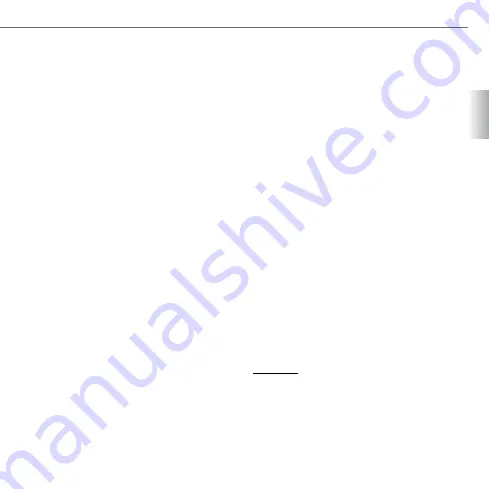
5
ENG
3.2. ADMINISTRATOR’S ROLE AND ENROLMENT
An administrator is a person who has the exclusive
right to add and delete users. The number
of administrators in the ARX-manager is not
limited. The existing administrator can determine
who will have the administrator status and who
the user status. Each administrator has access to all
settings in the device and can add new users and
administrators or delete them.
ADMINISTRATOR’S FIRST FINGERPRINT
ENROLMENT PROCEDURE:
Connect your mobile device to the ARX-manager.
»
In the menu, select “add”. A form will appear
»
for you to enter the administrator name, the
finger name or number and the number of the
relay which will be triggered by the finger being
added.
Once you have completed the form, select
»
“forward” and a message will appear on the
screen: “I am waiting for finger no. 1”; in order
to enrol a finger it is necessary to swipe the
finger over the sensor four times. (It can happen
that the finger is not properly swiped and the
following message will not appear. In this case
swipe the finger one more time.)
Once you have successfully swiped the finger
»
for the fourth time, a green LED will flash on
the device accompanied by a 1 second buzz. A
message saying “successful” will be displayed.
OTHER ADMINISTRATORS’ ENROLMENT
PROCEDURE:
Once you have entered the first administrator
fingerprint, the device is secured and for any
subsequent connections one of the administrator
fingerprints will have to be used.
You can add new fingerprints to the existing
administrator or enrol a new administrator.
Connect your mobile device to the ARX-manager.
»
In the menu, select “add”, choose “administrator”
»
and enter the name of the new administrator.
Then add the fingerprint following the same
procedure as for the first administrator.
If you want to add a new fingerprint to an existing
»
administrator, first you have to find him/her on
the user list by pressing the button “up/down”
(administrators’ names are preceded by the
letter A), and then click on the selected name.
A list of all fingers belonging to this person will
open. In the menu, select “add” and a form will
appear for you to enter the name of the new
finger and select which relay will it trigger (it may
trigger more relays at the same time). Once you
have chosen the relay, select “add”, and then the
device will ask you to swipe the finger you are
adding four times. After successfully adding the
fingerprint, a green LED will flash on the device
accompanied by a 1 second buzz. A message
saying “successful” will be displayed.
Important:
There should always be at least one administrator
fingerprint in the device, unless the whole database
is deleted and you start from the beginning. If there
is only one administrator enrolled and you want to
delete him/her, the administrator shall add a new
administrator in order to delete the old one. If the
administrator is no longer accessible, you can no
Содержание ARX-manager
Страница 1: ...MANUAL DE USUARIO...




















